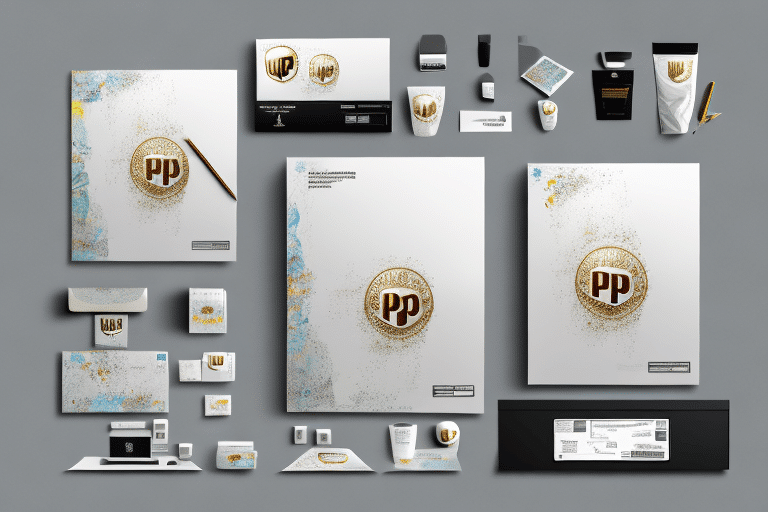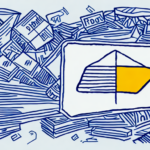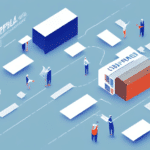Comprehensive Guide to Printing Dangerous Goods Labels in UPS Worldship
Shipping dangerous goods requires meticulous attention to labeling to ensure safety and regulatory compliance. UPS Worldship provides tools to facilitate this process, but users may encounter challenges when printing dangerous goods labels. This guide explores common issues and offers detailed troubleshooting steps to ensure your shipments comply with international standards.
Importance of Accurate Dangerous Goods Labeling
Proper labeling of dangerous goods is essential to comply with regulations set by the International Air Transport Association (IATA) and the International Maritime Organization (IMO). These labels provide critical information, such as the UN number, hazard class, and packing group, which are crucial for the safe handling and transportation of hazardous materials.
Failure to adhere to these labeling standards can result in severe consequences, including fines, legal actions, and increased risk of accidents during transit.
Common Reasons for Label Printing Failures in UPS Worldship
Several factors can cause dangerous goods labels to fail when printing through UPS Worldship:
- Incompatible printer models
- Incorrect software configurations
- Insufficient or incompatible label stock
- Printer hardware issues or lack of maintenance
Understanding these common issues is the first step toward effective troubleshooting.
Printer Compatibility Issues
Not all printers are compatible with UPS Worldship’s labeling software. Using an unsupported printer can lead to printing failures or improperly formatted labels. Always verify your printer’s compatibility with the latest UPS Worldship requirements.
Configuration Errors
Incorrect printer settings or improperly configured label templates can prevent labels from printing correctly. Ensuring accurate configuration is vital for smooth label production.
Label Stock Problems
Using the wrong type of label stock or having insufficient supplies can disrupt the printing process. It’s important to use high-quality, compatible labels to avoid jams and misprints.
Printer Maintenance Neglect
Regular maintenance, including cleaning and timely replacement of worn parts, is essential to keep your printer functioning optimally. Neglecting maintenance can lead to hardware failures and printing issues.
Ensuring Printer Compatibility with UPS Worldship
To verify if your printer is compatible with UPS Worldship:
- Visit the UPS Worldship technical requirements page.
- Check the section dedicated to dangerous goods label printing compatibility.
- Ensure your printer model is listed among the supported devices.
If your printer is not compatible, consider upgrading to a supported model or exploring alternative printing solutions.
Configuring Printer Settings for Optimal Label Printing
Proper configuration of your printer within UPS Worldship is crucial for accurate label printing:
- Open UPS Worldship and navigate to the Printer Setup tab.
- Select Edit Printer Configuration.
- Choose your printer from the drop-down menu and click Edit.
- Set the label type to Dangerous Goods and the print method to Direct Thermal.
- Save your settings and exit the configuration menu.
For thermal transfer printers, ensure that the appropriate ribbon is installed and compatible with your label material.
Troubleshooting Configuration Errors in UPS Worldship
If label printing issues persist after confirming printer compatibility and correct settings:
- Close and reopen UPS Worldship to reset the software.
- Go to the Printer Setup tab and select Troubleshoot.
- Choose to reset printer settings to default and follow the on-screen instructions.
- Reconfigure your printer settings as previously outlined and attempt to print again.
Additionally, ensure that your UPS Worldship software is up to date by checking for and installing any available updates or patches.
Best Practices for Maintaining Printers and Label Stock
Regular maintenance and proper management of label stock can prevent many common printing issues:
- Regular Cleaning: Keep the printer clean from dust and debris to maintain print quality.
- Stock Management: Ensure an adequate supply of high-quality labels and store them in appropriate conditions.
- Quality Supplies: Use label stocks that are compatible with your printer and suitable for the shipping conditions.
Performing test prints before large print jobs can help identify potential issues early, saving time and resources.
Alternative Solutions for Printing Dangerous Goods Labels
If UPS Worldship continues to present challenges, consider the following alternatives:
- Manual Printing: Print labels directly from reputable sources like IATA or IMO websites and affix them manually to packages.
- Third-Party Software: Utilize software compatible with UPS Worldship that offers enhanced labeling capabilities.
When using alternative methods, ensure that labels meet all regulatory standards in terms of size, format, and information accuracy.
Consequences of Improper Dangerous Goods Labeling
Failure to correctly label dangerous goods can lead to serious repercussions:
- Safety Risks: Improper labeling increases the risk of accidents, such as spills, leaks, or explosions during transit.
- Regulatory Penalties: Non-compliance can result in hefty fines, legal actions, and shipment delays.
- Reputational Damage: Consistent labeling errors can harm your company's reputation and reliability.
Ensuring accurate labeling is not only a regulatory requirement but also a critical component of safe and efficient shipping practices.
Common Mistakes to Avoid in Label Printing and Troubleshooting
Avoid these common errors to ensure seamless printing of dangerous goods labels:
- Neglecting to verify printer compatibility before setup.
- Overlooking the correct configuration of printer settings in UPS Worldship.
- Using low-quality or incompatible label stock.
- Failing to maintain regular printer upkeep.
- Ignoring updates and patches for UPS Worldship software.
Additionally, always double-check label information for accuracy and ensure labels are affixed in the correct location on packages.
Conclusion
Accurate printing of dangerous goods labels using UPS Worldship is vital for regulatory compliance and safety during shipping. By understanding common issues, ensuring printer compatibility, correctly configuring settings, and maintaining your equipment, you can effectively manage the labeling process. Always stay informed about the latest regulations and best practices to minimize risks and ensure the safe transportation of hazardous materials.
For further assistance, consult the UPS Worldship support or reach out to regulatory authorities for guidance on specific labeling requirements.