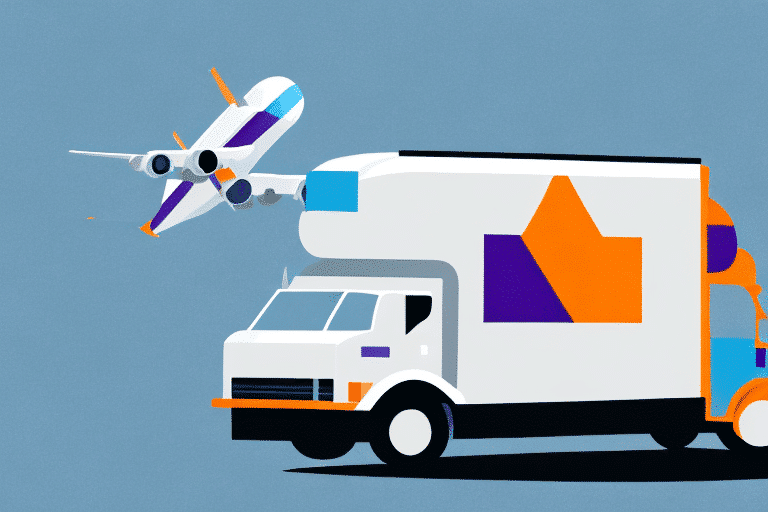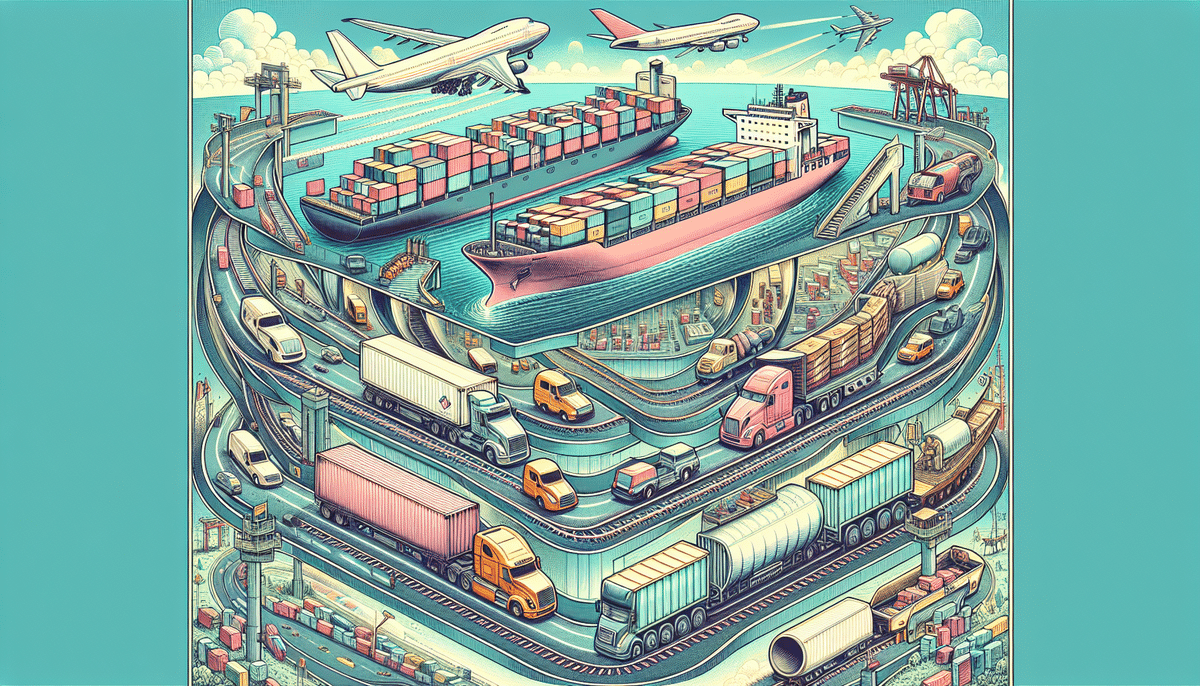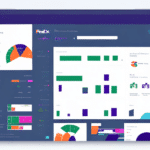Introduction to FedEx Ship Manager
FedEx is a globally recognized shipping company offering a comprehensive range of shipping solutions. One of its standout features is the FedEx Ship Manager, an online platform that streamlines shipping operations for businesses and individuals alike. This tool allows users to efficiently create and print shipping labels, track shipments, access detailed shipment reports, and generate essential documents such as waybills. Understanding how to effectively use FedEx Ship Manager is crucial for maintaining smooth and efficient shipping processes.
The Role and Importance of a Waybill
A waybill is a critical document in the shipping process, serving multiple essential functions:
- Shipment Details: It includes vital information such as the sender's and receiver's names, addresses, and a detailed description of the goods being shipped.
- Tracking: Each waybill comes with a unique tracking number, allowing both the sender and receiver to monitor the shipment's progress in real-time.
- Legal Contract: The waybill acts as a legal agreement between the shipper and the carrier, outlining the terms and conditions of the shipment.
- Regulatory Compliance: It ensures that shipments meet all necessary regulatory requirements, reducing the risk of delays or fines.
Accurate and timely printing of waybills is essential to avoid shipping delays, additional fees, and potential legal issues.
Common Reasons for Waybill Printing Issues
Users of FedEx Ship Manager may occasionally encounter issues when printing waybills. Understanding the common causes can help in swiftly resolving these problems:
- Hardware Malfunctions: Issues with the printer or computer hardware can prevent waybills from printing correctly.
- Printer Driver Issues: Outdated or incompatible printer drivers may cause printing failures.
- Software Compatibility: Incompatibilities between FedEx Ship Manager and other software can disrupt the printing process.
- Browser Settings: Certain browser configurations, such as pop-up blockers, may interfere with waybill printing.
- Incorrect Information: Incomplete or incorrect shipment details entered into the system can lead to printing errors.
- Internet Connection: Slow or unstable internet connections can disrupt the communication between the browser and FedEx servers, affecting the printing process.
Step-by-Step Troubleshooting Guide
Checking Hardware and Printer Connections
Begin by ensuring that all hardware components are functioning properly:
- Power and Connections: Verify that the printer is turned on, properly connected to the computer, and has sufficient ink or toner.
- Cable Integrity: Inspect USB or other connection cables for any signs of damage or loose connections.
- Printer Settings: Make sure the printer is set as the default device and that the correct paper size and orientation are selected.
If hardware issues are ruled out, proceed to check the software settings.
Updating Printer Drivers and Software
Outdated or incompatible printer drivers can hinder the printing process:
- Driver Updates: Visit the printer manufacturer's website to download and install the latest drivers compatible with your operating system.
- Software Compatibility: Ensure that FedEx Ship Manager is updated to the latest version to maintain compatibility with printer drivers.
- Reinstallation: If driver issues persist, consider uninstalling and reinstalling the printer drivers.
Fixing Browser Settings
Browser configurations can significantly impact the functionality of online tools like FedEx Ship Manager:
- Disable Pop-up Blockers: Pop-up blockers can prevent the waybill from displaying properly. Temporarily disable them to see if this resolves the issue.
- Clear Cache and Cookies: Accumulated cache and cookies can interfere with browser performance. Clearing them may resolve printing problems.
- Try a Different Browser: Switching to another browser can help identify if the issue is browser-specific. Popular options include Google Chrome, Mozilla Firefox, and Microsoft Edge.
- Update Browser: Ensure your browser is updated to the latest version for optimal compatibility.
Addressing Error Messages
Error messages during the printing process can provide insights into the underlying issue:
- Read and Interpret: Carefully read the error message to understand the specific problem.
- Search for Solutions: Use the error code or message to search for solutions on FedEx’s official support pages or trusted tech forums.
- Contact Support: If the error persists, reaching out to FedEx customer support with detailed information about the error can expedite resolution.
Updating PDF Viewers
Waybills are typically generated as PDF files. An outdated PDF viewer can cause printing issues:
- Update Adobe Reader: Ensure you have the latest version of Adobe Reader or another PDF viewer installed.
- Alternative PDF Viewers: If problems continue, try using different PDF viewing software such as Foxit Reader or SumatraPDF.
Clearing Cache and Cookies
Technical glitches caused by corrupted cache or cookies can disrupt the printing process:
- Clear Browser Cache: Navigate to your browser’s settings to clear the cache.
- Delete Cookies: Remove cookies to eliminate potential conflicts with FedEx Ship Manager’s functionality.
- Restart Browser: After clearing cache and cookies, restart the browser and attempt to print the waybill again.
When to Contact FedEx Support
If all troubleshooting steps fail to resolve the waybill printing issue, it may be time to seek professional assistance:
- Gather Information: Before contacting support, collect all relevant information, including error messages, printer model, and steps already taken.
- Reach Out: Utilize FedEx’s customer support channels, such as phone support, live chat, or their online support portal.
- Online Resources: Access FedEx’s extensive online resources, including troubleshooting guides and FAQs, which can provide quick solutions.
Best Practices for Accurate Waybill Information
Ensuring the accuracy of waybill information is paramount to preventing shipping delays and additional costs:
- Double-Check Details: Verify recipient and sender information, including names, addresses, and contact numbers.
- Correct Weight and Dimensions: Accurate package weight and dimensions prevent issues during transit and ensure proper billing.
- Special Instructions: Clearly specify any special handling instructions to accommodate unique shipping needs.
- Regular Updates: Keep your shipping software and databases updated to reflect any changes in shipping regulations or requirements.
Implementing these practices contributes to smoother shipping operations and reduces the likelihood of encountering waybill printing issues.
Conclusion: Ensuring Smooth Shipping Operations with Proper Waybill Printing
Effective management of waybill printing is crucial for maintaining seamless shipping operations with FedEx. By understanding the importance of waybills and proactively addressing common printing issues, users can prevent disruptions and ensure that shipments reach their destinations promptly and securely. Regularly updating hardware, software, and browser settings, coupled with meticulous attention to waybill details, forms the foundation of efficient shipping practices.
Should challenges arise, following a structured troubleshooting approach or seeking assistance from FedEx support can swiftly resolve issues, minimizing impact on your business operations. Prioritizing accurate waybill information not only enhances the reliability of your shipping process but also reinforces trust with your customers by ensuring timely and secure deliveries.