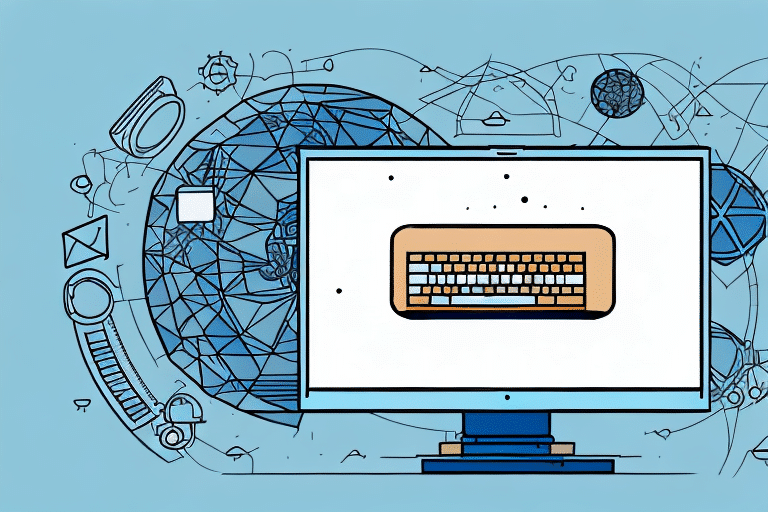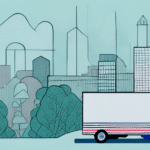Troubleshooting Address 2 Not Displaying During Printing in UPS WorldShip
Are you encountering issues with UPS WorldShip where the Address 2 field fails to appear during printing? This problem can lead to shipping delays and errors, impacting your business operations. In this guide, we'll delve into the potential causes of this issue and provide a comprehensive step-by-step troubleshooting process to resolve it effectively.
Understanding the Address Field in UPS WorldShip
The address field in UPS WorldShip is crucial for generating accurate shipping labels and related documents. It comprises several sub-fields, including:
- Name
- Address 1
- Address 2
- City
- State/Province
- Country
- Postal Code
Ensuring the accuracy of each of these fields is essential. Even minor errors, such as a misspelled name or incorrect postal code, can result in delayed deliveries or packages being returned.
The Importance of Accurate Address Information in Shipping
Accurate address information is vital for the successful and timely delivery of packages. Incomplete or incorrect addresses can lead to:
- Delayed deliveries
- Undeliverable shipments
- Increased shipping costs due to rerouting
Common causes of inaccurate addresses include human errors like typos or incorrect formatting. To mitigate these issues, it’s advisable to:
- Double-check all address entries before shipping
- Utilize address verification software to catch errors early
- Ensure all necessary address details, such as apartment numbers or specific delivery instructions, are included
Common Reasons for Address 2 Not Showing in UPS WorldShip
The Address 2 field might not display during printing in UPS WorldShip due to several reasons:
- Incomplete Address Information: Missing or incorrect entries in the Address 2 field can prevent it from appearing.
- Printer Settings Issues: Misconfigured printer settings may omit the Address 2 field.
- Outdated Software: Using an outdated version of UPS WorldShip can lead to compatibility issues, causing certain fields to not display.
- Label Formatting Constraints: If the address is too lengthy, the software might remove Address 2 to ensure label readability.
Step-by-Step Guide to Troubleshooting the Address 2 Display Issue
1. Verify Address Information
Ensure that the recipient’s address is complete and accurate. Double-check all fields, especially Address 1 and Address 2, for any errors or omissions.
2. Check Printer Settings
Navigate to UPS WorldShip's printing preferences:
- Select your current label format.
- Ensure that the Address 2 field is selected for display.
- Adjust the label format or font size if necessary to accommodate longer addresses.
3. Update or Reinstall UPS WorldShip Software
Outdated software can cause display issues. To update:
- Check for available updates within the UPS WorldShip application.
- Download and install the latest version.
- If updating doesn't resolve the issue, consider reinstalling the software.
Before updating or reinstalling, back up your data and settings to prevent loss of important information.
4. Contact Technical Support
If the issue persists after verifying address information, checking printer settings, and updating the software, reach out to UPS technical support. Provide detailed information about the problem, including any error messages and the steps you've already taken to troubleshoot.
Best Practices to Prevent Address 2 Display Issues
To avoid encountering the Address 2 display issue in the future, adhere to the following best practices:
- Use Address Verification Software: Implement tools that validate and standardize address entries.
- Standardize Address Formats: Adopt consistent formatting rules, such as abbreviating street types (e.g., "St." instead of "Street").
- Encourage Accurate Customer Inputs: Remind customers to provide complete and correct address information during order placement.
- Regularly Update UPS WorldShip: Keep the software updated to benefit from the latest features and bug fixes.
Impact of Incorrect Address Information on Shipping Costs and Delivery Timeframes
Incorrect or incomplete addresses can lead to increased shipping costs and extended delivery times due to:
- Additional Handling Fees: Carriers may charge extra for address corrections or rerouting.
- Delayed Deliveries: Time spent resolving address issues can postpone delivery schedules.
- Customer Dissatisfaction: Delays and errors can negatively impact customer experience and trust.
To minimize these impacts, always ensure the accuracy of address information and utilize verification tools to catch errors before shipping.
Advanced Tips for Optimizing UPS WorldShip Performance
Enhance your UPS WorldShip experience with these advanced tips:
- Customize Shipping Preferences: Tailor the software settings to match your specific shipping needs.
- Utilize Batch Processing: Process multiple shipments simultaneously to save time and increase efficiency.
- Employ Shortcuts and Hotkeys: Reduce manual data entry by using keyboard shortcuts for common actions.
- Integrate with Business Systems: Connect UPS WorldShip with your inventory management or order processing software to streamline operations.
Regularly updating the software and exploring its full range of features can significantly improve your shipping workflow and reduce the likelihood of encountering issues like the Address 2 display problem.