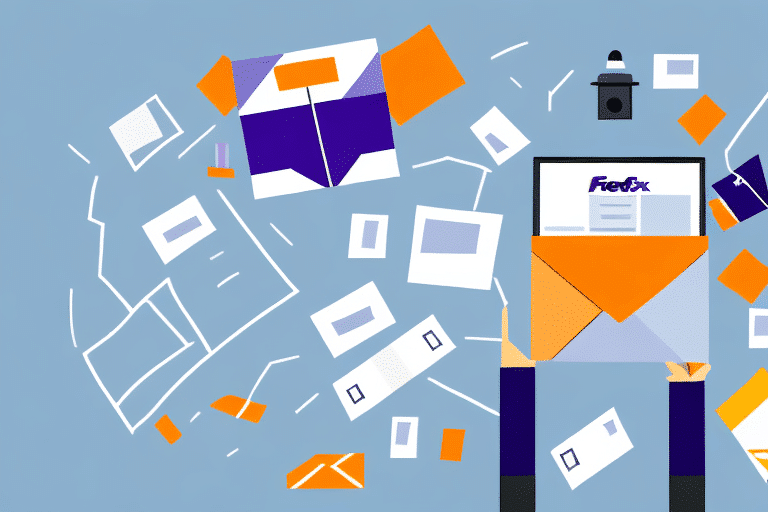Troubleshooting FedEx Ship Manager: Printing International Documents
If you are experiencing issues with FedEx Ship Manager not printing international documents, you are not alone. This problem can stem from various factors, including printer compatibility, connectivity issues, outdated drivers, and incorrect configuration settings. This comprehensive guide explores the common causes of these printing issues and provides step-by-step solutions to help you resolve them effectively.
Common Causes of Printing Problems with FedEx Ship Manager
1. Printer Compatibility Issues
One of the primary reasons for printing problems with FedEx Ship Manager is the use of incompatible printers. The Ship Manager may not recognize certain printer models, leading to failed print jobs.
2. Connectivity Issues
Connectivity problems between your printer and computer can disrupt communication, resulting in unsuccessful printing attempts.
3. Outdated Printer Drivers
Using outdated printer drivers can cause compatibility issues with FedEx Ship Manager, preventing documents from printing correctly.
4. Configuration Settings
Incorrect settings within your FedEx Ship Manager account can lead to misconfigured preferences, causing errors during the printing process.
5. Printer Hardware Issues
Physical problems with your printer, such as paper jams or low ink levels, can impede its ability to print documents properly.
Step-by-Step Solutions to Fix Printing Issues
1. Verify Printer Compatibility
Ensuring your printer is compatible with FedEx Ship Manager is crucial for seamless printing. Follow these steps to confirm compatibility:
- Visit the official FedEx Ship Manager webpage to view the list of supported printers.
- Check your printer model against the compatible models listed.
- Ensure that your printer drivers are up to date and compatible with your operating system.
- Confirm that your printer is properly connected to your computer via USB or network.
If your printer is not listed, consider using a different model or reaching out to FedEx support for recommendations.
2. Resolve Connectivity Issues
Connectivity problems can prevent your printer from communicating with FedEx Ship Manager. To address these issues:
- Ensure all cables are securely connected.
- Verify that your printer is turned on and connected to the network if applicable.
- Restart both your printer and computer to refresh the connection.
If issues persist, try connecting your printer directly to the computer to rule out network-related problems.
3. Update Printer Drivers
Outdated drivers can cause significant printing problems. Follow these steps to update your printer drivers:
- Visit your printer manufacturer's official website.
- Navigate to the 'Support' or 'Drivers' section.
- Download and install the latest driver compatible with your printer model and operating system.
- Restart your computer after installation.
Regularly updating your printer drivers can enhance performance and prevent future issues.
4. Configure FedEx Ship Manager Settings
Incorrect configuration settings within FedEx Ship Manager can lead to printing errors. To configure your preferences:
- Log in to your FedEx Ship Manager account.
- Navigate to the 'Preferences' section.
- Select 'International Shipping' and review your default settings.
- Update any necessary settings and save changes.
Ensure that the settings align with the specific requirements of the destination country.
5. Address Printer Hardware Issues
Physical issues with your printer can disrupt the printing process. To resolve hardware-related problems:
- Check for and remove any paper jams.
- Ensure that there is sufficient ink or toner.
- Clean the printer heads and interior using appropriate methods.
- Replace any faulty parts as needed.
Regular maintenance can prevent many hardware-related printing issues.
Advanced Troubleshooting Tips
1. Ensure Correct Document Format
FedEx Ship Manager supports specific document formats. Ensure your documents are in the correct format (e.g., PDF, Word) and are not password-protected.
2. Set Default Printer in FedEx Ship Manager
Make sure your preferred printer is set as the default within the FedEx Ship Manager settings to avoid conflicts.
3. Monitor Printer Queue
Check the printer queue for any pending or stuck print jobs that may be causing delays:
- Open the printer queue from your computer's settings.
- Cancel any stuck or pending jobs.
- Attempt to print the document again.
When to Contact FedEx Support
If you've tried all the above solutions and are still encountering issues, it's time to reach out to FedEx Customer Support. Provide detailed information about your problem, including:
- Tracking number and shipment details.
- Type of document you are trying to print.
- Steps you've already taken to resolve the issue.
FedEx support can offer specialized assistance to help you overcome persistent printing challenges.
Preventive Measures to Avoid Future Printing Issues
1. Regular Software Updates
Keep both FedEx Ship Manager and your printer drivers updated to the latest versions to ensure compatibility and access to new features.
2. Use Supported Browsers
Access FedEx Ship Manager using supported web browsers such as Google Chrome or Mozilla Firefox to reduce the likelihood of compatibility issues.
3. Maintain Printer Health
Regularly perform maintenance on your printer, including cleaning and replacing consumables like ink and paper, to ensure optimal performance.
4. Backup Configuration Settings
Save your FedEx Ship Manager settings to quickly restore configurations in case of system changes or issues.
Conclusion
Encountering printing issues with FedEx Ship Manager can be frustrating, especially when dealing with international documents. By understanding the common causes and implementing the solutions outlined in this guide, you can effectively troubleshoot and resolve these problems. Regular maintenance, staying updated with software and drivers, and knowing when to seek professional support are key to ensuring a smooth and efficient shipping process.
For more information and resources on effective shipping management, visit the FedEx Ship Manager official site.