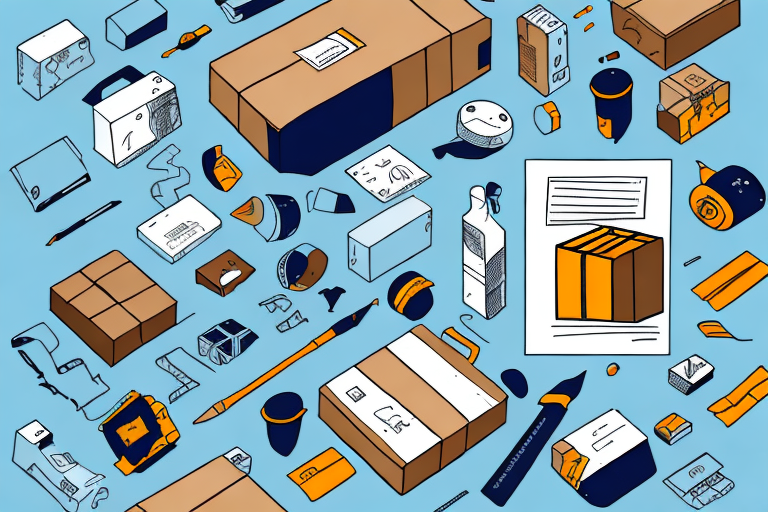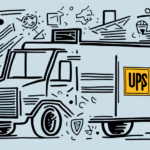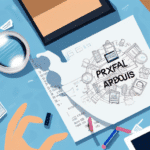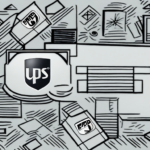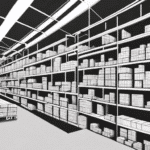Troubleshooting the UPS Plugin Not Displaying in Shipping Rates
In the competitive world of e-commerce, integrating reliable shipping services is crucial for maintaining customer satisfaction and driving sales. United Parcel Service (UPS) is a favored choice among online retailers, offering a range of shipping solutions that can be seamlessly integrated into various e-commerce platforms through dedicated plugins. However, encountering issues where the UPS plugin fails to appear in shipping rates can be a significant hurdle. This guide provides an in-depth analysis of potential causes and effective solutions to ensure your UPS plugin functions optimally.
Understanding the Importance of the UPS Plugin in Shipping Rates
The UPS plugin is integral to accurately calculating shipping rates for your online store. Without it, customers lose the option to select UPS during checkout, potentially leading to lost sales and diminished customer trust. The plugin leverages real-time shipping rates based on package weight and destination, ensuring customers are billed appropriately and reducing the likelihood of disputes or refunds due to incorrect charges. Moreover, the UPS plugin facilitates package tracking, enhancing transparency and fostering customer loyalty. Regular maintenance and updates of the plugin are essential to sustain its reliability and effectiveness.
Common Reasons for the UPS Plugin Not Appearing in Shipping Rates
- Outdated Plugin Versions: Using an outdated version can lead to compatibility issues with your e-commerce platform.
- Compatibility Issues: The plugin may not be fully compatible with the latest version of your platform or other installed plugins.
- Incorrect Configuration: Misconfigured settings, such as incorrect API credentials, can prevent the plugin from functioning properly.
- Technical Issues During Installation: Errors during the installation process can disrupt the plugin's ability to integrate correctly.
- API Credential Errors: Invalid or outdated API credentials hinder communication between the plugin and UPS servers.
Addressing these common issues can restore the functionality of the UPS plugin and ensure a smooth shipping process for your customers.
Checking the Compatibility of the UPS Plugin with Your E-commerce Platform
Before installing the UPS plugin, verify its compatibility with your e-commerce platform. Ensure that the plugin supports the current version of your platform and that there are no reported conflicts with other plugins. This information is typically available in the plugin’s documentation and user reviews.
It's advisable to:
- Review the plugin's official website for compatibility details.
- Check user reviews and forums for any reported issues.
- Contact the plugin's support team if compatibility information is unclear.
Ensuring compatibility not only prevents technical glitches but also enhances the plugin's performance and reliability.
Verifying the Correct Configuration of the UPS Plugin for Accurate Shipping Rates
Accurate configuration is paramount for the UPS plugin to function correctly. Key settings to verify include:
- UPS Account Number: Ensure that your UPS account number is entered correctly.
- API Access Key: Double-check the API key for accuracy and validity.
- Shipping Options: Confirm that the desired shipping methods are enabled and properly configured.
Incorrect configurations can lead to faulty shipping rates or the plugin not appearing at all. Additionally, after any updates to your e-commerce platform or the plugin, revisit the configuration settings to ensure they remain intact and accurate.
Troubleshooting Connection Issues with UPS Servers
If the plugin is correctly configured and compatible with your platform but still not displaying, the issue may lie in the connection to UPS servers. Steps to troubleshoot include:
- Verifying a stable internet connection.
- Checking firewall settings to ensure they are not blocking access to UPS servers.
- Contacting UPS Customer Support for assistance with server-side issues.
- Ensuring that any required updates or patches for the plugin or platform are applied.
Resolving connection issues is essential for the real-time data exchange necessary for accurate shipping rate calculations.
Resolving Technical Issues with UPS Plugin Installation
Technical glitches during installation can impede the UPS plugin’s functionality. To resolve such issues:
- Check for compatibility conflicts with other installed plugins.
- Ensure that all necessary updates are applied to both the e-commerce platform and the UPS plugin.
- Review the plugin’s installation guide to confirm all steps were followed correctly.
- Consider disabling and re-enabling the plugin or performing a complete reinstallation if problems persist.
- Reach out to the plugin’s support team for specialized assistance.
Addressing these technical issues promptly can restore the plugin’s functionality and prevent prolonged disruptions to your shipping processes.
Updating Your UPS Account Information for Accurate Shipping Rates
Maintaining up-to-date UPS account information within the plugin is crucial for accurate shipping rate calculations. Any changes to your UPS account, such as updated contact information or modified shipping preferences, should be promptly reflected in the plugin settings.
- Regularly review and update your UPS account credentials within the plugin.
- Ensure that new shipping preferences or services are configured correctly to take advantage of UPS offerings.
Updating account information not only ensures accurate billing but also provides access to new UPS features and services, enhancing your shipping capabilities.
Configuring Shipping Zones and Methods with the UPS Plugin
Proper configuration of shipping zones and methods is essential for the UPS plugin to display correct shipping options. Ensure that:
- All desired shipping zones are defined and enabled within the plugin settings.
- The corresponding shipping methods are correctly associated with each zone.
- Additional setup steps, such as obtaining an API key from UPS and configuring weight and dimension units, are thoroughly completed.
Following the plugin developer’s instructions meticulously can prevent configuration errors and ensure that shipping rates are calculated accurately.
Testing and Validating the UPS Plugin Functionality to Ensure Accurate Shipping Rates
After configuration, rigorously test the UPS plugin to confirm its functionality:
- Place test orders to verify that the correct shipping options and rates are displayed for various zones and package sizes.
- Ensure compatibility across different browsers and devices to provide a seamless user experience.
- Compare the plugin’s shipping rates with those provided directly by UPS to identify any discrepancies.
Thorough testing helps identify and rectify any remaining issues before they impact live transactions, ensuring reliability and customer satisfaction.
Tips and Tricks for Maintaining Optimal Performance of the UPS Plugin
Maintaining the UPS plugin’s performance involves several best practices:
- Regular Updates: Keep the plugin and your e-commerce platform updated to the latest versions to benefit from improvements and security patches.
- Compatibility Checks: Periodically review the compatibility of the UPS plugin with other installed plugins and the platform itself.
- Monitor Shipping Rates: Regularly verify that shipping rates correspond with UPS’s current rates to ensure accuracy.
- Database Maintenance: Clean and optimize your database to prevent performance issues related to the plugin.
- Redundancy Solutions: Integrate alternative shipping solutions to provide fallback options in case the UPS plugin encounters issues.
These practices ensure that the UPS plugin remains efficient, reliable, and aligned with your business needs.
Alternative Solutions for Shipping Rate Calculation without the UPS Plugin
If persistent issues prevent the UPS plugin from functioning correctly, consider alternative solutions for calculating shipping rates:
- Utilize other shipping carriers like FedEx, USPS, or DHL, which may offer compatible plugins for your platform.
- Implement third-party shipping rate calculators such as ShipStation, Shippo, or Easyship, which provide comprehensive shipping solutions and integrations.
- Offer flat-rate shipping or free shipping for orders exceeding a specific amount to simplify the checkout process and enhance customer appeal.
Exploring these alternatives can provide flexibility and ensure that your shipping processes remain uninterrupted, regardless of plugin-specific challenges.
Conclusion
Addressing the issue of the UPS plugin not appearing in your shipping rates involves a systematic approach to troubleshooting and optimization. By ensuring compatibility, verifying configurations, and maintaining up-to-date account information, you can restore and enhance the functionality of the UPS plugin, thereby improving the shipping experience for your customers.
It's important to recognize that regional restrictions or shipping limitations may affect the availability of UPS services in certain areas. In such scenarios, exploring alternative shipping options or consulting directly with UPS can provide viable solutions. Moreover, staying proactive with regular updates and performance monitoring will help sustain the reliability of your shipping processes, contributing to overall business success.
For further assistance and detailed guides on optimizing your shipping solutions, visit the ShipScience Official Site.