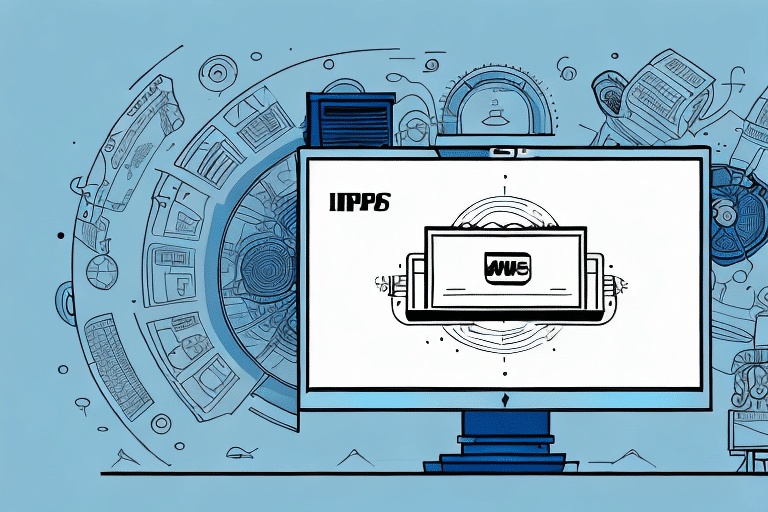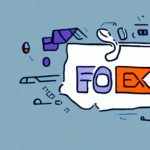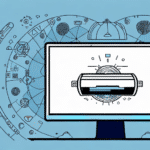Troubleshooting the Missing RVPRODVERIF.DAT File in UPS Worldship
UPS Worldship is a powerful shipping software tool that helps businesses manage their shipping and logistics needs efficiently. However, like any software, there are times when issues can arise. One common problem that users encounter is the disappearance of the RVPRODVERIF.DAT file in UPS Worldship. This file is crucial for the software to function properly, and its absence can cause significant disruptions to your shipping operations. In this article, we will delve into the importance of the RVPRODVERIF.DAT file, the reasons it can go missing, and the steps you can take to troubleshoot the issue.
Understanding the Importance of the RVPRODVERIF.DAT File in UPS Worldship
The RVPRODVERIF.DAT file is a critical component of the UPS Worldship software. It contains essential shipment information that the software uses to validate transactions and ensure accurate tracking of shipments. This file is also responsible for maintaining the database of customer information, shipment history, and other vital data that help streamline the shipping process. Without the RVPRODVERIF.DAT file, UPS Worldship cannot function correctly, preventing the processing of any shipments.
Regular backups of the RVPRODVERIF.DAT file are essential to prevent data loss. UPS recommends backing up this file at least once a week and storing it in a secure location. In the event of a system failure or data corruption, a recent backup allows for quick restoration of the UPS Worldship software, minimizing disruptions to shipping operations.
Key functions of the RVPRODVERIF.DAT file include:
- Validating shipping transactions
- Maintaining customer information databases
- Tracking shipment history
- Streamlining the overall shipping process
For more details on UPS Worldship's file management, visit the UPS Worldship Technology page.
Common Causes of the RVPRODVERIF.DAT File Going Missing
There are several reasons why the RVPRODVERIF.DAT file may become missing from UPS Worldship. Understanding these causes is essential for effective troubleshooting and prevention. Common causes include:
- Accidental Deletion: Users may inadvertently delete the file or remove it during software installation or updates.
- Virus or Malware Infections: Malicious software can infect the computer and delete or corrupt the RVPRODVERIF.DAT file.
- File Relocation or Renaming: The file may be moved to a different location, or its name may be changed, making it inaccessible to UPS Worldship.
- Hardware Failures: Issues such as hard drive crashes or corrupted file systems can result in the loss of the RVPRODVERIF.DAT file.
- Software Compatibility Issues: Running outdated versions of UPS Worldship can lead to compatibility problems with the RVPRODVERIF.DAT file.
Identifying the specific cause is crucial to applying the correct solution.
How to Check for the Missing RVPRODVERIF.DAT File
To determine whether the RVPRODVERIF.DAT file is missing, follow these steps:
- Navigating to the Installation Directory: Open the UPS Worldship installation directory, typically located at
C:\Program Files\UPS\Worldship\. - Locating the File: Look for the RVPRODVERIF.DAT file within the directory. If it's not present, it may have been deleted or moved.
- Using System Search: Utilize the Windows search function to perform a system-wide search for "RVPRODVERIF.DAT".
If the file is not found in its expected location, it indicates that the RVPRODVERIF.DAT file is missing or has been moved to an unexpected location.
Troubleshooting the Missing RVPRODVERIF.DAT File
Steps to Take Before Troubleshooting
Before initiating troubleshooting steps, it's essential to perform the following precautionary measures:
- Backup Important Data: Ensure that all critical data related to UPS Worldship, including customer information and shipping history, is backed up.
- Create a System Restore Point: Establish a system restore point to revert to if any issues arise during troubleshooting.
- Check for Software Updates: Verify that UPS Worldship is up-to-date, as outdated software may cause compatibility issues.
- Confirm System Requirements: Ensure that your computer meets the minimum system requirements for running UPS Worldship.
Troubleshooting Methods
If the RVPRODVERIF.DAT file is confirmed missing, apply the following troubleshooting methods:
- Restore from Backup: If you have a recent backup of the UPS Worldship installation directory, restore the RVPRODVERIF.DAT file from the backup.
- Download from UPS: Visit the official UPS website to download the RVPRODVERIF.DAT file and place it in the correct directory.
- Check Recycle Bin: If the file was accidentally deleted, check the Recycle Bin or Temporary Files folder to recover it.
- Run a Virus Scan: Perform a comprehensive virus scan to ensure that malware has not removed or corrupted the file.
- Restore Previous Versions: Right-click on the UPS Worldship folder, navigate to "Properties" > "Previous Versions", and restore the folder to a state where the RVPRODVERIF.DAT file was present.
Reinstalling or Restoring the RVPRODVERIF.DAT File
If the troubleshooting methods above do not recover the missing RVPRODVERIF.DAT file, you may need to reinstall UPS Worldship:
- Download Latest Version: Obtain the latest version of UPS Worldship from the official UPS website.
- Backup Settings: Before reinstallation, export your settings by navigating to the "Tools" menu and selecting "Export Settings". Save the exported file to a secure location.
- Uninstall and Reinstall: Uninstall UPS Worldship, then proceed with the reinstallation using the downloaded installer.
- Restore Settings: After reinstallation, import your settings back into UPS Worldship via the "Tools" > "Import Settings" option.
Alternative Solutions
If reinstalling UPS Worldship does not resolve the issue, consider the following alternatives:
- Contact UPS Technical Support: Reach out to UPS support for specialized assistance in restoring the RVPRODVERIF.DAT file.
- Consult a Professional Technician: Seek help from a computer technician experienced with UPS Worldship software to recover the missing file or repair the installation.
Best Practices to Prevent Issues with the RVPRODVERIF.DAT File
To minimize the risk of the RVPRODVERIF.DAT file becoming missing or corrupted, adhere to the following best practices:
- Regular Backups: Establish a routine backup schedule for all UPS Worldship data, ensuring that the RVPRODVERIF.DAT file is included.
- Install Reliable Antivirus Software: Use up-to-date antivirus programs to protect your system from malware that could target critical files.
- Avoid Unnecessary Modifications: Refrain from altering the UPS Worldship installation directory or renaming critical files unless absolutely necessary.
- Stay Updated: Regularly check for and install software updates and patches for UPS Worldship to benefit from the latest bug fixes and security enhancements.
- Educate Staff: Train your team on proper usage of UPS Worldship and the importance of system integrity to prevent accidental file deletions or modifications.
Implementing these practices helps ensure the stability and reliability of the UPS Worldship software, safeguarding against file-related issues.
Conclusion and Final Thoughts
Maintaining the integrity of the RVPRODVERIF.DAT file is essential for the smooth operation of UPS Worldship. The disappearance of this file can disrupt shipping processes and affect business operations. By understanding the importance of the file, recognizing common causes for its loss, and following effective troubleshooting steps, you can restore functionality and minimize downtime.
Preventative measures, such as regular backups, reliable antivirus protection, and staying updated on software changes, play a crucial role in avoiding future issues with the RVPRODVERIF.DAT file. Should problems persist, seeking assistance from UPS technical support or professional technicians can provide the necessary expertise to resolve complex issues.
In conclusion, proactive management and adherence to best practices will help ensure that your UPS Worldship software remains effective and reliable, supporting your shipping and logistics needs without interruption.