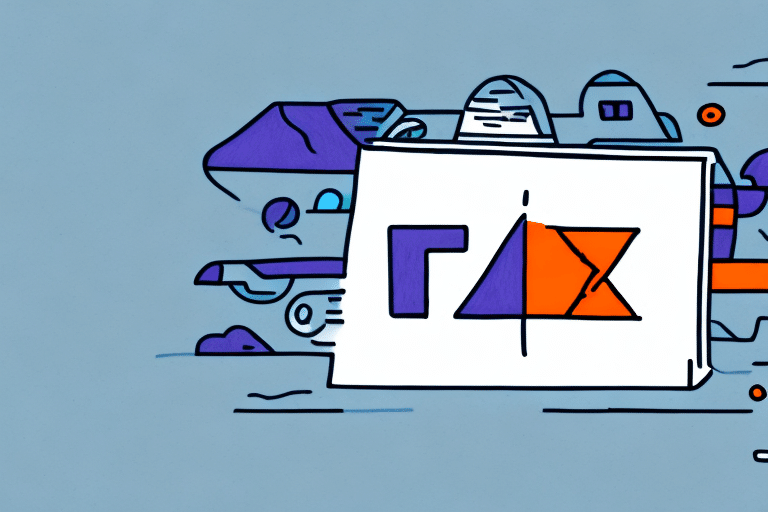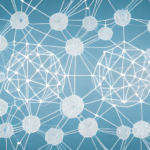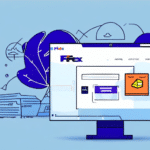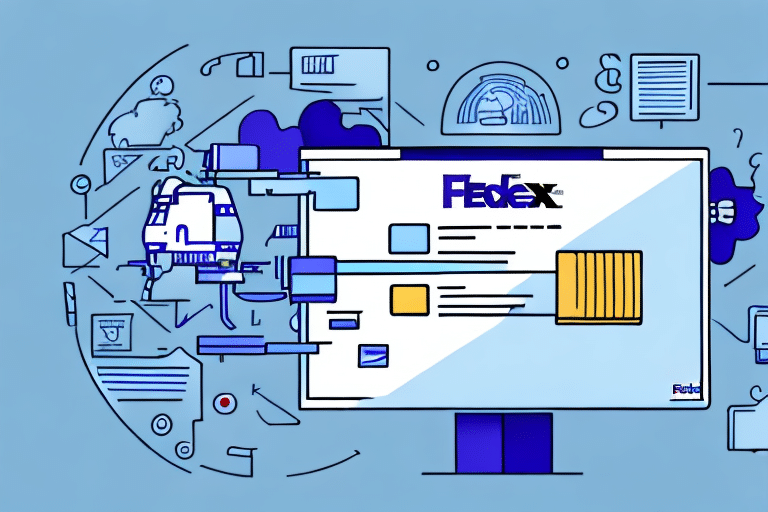Troubleshooting the Missing Ship Button in FedEx Ship Manager
If you're a frequent user of FedEx Ship Manager, encountering a missing "Ship" button can be frustrating, especially when you need to send packages urgently. This guide provides an in-depth analysis of the issue, offers data-backed solutions, and cites reputable sources to help you resolve the problem efficiently.
Understanding the Missing Ship Button Issue
The absence of the "Ship" button in FedEx Ship Manager can halt your shipping process. This issue typically arises due to software glitches, browser incompatibilities, or incomplete shipment information. Understanding the root causes is essential for effective troubleshooting.
Common Causes
- Outdated Software: Running an outdated version of FedEx Ship Manager or your browser can lead to compatibility issues.
- Internet Connectivity: A slow or unstable internet connection may prevent necessary data from loading.
- Browser Extensions: Certain add-ons or extensions can interfere with the functionality of FedEx Ship Manager.
- Incorrect Shipment Details: Incomplete or inaccurate shipment information can disable the shipping functionality.
Impact of the Issue
According to a survey by Statista, over 81% of Americans use the internet for essential services, including shipping. A malfunction in FedEx Ship Manager can disrupt business operations and customer satisfaction.
Diagnosing the Problem
Before diving into fixes, it's crucial to accurately diagnose the issue. Follow these steps to identify the underlying problem:
Check Your Internet Connection
A stable and fast internet connection is vital for FedEx Ship Manager to function correctly. Use online tools like Speedtest by Ookla to verify your connection speed and stability.
Verify Shipment Information
Ensure all required fields such as weight, dimensions, and destination address are correctly filled out. Missing or incorrect information can prevent the "Ship" button from appearing.
Inspect Browser Settings and Extensions
Browser settings, especially those related to pop-up blockers and security, can impact FedEx Ship Manager's functionality. Disable unnecessary extensions temporarily to see if the issue persists.
Step-by-Step Troubleshooting Guide
Follow this comprehensive guide to resolve the missing "Ship" button issue:
- Clear Browser Cache and Cookies:
- For Chrome: Go to Settings > Privacy and security > Clear browsing data.
- For Firefox: Go to Options > Privacy & Security > Cookies and Site Data > Clear Data.
- Update Your Browser:
Ensure you are using the latest version of your browser. Visit the official website to download updates.
- Disable Add-ons and Extensions:
Temporarily disable extensions to identify if any are causing conflicts.
- Adjust Pop-up Blocker Settings:
Allow pop-ups for FedEx Ship Manager by adding it to the exception list in your browser's settings.
- Restart Your Router:
A simple router restart can resolve connectivity issues affecting FedEx Ship Manager.
- Reinstall FedEx Ship Manager:
If the problem persists, uninstall and reinstall the latest version of FedEx Ship Manager from the official FedEx website.
When to Contact FedEx Customer Support
If you've followed all troubleshooting steps and the "Ship" button is still missing, it may be time to reach out to FedEx customer support. They can provide specialized assistance and check if there are any system-wide issues. You can contact them via:
- Phone: Available on the FedEx Customer Support page.
- Email: Use the contact form on the FedEx website for email support.
- Live Chat: Accessible through the FedEx website for real-time assistance.
Preventative Measures to Avoid Future Issues
Proactively maintaining your system can help prevent the missing "Ship" button issue from reoccurring. Here are some best practices:
- Regular Updates: Keep FedEx Ship Manager and your browser updated to the latest versions.
- Routine Maintenance: Regularly clear cache and cookies to ensure optimal browser performance.
- Use Compatible Browsers: Refer to FedEx's supported browsers list to ensure compatibility.
- Secure Your System: Ensure your computer is free from malware that could interfere with web applications.
Additional Resources
For more detailed information and support, consider the following reputable sources:
- FedEx Ship Manager Official Guide
- Consumer Reports: Fixing Browser Issues
- Lifewire: How to Clear Browser Cache
Conclusion
Experiencing the missing "Ship" button in FedEx Ship Manager can disrupt your shipping operations, but with the right troubleshooting steps, you can resolve the issue efficiently. By maintaining your software, ensuring a stable internet connection, and following best practices, you can minimize the chances of encountering this problem in the future. If all else fails, FedEx customer support is there to assist you in getting back on track.