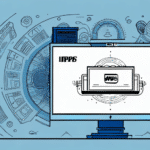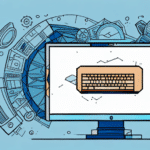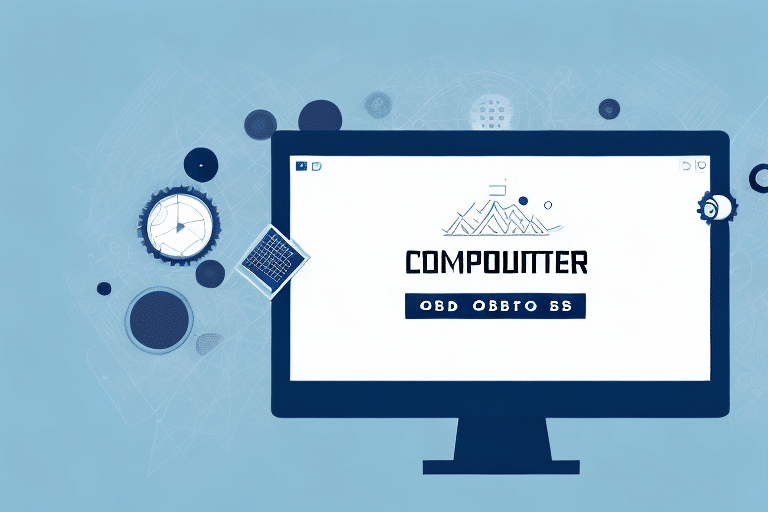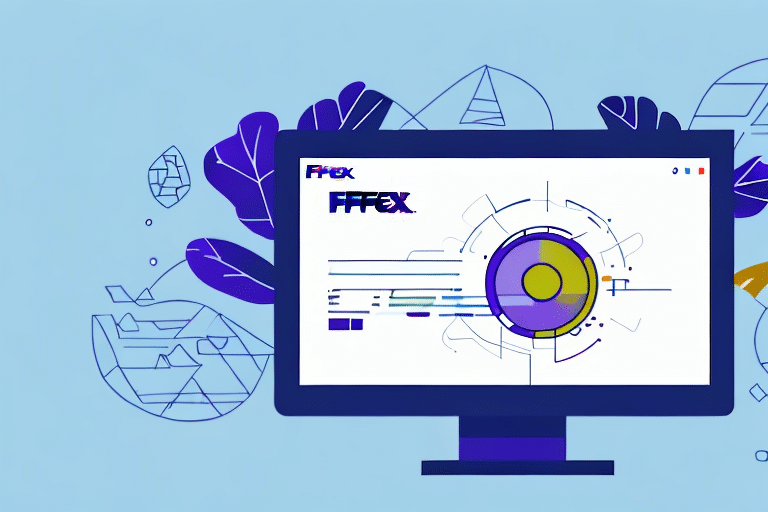Optimizing UPS Worldship with ODBC Integration
UPS Worldship is a robust solution for managing shipping operations efficiently. A pivotal feature of Worldship is its ability to integrate seamlessly with other software systems through Open Database Connectivity (ODBC) drivers. However, challenges can arise, particularly with the ODBC integration Dat file. This article delves into diagnosing and resolving these issues to ensure smooth operation of your shipping processes.
Understanding ODBC in UPS Worldship
What is ODBC?
ODBC (Open Database Connectivity) is a standardized interface that allows applications to communicate with various database systems. It abstracts the complexity of different database architectures, enabling seamless data exchange across platforms.
How ODBC Integrates with Worldship
In UPS Worldship, ODBC drivers facilitate the connection to external databases such as ERP systems or accounting software. This integration ensures that shipping data remains synchronized and up-to-date, significantly reducing manual data entry and potential errors.
The ODBC driver is installed during the Worldship setup process, enabling data import and export between Worldship and the connected databases. This flexibility is especially beneficial for businesses handling large volumes of shipping data or those with complex shipping requirements.
By automating data transfers, ODBC integration enhances accuracy and efficiency, ensuring that all shipping information is consistent across your business systems.
The Dat File Problem in Worldship Integration
What is the Dat File Problem?
The Dat File Problem refers to issues arising from the corruption or malfunction of the Dat file used in ODBC integration with Worldship. This can lead to disrupted data synchronization, missing information, and error messages during the integration process.
Causes of the Dat File Problem
- Corrupted or damaged Dat file
- Outdated or incompatible ODBC driver
- Incorrect configuration of the ODBC driver
- Changes in database settings, such as passwords or server names
- Software conflicts with other programs on your computer
- Network connectivity issues affecting communication with the database server
Understanding these causes is crucial for effectively diagnosing and addressing the Dat File Problem.
Diagnosing the Dat File Problem
Step-by-Step Diagnostic Guide
- Check the Dat File for Errors: Locate the Dat file in the Worldship installation folder, typically found at
C:\UPS\WST\DO\LDB\DBConfig. Rename the existing file (e.g., toDat.old) and restart Worldship to generate a new Dat file. - Verify ODBC Driver Version: Ensure that you are using the latest version of the ODBC driver compatible with your Worldship and database versions.
- Review ODBC Configuration Settings: Access the ODBC Data Source Administrator to confirm that database names, usernames, and passwords are correctly configured.
- Inspect Firewall and Security Settings: Temporarily disable firewalls or security software to determine if they are blocking the ODBC connection.
- Test the Connection Independently: Use a third-party ODBC client to test the connection to your data source, helping isolate whether the issue lies with Worldship or the broader network/database setup.
Additionally, assess any recent system updates or changes that might have impacted the ODBC integration, such as operating system updates or modifications to network configurations.
Fixing the Dat File Problem
Best Practices for Resolution
- Restore from Backup: If the Dat file is corrupted, use a backed-up version to replace the damaged file.
- Update the ODBC Driver: Uninstall the existing driver and install the latest version from the vendor's official website.
- Reconfigure ODBC Settings: Ensure all connection parameters are accurate and reflect current database settings.
- Collaborate with IT Support: Work with your IT team to troubleshoot and resolve network or firewall issues that may hinder the ODBC connection.
- Seek Third-Party Assistance: If internal efforts fail, engage with third-party support services specializing in UPS Worldship and ODBC integrations.
Preventing Future ODBC Integration Issues
Maintenance Tips
- Regularly back up your Dat file to safeguard against data corruption.
- Maintain an updated schedule for ODBC driver installations to ensure compatibility and functionality.
- Document all changes to database settings, including updates to passwords and server configurations.
- Review and adjust security settings periodically to maintain appropriate access levels for the ODBC driver.
- Monitor system performance for any indicators of ODBC integration issues, such as slow response times or error notifications.
Regular Updates and Backups
Implementing a systematic maintenance routine is essential for the longevity and reliability of your ODBC integration. This includes optimizing your database, cleaning obsolete data, and conducting regular backups and updates to ensure your systems operate seamlessly.
Leveraging Third-Party Tools for ODBC Optimization
To enhance and maintain your ODBC integration with UPS Worldship, consider utilizing third-party software tools. These tools can offer advanced troubleshooting capabilities, automate routine maintenance tasks, and provide additional layers of optimization to ensure your integration remains robust and efficient.
Conclusion
The ODBC Integration Dat File Problem in UPS Worldship can pose significant challenges, disrupting your shipping operations and data synchronization. By following the diagnostic and resolution steps outlined in this guide, and implementing proactive maintenance strategies, you can mitigate these issues and maintain a healthy, efficient integration. Ensuring regular updates, backups, and leveraging third-party tools will further enhance the reliability of your UPS Worldship system.