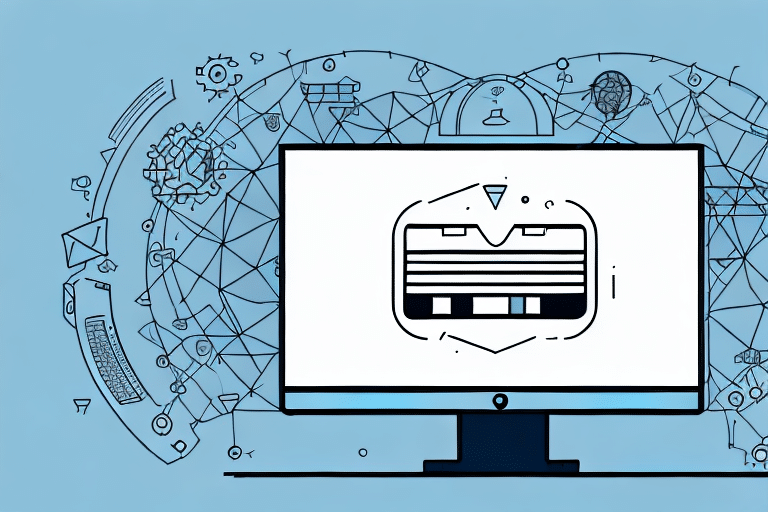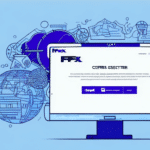Understanding UPS Worldship and the 'Register Client Failed' Error
UPS Worldship is a comprehensive shipping software designed for businesses to automate shipping processes, manage shipments, and track deliveries efficiently. Despite its robust features, users may encounter various errors, one of the most common being the ‘Register Client Failed’ error. This issue can disrupt your shipping operations, leading to delays and potential logistical challenges. In this article, we will delve into the causes of this error and provide a detailed, step-by-step guide to troubleshoot and resolve it effectively.
Common Causes of the 'Register Client Failed' Error
Network Connectivity Issues
A stable internet connection is crucial for UPS Worldship to communicate with UPS servers. Interruptions or instability in your network can prevent the software from registering correctly.
Outdated or Corrupt Installation Files
If UPS Worldship's installation files are outdated or corrupted, they may fail to register properly. Ensuring that you have the latest version and that the installation is intact is essential.
Database Connectivity Problems
UPS Worldship relies on database connections to manage shipping data. Issues with database servers or incorrect user permissions can trigger the ‘Register Client Failed’ error.
Conflicts with Other Software or Firewalls
Security software like antivirus programs or firewalls may block UPS Worldship’s registration process, leading to errors. Identifying and resolving such conflicts is necessary for smooth operation.
User Account Issues
Incorrect user credentials or insufficient permissions can prevent UPS Worldship from registering the client effectively.
Diagnosing the 'Register Client Failed' Error
Analyzing Error Messages
Carefully reviewing the error message can provide insights into the root cause. Look for specific codes or descriptions that indicate whether the issue is related to connectivity, permissions, or other factors.
Checking System Logs
System logs can offer detailed information about the failure. Accessing and analyzing these logs can help pinpoint the exact cause of the error.
Replicating the Error
Attempting to reproduce the error under controlled conditions can help identify patterns or specific actions that trigger the issue.
Step-by-Step Troubleshooting Guide
1. Verify Network Connectivity
Ensure that your internet connection is stable. You can perform a speed test using Speedtest to check your connection quality.
2. Restart Your Computer
Sometimes, a simple restart can resolve temporary issues affecting UPS Worldship’s ability to register.
3. Update UPS Worldship Software and Drivers
- Visit the official UPS Worldship website to check for updates.
- Download and install the latest software and driver updates.
- Restart UPS Worldship to apply the updates.
Keeping the software and related drivers up-to-date ensures compatibility and reduces the likelihood of errors.
4. Reinstall UPS Worldship
If updating doesn’t resolve the issue, consider reinstalling UPS Worldship:
- Uninstall the existing UPS Worldship software from your computer.
- Download the latest version from the official website.
- Follow the installation prompts to set up the software anew.
Reinstallation can fix corrupted files and restore default settings necessary for proper registration.
5. Check Firewall and Antivirus Settings
Ensure that your firewall or antivirus software isn’t blocking UPS Worldship. You can temporarily disable these programs to test if they are the cause:
- Access your firewall or antivirus settings.
- Add UPS Worldship as an exception or allowed application.
- Save the changes and attempt to register again.
Always remember to re-enable your security software after testing to maintain your system’s protection.
6. Verify Database Connections
Ensure that UPS Worldship has the necessary permissions to access the required databases:
- Check the database server status to ensure it’s operational.
- Verify that your user account has the correct permissions.
- Consult with your IT department or database administrator if necessary.
7. Contact UPS Support
If the error persists after performing the above steps, it's advisable to reach out to UPS Support for advanced troubleshooting.
Preventing Future Occurrences of the 'Register Client Failed' Error
Regular Software Updates
Always ensure that UPS Worldship and all related drivers are kept up-to-date to benefit from the latest features and security patches.
Maintain Stable Network Connections
Ensure that your network is reliable and secure. Use quality hardware and regularly monitor your connection’s performance.
Proper User Account Management
Manage user accounts effectively, ensuring that all users have the appropriate permissions and credentials to access UPS Worldship.
Regular System Maintenance
Perform routine maintenance on your computer systems, including disk cleanups, registry fixes, and malware scans, to prevent software conflicts and performance issues.
When to Seek Professional Support
If you've followed all troubleshooting steps and the ‘Register Client Failed’ error still persists, it may indicate a more complex issue that requires professional intervention. Contacting UPS Support can provide you with specialized assistance to resolve intricate problems related to database connectivity, server issues, or other advanced technical challenges.
Ensuring minimal downtime is crucial for maintaining efficient shipping operations. Professional support can help quickly identify and rectify underlying issues, allowing your business to continue running smoothly.
Conclusion
The ‘Register Client Failed’ error in UPS Worldship can be a significant obstacle to your shipping operations. However, by understanding the common causes, effectively diagnosing the problem, and following a structured troubleshooting approach, you can resolve this error and restore normal functionality. Additionally, adopting best practices for system maintenance and software management can help prevent future occurrences, ensuring that your shipping processes remain uninterrupted and efficient.