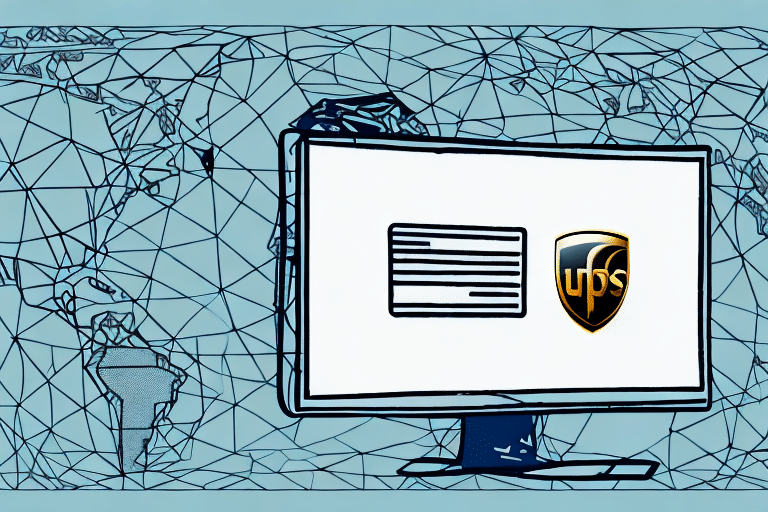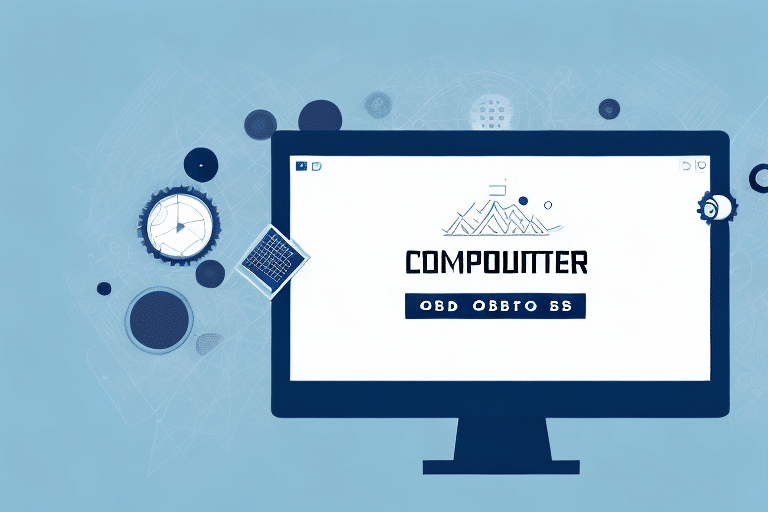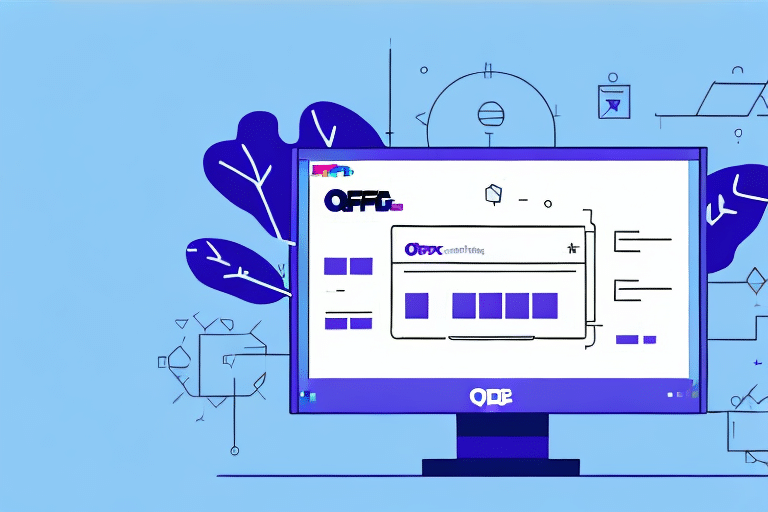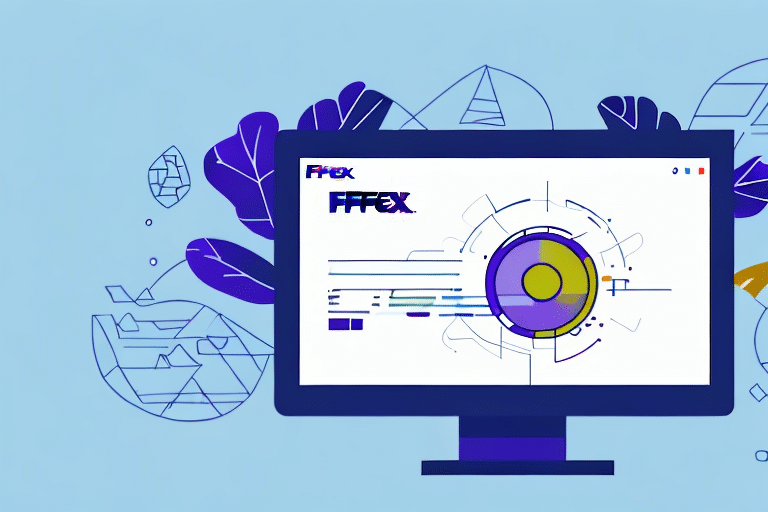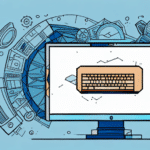Troubleshooting the S1000 ODBC Error in UPS WorldShip Export
If you’re experiencing the S1000 ODBC error in UPS WorldShip export, don’t worry – you’re not alone. Many users encounter this error message while trying to export their data from UPS WorldShip to an ODBC-compliant application. It can be frustrating, especially if you don’t know where to start troubleshooting.
In this article, we’ll take an in-depth look at the S1000 ODBC error, its impact on WorldShip export, common causes, and how to resolve it step-by-step. We’ll also share some tips and tricks for efficient troubleshooting and how to get help if needed.
Understanding the S1000 ODBC Error
The S1000 ODBC error typically appears when the UPS WorldShip software attempts to connect to a database using an ODBC driver. This error is related to issues with the SQL Server Native Client ODBC driver and can occur when exporting data from the WorldShip database to external applications, such as Microsoft Excel. The error message usually reads:
“ODBC Error S1000: [Microsoft][SQL Server Native Client 11.0]Invalid Connection String Attribute”.
Possible causes include:
- An incorrect or outdated version of the SQL Server Native Client ODBC driver.
- Issues with the database, such as corrupted files or missing tables.
- Network connectivity problems.
- Insufficient permissions or access rights to the database.
Addressing these issues promptly is crucial to maintain seamless data export operations.
Impact of the S1000 ODBC Error on UPS WorldShip Export
Encountering the S1000 ODBC error can significantly disrupt your business operations. Inability to export data efficiently can lead to delays in processing orders, inventory management, and overall workflow. This disruption can have a ripple effect, impacting customer satisfaction and operational efficiency.
According to a Statista report, database connectivity issues account for approximately 20% of IT-related operational disruptions, highlighting the importance of resolving such errors swiftly.
Common Causes of the S1000 ODBC Error
Several factors can lead to the occurrence of the S1000 ODBC error in UPS WorldShip export:
- Incorrect Connection String: Errors or typos in the connection string can prevent proper database connectivity.
- Outdated ODBC Driver: Using an outdated or incompatible ODBC driver can cause connection failures.
- Network Issues: Poor network connectivity or firewall settings can block communication between WorldShip and the database.
- Database Permissions: Lack of necessary permissions can restrict access to required database resources.
- Database Corruption: Corrupted database files or missing tables can disrupt data export processes.
Identifying the root cause is essential for effective troubleshooting.
Troubleshooting Techniques for the S1000 ODBC Error
Here are several troubleshooting techniques to resolve the S1000 ODBC error:
- Verify the Connection String: Ensure that the connection string is accurate and free from errors. Refer to the Microsoft Connection String Syntax for guidance.
- Update or Reinstall the ODBC Driver: Download the latest ODBC driver from the Microsoft Download Center and reinstall it to ensure compatibility.
- Check Network Connectivity: Ensure that your network is stable and that firewall settings allow communication between WorldShip and the database server.
- Assess Database Permissions: Confirm that the user account has the necessary permissions to access and modify the database.
- Repair the Database: Use database repair tools or restore from a backup if corruption is detected.
Step-by-Step Guide to Resolving the S1000 ODBC Error
- Check the Connection String:
- Open the WorldShip export settings.
- Review the connection string for any syntax errors or incorrect attributes.
- Correct any identified issues.
- Update the ODBC Driver:
- Visit the Microsoft ODBC Driver Download Page.
- Download and install the latest version of the SQL Server Native Client ODBC driver.
- Verify Network Connectivity:
- Ensure that your computer is connected to the network.
- Check firewall settings to allow traffic through the required ports.
- Confirm Database Permissions:
- Log in to the database server.
- Ensure that the user account has appropriate access rights.
- Repair or Restore the Database:
- Use database management tools to check for and repair corruption.
- Restore the database from a recent backup if necessary.
- Contact UPS Technical Support:
- If the error persists after performing the above steps, reach out to UPS Technical Support for further assistance.
Best Practices to Prevent the S1000 ODBC Error
Preventing the S1000 ODBC error is more efficient than troubleshooting it after occurrence. Follow these best practices to minimize the risk:
- Regularly Update Software: Keep UPS WorldShip and ODBC drivers updated to the latest versions to ensure compatibility.
- Maintain Accurate Connection Strings: Double-check connection strings for accuracy during setup and configuration changes.
- Ensure Stable Network Connections: Maintain a reliable network infrastructure to prevent connectivity issues.
- Manage Database Permissions: Regularly review and manage user permissions to ensure necessary access rights are in place.
- Backup Databases: Implement regular backup routines to safeguard against data corruption and loss.
- Monitor System Changes: Track and document changes to system configurations to quickly identify potential causes of errors.
Tips and Tricks for Efficient Troubleshooting
Enhance your troubleshooting efficiency with these tips and tricks:
- Document Error Messages: Keep a record of exact error messages and timestamps to aid in diagnosing issues.
- Leverage Online Resources: Utilize forums like Microsoft Forums and UPS Community for solutions shared by other users.
- Use Diagnostic Tools: Employ database diagnostic tools to identify and resolve underlying issues.
- Collaborate with IT Professionals: Engage with IT support teams for expert assistance and advanced troubleshooting.
Getting Professional Help
If you’ve exhausted troubleshooting steps and still face the S1000 ODBC error, professional assistance is recommended. Here’s how to get help:
- Contact UPS Technical Support: Reach out through the UPS Support Center for dedicated assistance.
- Consult IT Experts: Engage with IT professionals who specialize in database management and UPS WorldShip integrations.
- Refer to Official Documentation: Utilize official WorldShip Support Documentation for comprehensive guidance.
Real-World Examples of Resolving the S1000 ODBC Error
Here are some real-world scenarios where the S1000 ODBC error was successfully resolved:
Example 1: A user updated their SQL Server Native Client ODBC driver to the latest version and corrected the connection string attribute, which resolved the error.
Example 2: Another user discovered that their firewall was blocking the database connection. By configuring the firewall to allow the necessary ports, they were able to export data successfully.
Example 3: An organization identified a corrupted table within the WorldShip database. They restored the table from a recent backup, eliminating the error.
Conclusion
The S1000 ODBC error in UPS WorldShip export can be a significant obstacle to efficient business operations. However, by understanding the error, identifying its causes, and following systematic troubleshooting steps, you can resolve the issue effectively. Implementing best practices and seeking professional help when necessary will ensure smooth data export processes and maintain your operational efficiency.