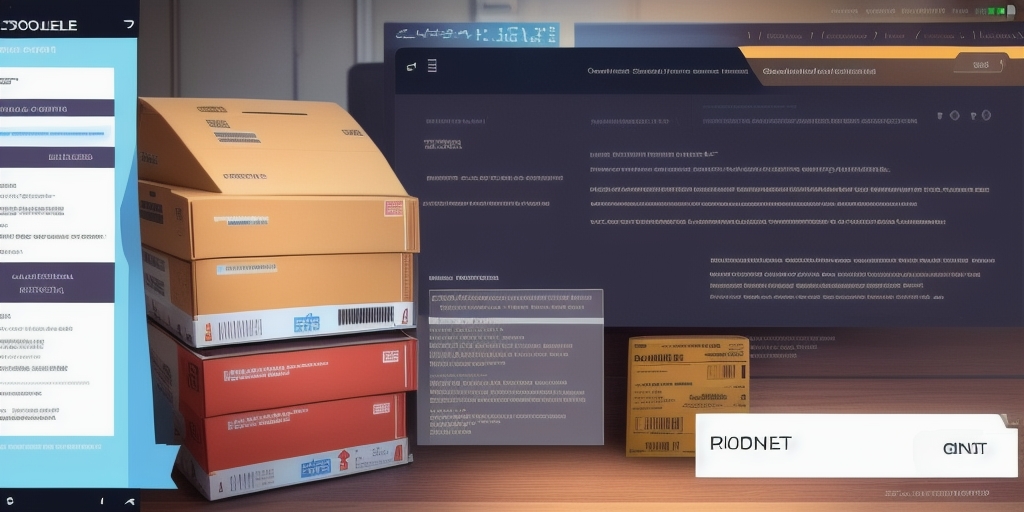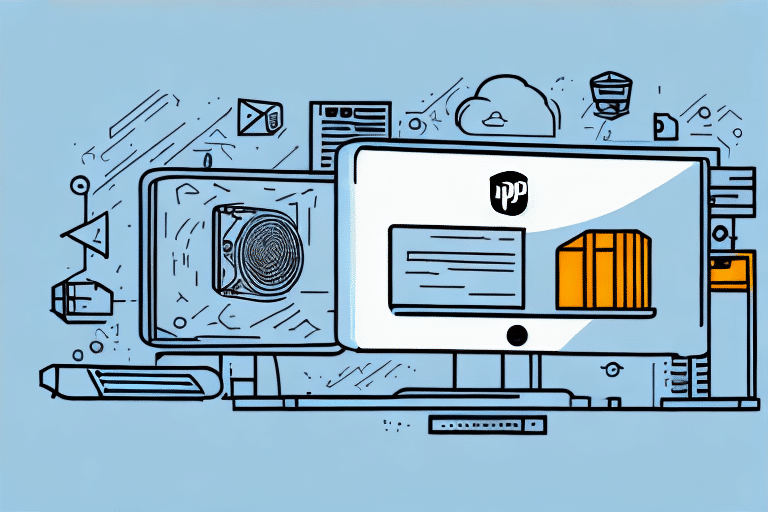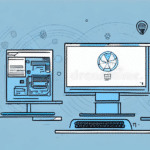Troubleshooting the UPS Worldship Client: "Cannot Find Server Shared Data" Issue
If you're encountering difficulties installing the UPS Worldship Client and facing the "cannot find server shared data" error, you're not alone. This common issue can hinder the installation process, but with the right steps, you can resolve it efficiently. In this guide, we'll explore the UPS Worldship Client installation process, identify common causes of this error, and provide actionable solutions to help you get your software up and running smoothly.
Understanding the UPS Worldship Client Installation Process
The UPS Worldship Client is a robust software tool designed to streamline your shipping operations, enhancing efficiency and accuracy. However, the installation process can be intricate, requiring a clear understanding of each step to avoid common pitfalls. Typically, the installation involves:
- Downloading the software from the UPS website.
- Running the installer on your local machine.
- Configuring necessary settings and options to tailor the software to your business needs.
During installation, various errors might arise due to system configurations or network issues. The "cannot find server shared data" error is one such challenge that users frequently encounter.
System Requirements and Preparations
Before initiating the installation, ensure that your system meets the required specifications:
- Compatible operating system (e.g., Windows 10 or later).
- Stable internet connection for downloading and configuring the software.
- Administrative privileges to install software and modify system settings.
Additionally, reviewing the official UPS Worldship Installation Guide can provide valuable insights and step-by-step instructions.
Common Causes of the "Cannot Find Server Shared Data" Issue
Several factors can lead to the "cannot find server shared data" error when installing the UPS Worldship Client:
1. Network Configuration Issues
Improper network settings can prevent the software from connecting to the UPS servers. Ensure that your IP address, subnet mask, and gateway are correctly configured.
2. Firewall and Antivirus Restrictions
Firewalls or antivirus programs might block the necessary ports and protocols required for the UPS Worldship Client to communicate with the server. Adjusting these settings can often resolve connectivity issues.
3. Outdated or Faulty Network Drivers
Network drivers that are outdated or malfunctioning can disrupt the connection between your computer and the UPS servers. Keeping your drivers up-to-date is crucial for seamless operation.
4. Server-Side Problems
Occasionally, the issue might stem from UPS server outages or maintenance activities. Monitoring the UPS Service Status page can provide information on any ongoing server issues.
Diagnosing the "Cannot Find Server Shared Data" Issue
Identifying the root cause of the error is essential for effective troubleshooting. Here are steps to determine if you're experiencing this specific issue:
- Error Messages: Look out for specific error prompts during installation that mention "cannot find server shared data."
- Limited Functionality: Inability to access certain features within the UPS Worldship Client may indicate shared data access problems.
- Network Performance: A slow or unstable network connection can impede the software's ability to retrieve necessary data from the server.
Monitoring these signs can help you pinpoint the issue and apply the appropriate solution.
Step-by-Step Troubleshooting Solutions
1. Verify Network Settings
Ensure that your computer's network settings are correctly configured:
- Check your IP configuration using the ipconfig command in the Command Prompt.
- Ensure DNS settings are pointing to reliable servers.
- Consult with your IT department if you're on a corporate network.
2. Adjust Firewall and Antivirus Settings
Modify your firewall and antivirus settings to allow the UPS Worldship Client to communicate:
- Open your firewall settings and add an exception for the UPS Worldship Client.
- Ensure that the necessary ports (typically TCP ports 80 and 443) are open.
- Temporarily disable antivirus software to see if it's causing the blockage.
3. Update Network Drivers
Outdated network drivers can disrupt server communication. To update:
- Visit the manufacturer's website for your network adapter.
- Download and install the latest driver version compatible with your system.
- Restart your computer to apply the changes.
4. Reinstall the UPS Worldship Client
If the issue persists, reinstalling the software might help:
- Uninstall the current UPS Worldship Client from your system.
- Download the latest version from the official UPS Worldship download page.
- Run the installer with administrative privileges and follow the on-screen instructions.
5. Check UPS Server Status
Confirm that the UPS servers are operational:
- Visit the UPS Service Status page.
- Look for any announcements regarding server maintenance or outages.
- If servers are down, wait until they're operational before attempting installation again.
Optimizing Network Settings for Reliable UPS Worldship Client Performance
Proper network configuration is vital for the UPS Worldship Client to function seamlessly. Here are advanced tips to optimize your network settings:
Enable Necessary Ports and Protocols
Ensure that the following ports are open in your firewall:
- TCP Port 80: For HTTP traffic.
- TCP Port 443: For HTTPS traffic.
- TCP Port 25: For SMTP email delivery.
Use a Wired Connection
Whenever possible, use a wired Ethernet connection rather than Wi-Fi to reduce latency and improve stability during the installation and operation of the UPS Worldship Client.
Implement Quality of Service (QoS)
Configure QoS settings on your router to prioritize traffic related to the UPS Worldship Client, ensuring that it receives the necessary bandwidth for optimal performance.
Preventative Measures to Avoid Future Installation Issues
Taking proactive steps can help prevent similar issues in the future:
Regular Software Updates
Keep the UPS Worldship Client updated to the latest version to benefit from security patches and performance improvements.
Scheduled System Maintenance
Perform regular system maintenance, including disk cleanups and antivirus scans, to ensure your computer remains in optimal condition for software installations.
Documentation of Settings and Configurations
Maintain detailed records of your network and software configurations. This documentation can be invaluable when troubleshooting future issues.
Conclusion
Resolving the "cannot find server shared data" issue with the UPS Worldship Client involves a systematic approach to identify and address underlying causes. By verifying network settings, adjusting firewall configurations, updating drivers, and ensuring the UPS servers are operational, you can overcome this common installation hurdle. Implementing preventative measures will also help maintain a smooth and efficient shipping process for your business.