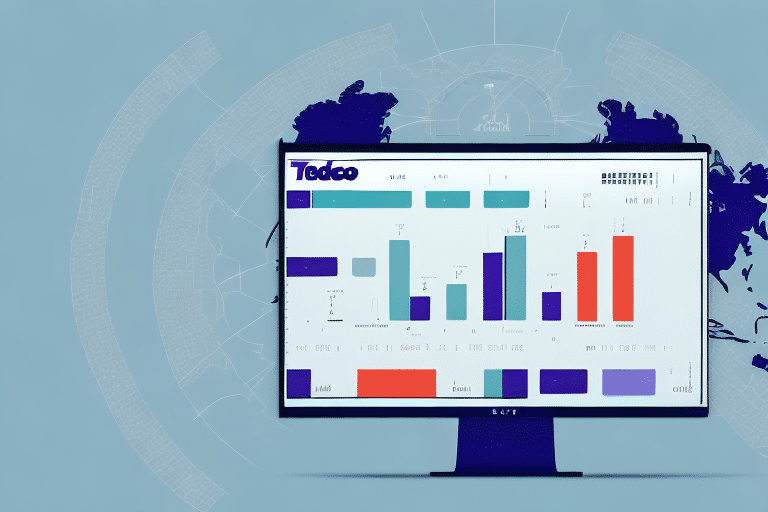Troubleshooting the Toledo Scale Not Showing Weight in FedEx Ship Manager
Are you experiencing issues with the Toledo Scale not displaying weight in FedEx Ship Manager? This problem can be particularly frustrating when precise weight measurements are crucial for shipping operations. In this comprehensive guide, we'll explore the functionality of the Toledo Scale within FedEx Ship Manager, identify common issues that prevent accurate weight display, provide step-by-step troubleshooting methods, and offer best practices to maintain your scale for seamless integration with FedEx Ship Manager.
Understanding the Toledo Scale in FedEx Ship Manager
The Toledo Scale is a highly accurate weight measurement device commonly integrated into shipping platforms like FedEx Ship Manager. Accurate weight measurements are vital for determining shipping costs, ensuring compliance with shipping regulations, and optimizing logistics processes. Reliable scales like the Toledo Scale contribute to operational efficiency and cost savings.
According to the National Institute of Standards and Technology, precise weight measurements are critical for businesses involved in logistics and shipping, as even minor discrepancies can lead to significant financial implications.
Common Reasons the Toledo Scale May Not Display Weight
- Loose or Faulty Connections: The connection between the scale and the computer might be loose or malfunctioning.
- Software Compatibility Issues: Incompatibilities between the scale and the FedEx Ship Manager software can prevent weight data from being displayed.
- Calibration Problems: Improperly calibrated scales can fail to provide accurate weight measurements.
- User Errors: Incorrect usage or setup can result in the scale not functioning as intended.
- Hardware Malfunctions: Wear and tear or internal faults within the scale can disrupt its operation.
Understanding these common issues can help in swiftly identifying and resolving the problem.
Step-by-Step Troubleshooting Guide
1. Verify Physical Connections
Ensure that the Toledo Scale is securely connected to the computer via the appropriate cable (typically USB). Unplug and replug the cable to confirm a tight connection.
Tip: Try using a different USB port or cable to rule out cable-related issues.
2. Check Scale Power and Settings
Confirm that the scale is powered on and set to the correct measurement units (e.g., pounds or kilograms). Refer to the scale's user manual for specific instructions.
3. Update or Reinstall Scale Drivers
Outdated or corrupted drivers can impede communication between the scale and the software. Visit the manufacturer's website to download and install the latest drivers for your Toledo Scale.
4. Calibrate the Scale
Follow the manufacturer's calibration procedures to ensure the scale provides accurate readings. Regular calibration is essential for maintaining precision.
5. Restart Computer and FedEx Ship Manager
A simple restart can often resolve software glitches that prevent the scale from functioning correctly.
Advanced Troubleshooting Tips
Update FedEx Ship Manager Software
Ensure that you are using the latest version of FedEx Ship Manager, as updates may include patches for compatibility issues with weight measurement devices.
Check for Software Conflicts
Other software applications running on your computer may interfere with FedEx Ship Manager or the scale's operation. Try disabling unnecessary programs to see if the issue resolves.
Consult Technical Support
If all troubleshooting steps fail, contact the FedEx Customer Support or the scale manufacturer's technical support for further assistance.
Maintaining Your Toledo Scale for Optimal Performance
Proper maintenance is key to ensuring the longevity and accuracy of your Toledo Scale. Here are some best practices:
- Regular Cleaning: Keep the scale clean and free from debris that could interfere with measurements.
- Routine Calibration: Calibrate the scale regularly to maintain accuracy, especially after significant temperature changes or heavy usage.
- Proper Storage: Store the scale in a stable environment, avoiding exposure to extreme temperatures or moisture.
- Avoid Overloading: Do not exceed the scale's maximum weight capacity to prevent damage and ensure reliable performance.
- Software Updates: Keep both the scale's firmware (if applicable) and the FedEx Ship Manager software up to date.
Implementing these maintenance practices will help in reducing the occurrence of issues and extending the scale's operational life.
Addressing Other Scale-Related Issues in FedEx Ship Manager
Besides the Toledo Scale not displaying weight, other common issues may include:
- Inaccurate Weight Readings: May result from calibration errors or hardware faults.
- Scale Not Recognized: Could be due to driver issues or connectivity problems.
- Delayed Weight Display: Might be caused by software lag or excessive background processes.
For issues like inaccurate readings, recalibrate the scale and inspect for any physical damage. If the scale is not recognized, reinstall drivers or try connecting it to a different computer. For persistent delays, ensure that your computer meets the software requirements and that no resource-heavy applications are running concurrently.
For comprehensive solutions and professional support, refer to the scale's user manual or contact technical support services.
Conclusion
Troubleshooting the Toledo Scale in FedEx Ship Manager involves a systematic approach to identify and resolve connectivity, software, and hardware issues. By following the steps outlined in this guide and adhering to maintenance best practices, you can ensure accurate weight measurements and seamless integration with your shipping operations.
Staying proactive in maintaining your scale and keeping your software up to date will minimize disruptions and enhance the efficiency of your shipping processes, ultimately contributing to better business outcomes.