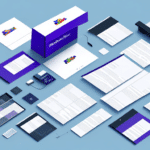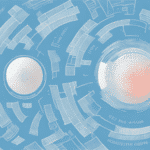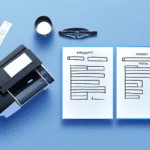Troubleshooting the UPS Worldship 2442 Printer After Upgrading to Windows 10
Upgrading to Windows 10 can enhance your business operations with improved security and features. However, it may also introduce compatibility issues with essential devices like the UPS Worldship 2442 printer. This guide provides an in-depth analysis and actionable steps to resolve common problems encountered after the upgrade.
Understanding the UPS Worldship 2442 Printer
The UPS Worldship 2442 Printer is an industrial-grade thermal label printer designed to efficiently produce shipping labels, packing slips, and invoices. Compatible with both Mac and Windows operating systems, it serves as a reliable tool for businesses managing shipping and receiving operations. With high printing speeds and the ability to handle large volumes, the UPS Worldship 2442 is essential for optimizing shipping workflows.
Impact of Upgrading to Windows 10
Upgrading to Windows 10 can bring numerous benefits, including enhanced security features, improved performance, and better compatibility with modern software. However, it's crucial to consider how this upgrade affects existing hardware and software integrations within your business.
Compatibility Considerations
Before upgrading, verify that all critical software and hardware, including the UPS Worldship 2442 printer, are compatible with Windows 10. Incompatible drivers or software can lead to operational disruptions and productivity losses.
System Requirements
Ensure your computer meets the minimum system requirements for Windows 10 to avoid performance issues:
- Processor: 1 GHz or faster processor or SoC
- RAM: 1 GB for 32-bit or 2 GB for 64-bit
- Storage: 16 GB for 32-bit OS or 20 GB for 64-bit OS
- Graphics Card: DirectX 9 or later with WDDM 1.0 driver
- Display: 800x600 resolution
For optimal performance, higher specifications are recommended.
Common Issues After Upgrading to Windows 10
Post-upgrade, users may experience several issues related to the UPS Worldship 2442 printer:
Driver Compatibility Issues
Outdated or incompatible printer drivers can prevent the UPS Worldship 2442 from functioning correctly, leading to errors during label printing.
Connectivity Problems
Upgrading to Windows 10 may disrupt the connection between the computer and printer, causing difficulties in sending print jobs.
Performance Slowdowns
Some users report slower printing speeds or decreased system performance due to the increased resource demands of Windows 10.
Data Loss Risks
The upgrade process carries a potential risk of data loss or corruption, which can affect printer configurations and stored documents.
Updating and Maintaining Printer Drivers
Keeping the UPS Worldship 2442 printer drivers up-to-date is crucial for compatibility and security:
- Check for Updates: Visit the official UPS Worldship page to download the latest drivers compatible with Windows 10.
- Install Updates: Follow the provided installation instructions to update the drivers.
- Regular Maintenance: Periodically check for driver updates to maintain optimal printer performance and security.
Updated drivers not only resolve compatibility issues but also address security vulnerabilities that could be exploited by malicious actors.
Troubleshooting Steps for the UPS Worldship 2442 Printer
If you're experiencing issues with your UPS Worldship 2442 printer after upgrading to Windows 10, follow these steps:
- Restart Devices: Restart both your computer and printer to refresh the connection.
- Update Printer Drivers: Ensure that the printer drivers are updated to the latest version compatible with Windows 10.
- Verify Printer Settings: Check the printer settings to confirm that the UPS Worldship 2442 is set as the default printer.
- Check Connectivity: Ensure that the printer is properly connected to the computer, whether via USB or network.
- Reinstall Printer Drivers: If issues persist, uninstall and reinstall the printer drivers to resolve potential installation errors.
Advanced Troubleshooting
If basic steps do not resolve the issue, consider the following advanced methods:
- Check for Windows Updates: Ensure your system is fully updated, as updates may contain fixes for printer compatibility issues.
- Disable Firewall Temporarily: Sometimes, firewall settings can block printer communication. Temporarily disable the firewall to test connectivity.
- Run the Printer Troubleshooter: Use the built-in Windows Printer Troubleshooter to automatically detect and fix issues.
Maintaining Your UPS Worldship 2442 Printer
Proper maintenance ensures the longevity and consistent performance of your UPS Worldship 2442 printer:
- Regular Cleaning: Keep the printer free from dust and debris by cleaning it regularly with appropriate materials.
- Use Recommended Supplies: Utilize UPS-approved labels and ribbons to prevent printing issues and extend printer lifespan.
- Inspect Hardware: Regularly check for worn or damaged parts, such as printheads, and replace them as necessary.
- Software Updates: Keep the printer's software and firmware updated to benefit from performance improvements and security patches.
Troubleshooting Other Common Printing Problems in Windows 10
Beyond issues specific to the UPS Worldship 2442 printer, Windows 10 users may face general printing problems:
- Default Printer Settings: Ensure that the UPS Worldship 2442 is set as the default printer in Windows 10.
- Printer Status: Confirm that the printer is online and not in an offline state.
- Network Sharing: If using a network printer, verify that printer sharing is enabled in Windows settings.
- Clear Print Queue: Remove any stuck print jobs that might be preventing new documents from printing.
- Update Windows: Keep your Windows 10 operating system updated to resolve known bugs and compatibility issues.
Contacting Technical Support
If you've followed all troubleshooting steps and still encounter issues with your UPS Worldship 2442 printer, it's advisable to contact technical support. Professional support can provide personalized assistance and advanced solutions to complex problems that standard troubleshooting cannot resolve.
For further assistance, reach out to UPS technical support or the printer manufacturer's support team. They can guide you through detailed diagnostic steps or arrange for professional repairs if necessary.
In conclusion, upgrading to Windows 10 can significantly improve your business operations, but it requires careful adjustments to ensure compatibility with essential devices like the UPS Worldship 2442 printer. By keeping your printer drivers updated, performing regular maintenance, and following troubleshooting steps, you can maintain a seamless shipping process for your business.