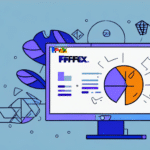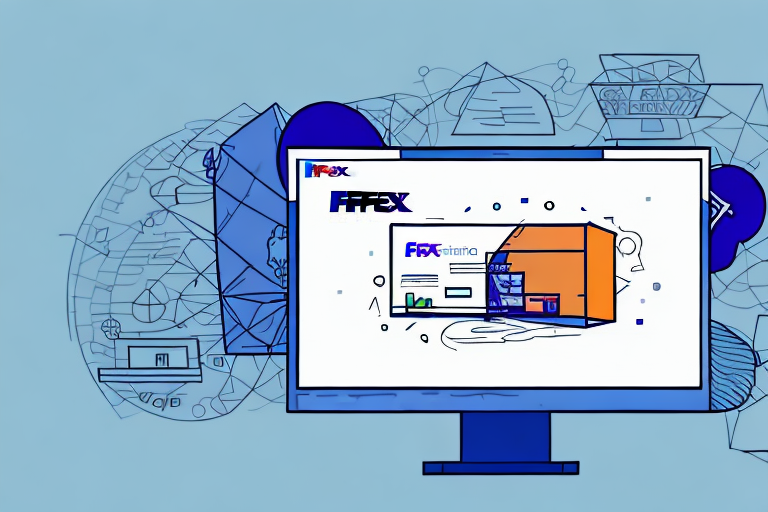How to Fix UPS WorldShip Internet Explorer Error in 2024
Are you experiencing the UPS WorldShip Internet Explorer Error and struggling to find a solution? Don't worry—we've got you covered. In this comprehensive guide, we'll explore the potential causes of this error and the steps you can take to resolve it. By the end of this article, you'll have the knowledge and tools necessary to tackle this issue effectively.
Understanding the UPS WorldShip Internet Explorer Error
The UPS WorldShip Internet Explorer Error is a common problem that many users encounter while using the UPS WorldShip software. This error can arise from various factors, including outdated software, network connection issues, or incorrect browser settings. Additionally, improper updates, firewall configurations, or unwanted browser extensions can trigger this error.
Common Causes
- Outdated Software: Using an outdated version of UPS WorldShip may lead to compatibility issues with Internet Explorer.
- Network Issues: Slow or unstable internet connections can cause the software to malfunction.
- Browser Settings: Incorrect configurations or conflicting extensions in Internet Explorer can trigger errors.
- Firewall Restrictions: Firewalls blocking UPS WorldShip can prevent proper functionality.
Basic Troubleshooting Steps
If you're facing the UPS WorldShip Internet Explorer Error, try the following basic troubleshooting steps to resolve the issue:
1. Restart Your System
Simply restarting your computer can clear temporary glitches that may be causing the error. After restarting, relaunch the UPS WorldShip software to see if the issue persists.
2. Clear Cache and Cookies
Over time, accumulated cache and cookies can lead to performance issues. Clearing your browser's cache and cookies can free up space and enhance browser responsiveness.
- Open Internet Explorer settings.
- Navigate to the "Privacy" or "History" section.
- Select the option to clear browsing data, including cache and cookies.
3. Disable Browser Add-ons and Extensions
Conflicting add-ons or extensions can interfere with UPS WorldShip. Disable these add-ons to identify if they are the root cause:
- Go to Internet Explorer settings.
- Select "Manage Add-ons."
- Disable any unnecessary or suspicious add-ons.
Updating Internet Explorer
Ensuring that your browser is up to date is crucial for compatibility with UPS WorldShip. Follow these steps to update Internet Explorer:
- Open Internet Explorer.
- Click on the gear icon to access settings.
- Select "About Internet Explorer" to check for updates.
- Download and install any available updates.
For more information on updating Internet Explorer, visit the Microsoft Support Page.
Reinstalling Internet Explorer
If updating doesn't resolve the error, consider uninstalling and reinstalling Internet Explorer:
- Open the Control Panel on your computer.
- Navigate to "Programs and Features."
- Find Internet Explorer in the list and select "Uninstall."
- After uninstallation, download the latest version from the Microsoft Edge website, as Internet Explorer has been phased out in favor of more modern browsers.
Troubleshooting Network Connection Issues
Network instability can hinder the performance of UPS WorldShip. To ensure a stable connection:
- Reset your internet connection.
- Contact your internet service provider if you experience persistent issues.
- Ensure that your firewall settings are not blocking UPS WorldShip.
Refer to this Cisco Firewall Troubleshooting Guide for more detailed assistance.
Configuring Firewall Settings
Proper firewall configuration is essential for UPS WorldShip to function correctly:
- Access your computer's firewall settings via the Control Panel.
- Ensure that UPS WorldShip is listed as an exception and allowed to access the internet.
- If using a third-party firewall, consult the manufacturer's guidelines for adding exceptions.
Learn more about configuring Windows Firewall here.
Contacting Technical Support
If the above steps do not resolve the UPS WorldShip Internet Explorer Error, it may be time to contact technical support:
- Reach out to UPS customer support for advanced troubleshooting.
- Provide detailed information about the error and the steps you've already taken.
- Consider seeking assistance from IT professionals if necessary.
Visit the UPS Support Center for more resources.
Avoiding Future UPS WorldShip Errors
Preventing future errors involves maintaining your software and system properly:
- Regularly update UPS WorldShip and your web browser.
- Avoid installing unnecessary browser extensions that may conflict with software.
- Perform routine system maintenance to ensure optimal performance.
Best Practices for Using UPS WorldShip
To maximize the efficiency and reliability of UPS WorldShip:
- Ensure compatibility by using supported browsers and operating systems.
- Backup your shipping data regularly to prevent data loss.
- Utilize UPS WorldShip's built-in tools for address validation and rate calculations.
Optimizing Your Shipping Strategy with UPS WorldShip
Enhance your shipping operations by leveraging UPS WorldShip's features:
- Use analytics to track shipping trends and optimize delivery times.
- Implement automation for repetitive tasks to save time.
- Customize shipping labels and invoices to include your branding.
For advanced strategies, refer to the UPS Shipping Advice page.
The Future of Shipping: Innovations Impacting UPS WorldShip
As technology evolves, so does the shipping industry. Future innovations that may impact UPS WorldShip include:
- Artificial Intelligence: Enhancing route optimization and predictive analytics.
- Automation: Streamlining packaging and handling processes.
- E-commerce Growth: Increasing demand for efficient shipping solutions.
Staying informed about these trends will help you adapt and maintain efficient shipping operations.
Conclusion
Encountering the UPS WorldShip Internet Explorer Error can disrupt your shipping operations, but with the right troubleshooting steps, you can resolve the issue effectively. By keeping your software updated, maintaining a stable network connection, and following best practices, you can ensure a smooth and efficient shipping experience. For persistent issues, don't hesitate to contact UPS technical support for further assistance.