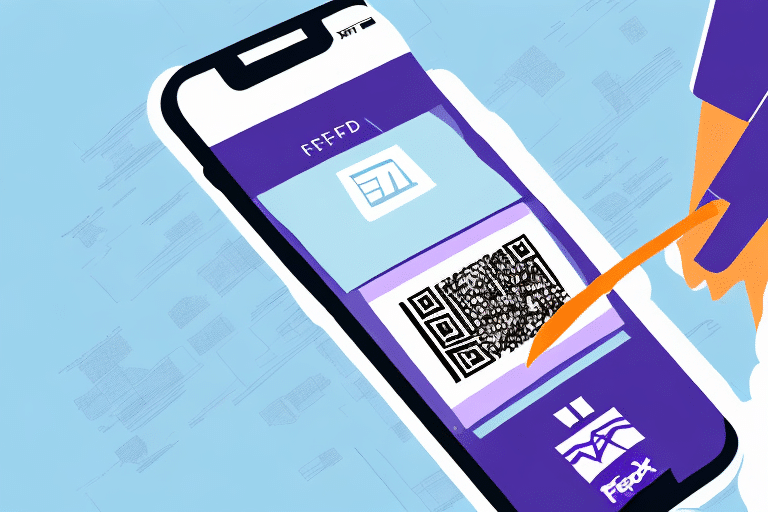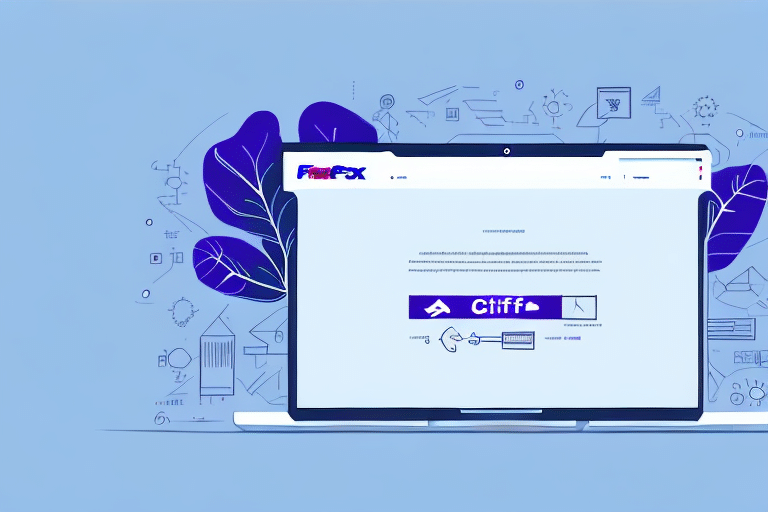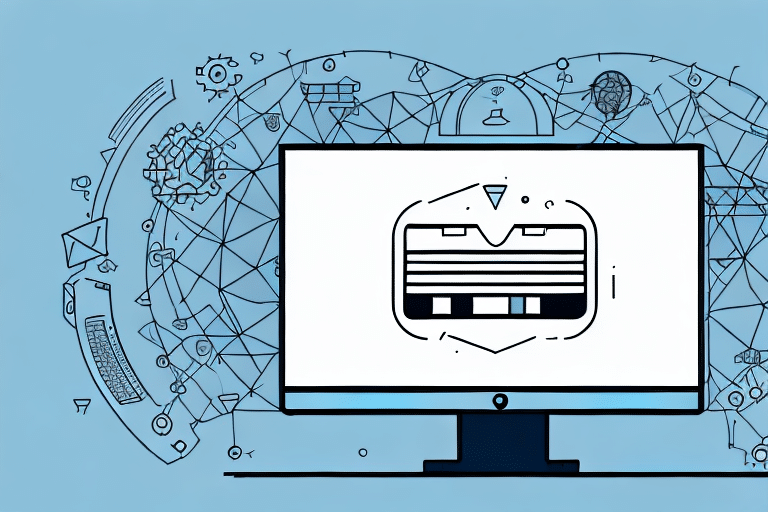Troubleshooting Tips for When FedEx Ship Manager Is Not Connecting
If you rely on FedEx Ship Manager to handle your shipments, encountering connection issues can be a significant roadblock. Fortunately, there are several troubleshooting tips you can follow to get FedEx Ship Manager back up and running in no time. This guide covers everything you need to know to resolve any connectivity issues with FedEx Ship Manager.
Understanding FedEx Ship Manager
FedEx Ship Manager is a comprehensive shipping solution that enables businesses to manage their shipping operations efficiently. The software allows users to automate shipping tasks, including processing orders, creating labels, and tracking shipments in real-time. However, like any software, you may experience occasional connection issues that can interrupt your usual workflows.
One of the key benefits of using FedEx Ship Manager is the ability to customize shipping options to meet your specific business needs. You can set up default shipping preferences, such as package dimensions and weight, and choose from a variety of shipping services, including overnight, ground, and international shipping. Additionally, the software provides access to discounted shipping rates, which can help businesses save money on shipping costs.
Another advantage of using FedEx Ship Manager is the ability to integrate with other business systems, such as e-commerce platforms and inventory management software. This integration can streamline your shipping processes even further by automatically importing order information and updating inventory levels. With FedEx Ship Manager, businesses can save time and reduce errors associated with manual data entry.
Common Causes of Connection Issues
Before you can resolve a connection issue with FedEx Ship Manager, it's important to understand the underlying causes of the problem. Connectivity issues can stem from a wide range of sources, including:
- An unstable internet connection or a firewall that blocks FedEx Ship Manager access
- A browser that is not updated and the browser cache containing outdated data
- Incorrect login credentials for FedEx Ship Manager
- A software error message during the installation or update process
- Outdated software or operating system
It's essential to regularly check for updates and install them to ensure that your system is compatible with the latest version of FedEx Ship Manager. Additionally, if you are experiencing persistent connection issues, it may be helpful to contact FedEx customer support for further assistance.
Troubleshooting Connection Issues
Checking Your Internet Connection and Firewall Settings
If you're experiencing connectivity issues with FedEx Ship Manager, checking your internet connection and firewall settings should be your first step. Ensure that you have a stable internet connection and that your firewall is not blocking access to the software. Additionally, verify if you have any antivirus software, as some antivirus programs block certain ports needed for FedEx Ship Manager. You can temporarily disable antivirus software and then check if the issue is resolved. If it is, add FedEx Ship Manager to the safe list of applications in your antivirus software.
Another aspect to consider is the speed of your internet connection. Slow internet speeds can cause issues with FedEx Ship Manager, such as slow loading times or error messages. You can check your internet speed by using an online speed test tool. If your internet speed is slow, try resetting your modem or contacting your internet service provider for assistance.
Updating Your Browser and Clearing Browser Cache
If your browser isn't up to date or contains outdated data, you may encounter issues while running FedEx Ship Manager within your browser window. Ensure you're using the latest version of your browser and clear any cached data that may be causing the issue.
It's important to note that clearing your browser cache will remove any saved login information or website preferences. Make sure to have this information saved elsewhere before clearing your cache. Additionally, some browsers may require a full restart after clearing the cache for the changes to take effect.
Verifying Your Login Credentials
If you have trouble logging into FedEx Ship Manager, the first thing to check is your login credentials. Verify that your username and password are correct and try again. Additionally, ensure that you have entered your FedEx account number accurately.
If you are still unable to log in after verifying your login credentials, you may need to reset your password. To do this, click on the "Forgot Your Password?" link on the login page and follow the prompts to reset your password.
Another possible reason for login issues could be a technical problem with the FedEx Ship Manager website. If you have tried all of the above steps and are still unable to log in, try clearing your browser's cache and cookies, or try accessing the website from a different browser or device.
Testing Your Connection to the FedEx Server
If issues persist even after ensuring everything is correct, you can run a ping test to confirm that your computer can connect to the FedEx server. Follow the instructions provided by FedEx Ship Manager to perform a ping test. If the ping test fails, there may be an issue with your network settings or connectivity.
If the ping test fails, try restarting your computer and modem/router to see if that resolves the issue. If the problem persists, you may need to contact your internet service provider for further assistance.
Another solution is to try accessing the FedEx website from a different device or network to determine if the issue is isolated to your computer or network. If you can access the website from another device or network, then the issue may be with your computer or network settings.
Dealing with Error Messages
When there's an issue with FedEx Ship Manager, the software will typically display an error message that provides some insight into what is wrong. Here are some common error codes you may encounter:
- Error 1000: Indicates a problem with the internet connection. Check your internet settings and connection quality.
- Error 1347: Signals a disruption in the software update process. Ensure that you have downloaded the latest version of Ship Manager and followed the installation instructions properly.
- Error 1500: Occurs when there's a problem with the printer settings. Check that your printer is properly connected and turned on, and that it is set as the default printer in your computer's settings. If the issue persists, try restarting your computer and printer.
Enhancing FedEx Ship Manager Performance
To boost the overall performance of FedEx Ship Manager, consider the following tips:
- Close any unnecessary applications, especially those that use a lot of system resources.
- Ensure you're using the latest version of FedEx Ship Manager software.
- Check if you have sufficient disk space on your computer.
Additionally, ensure that your internet connection is stable and fast. Slow internet speeds can cause delays in processing shipments and lead to system errors. Clearing your browser cache and cookies can also help improve the software's speed. If you continue to experience persistent issues, contacting FedEx customer support for further assistance is recommended.
Contacting FedEx Customer Support
If connection issues with FedEx Ship Manager persist even after following these troubleshooting tips, don't hesitate to contact FedEx Customer Support for further assistance. They'll be able to help with issues that you may be unable to troubleshoot on your own.
When contacting FedEx Customer Support, it's important to have your account information and tracking numbers ready. This will help the representative quickly identify and resolve any issues you may be experiencing. You can reach FedEx Customer Support by phone, email, or live chat on their website.
Additionally, FedEx offers a variety of services beyond shipping, such as printing and document services, freight shipping, and e-commerce solutions. If you have questions or need assistance with any of these services, the customer support team can also provide guidance and support.
Avoiding Future Connection Issues
To prevent facing connectivity issues in the future, it's best to keep your FedEx Ship Manager software updated to the latest version. Ensure that you follow the proper installation instructions whenever you update your software, and only download the software from authorized sources, such as the official FedEx Ship Manager page.
Conclusion
Whether you're facing connectivity issues with FedEx Ship Manager or other problems with your printer, these troubleshooting tips should help you get back on track. Verify your internet connection and firewall settings, clear your browser cache and login credentials, and ensure that you have the latest version of FedEx Ship Manager software installed. If issues persist beyond your control or if you have any questions, be sure to contact FedEx Customer Support for assistance.