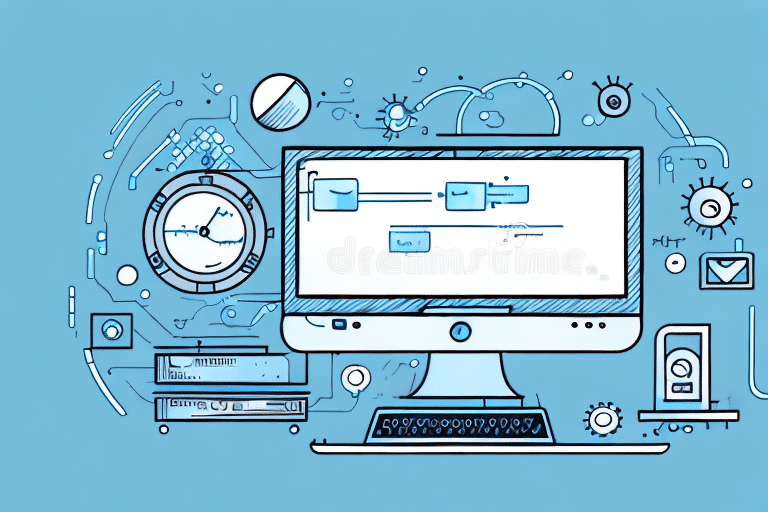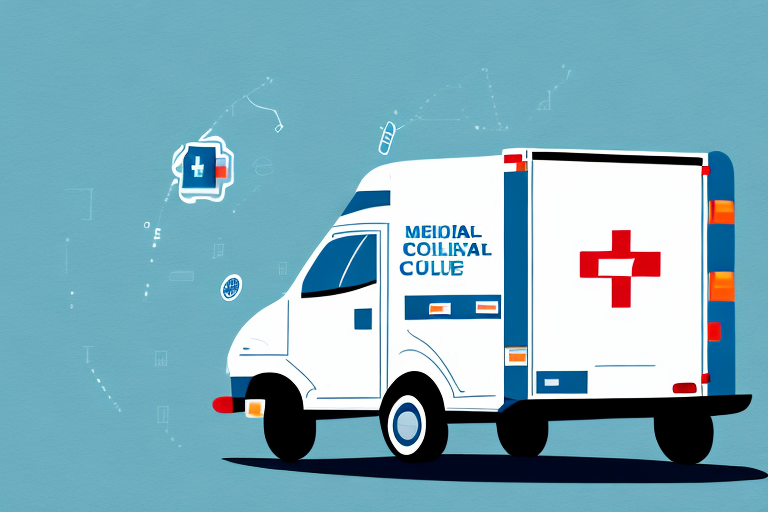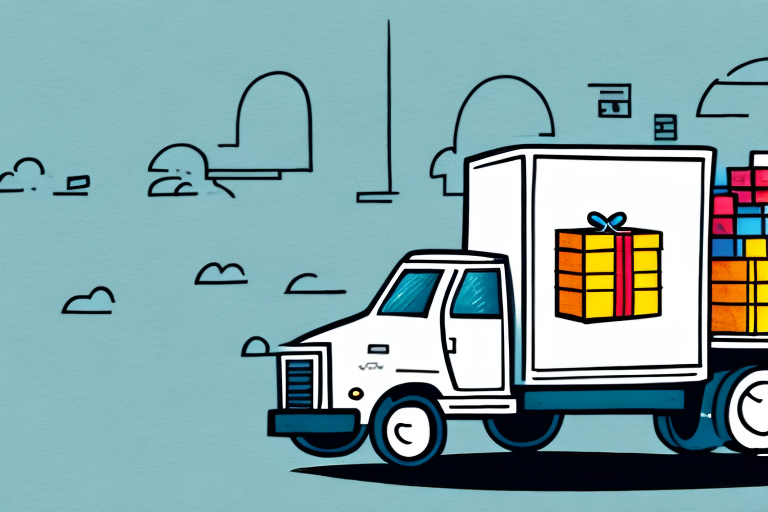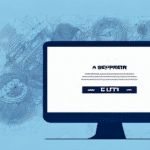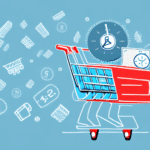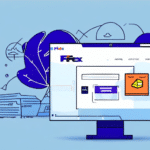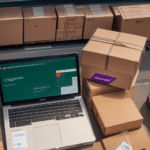Troubleshooting FedEx Ship Manager Software: Common Loading Issues
If you're experiencing difficulties loading your FedEx Ship Manager software, you're not alone. Several factors could be causing this problem, ranging from system compatibility to network issues. In this comprehensive guide, we'll explore the potential reasons behind the software's failure to load and provide actionable steps to resolve the issue effectively.
Common Causes of FedEx Ship Manager Software Not Loading
Understanding the root causes can help you address the problem more efficiently. Here are some common reasons why your FedEx Ship Manager software may not be loading:
- Compatibility Issues: Incompatibility with the operating system or other installed software can prevent the software from launching.
- Insufficient System Resources: Your computer may not meet the minimum system requirements needed to run the software smoothly.
- Incorrect Installation: Errors during the installation process can lead to incomplete or corrupted software files.
- Network Connectivity Problems: Poor or unstable internet connections can hinder the software's ability to load.
- Firewall or Antivirus Restrictions: Security settings may block the software from accessing necessary resources.
- Outdated Software: Running an outdated version of the software can cause compatibility and performance issues.
Addressing these common causes can significantly improve the likelihood of resolving the loading issue with your FedEx Ship Manager software.
Ensuring System Compatibility and Requirements
Before delving into more complex troubleshooting steps, it's essential to verify that your system meets the necessary requirements to run FedEx Ship Manager effectively.
Checking System Requirements
FedEx Ship Manager has specific system requirements that must be met for optimal performance. You can find the detailed requirements on the FedEx official website. Generally, ensure that your computer has:
- Supported Operating System (e.g., Windows 10 or later)
- Minimum 4 GB RAM (8 GB or higher recommended)
- Available Disk Space: At least 500 MB for installation
- Stable Internet Connection
- Compatible Printer Drivers
If your system doesn't meet these requirements, consider upgrading your hardware or switching to a compatible version of FedEx Ship Manager.
Updating Your Operating System
An outdated operating system can lead to compatibility issues with software applications like FedEx Ship Manager. To ensure compatibility:
- Check for the latest updates for your operating system by visiting the official website (e.g., Microsoft Support for Windows users).
- Download and install any available updates or patches.
- Restart your computer to apply the updates.
Keeping your operating system updated not only enhances compatibility but also ensures better security and performance.
Optimizing Network and Software Settings
Network connectivity and software settings play a crucial role in the proper functioning of FedEx Ship Manager. Misconfigurations in these areas can prevent the software from loading correctly.
Clearing Cache and Cookies
Over time, accumulated cache and cookies can slow down or disrupt the performance of web-based applications. To clear cache and cookies:
- Open your web browser settings.
- Navigate to the privacy or history section.
- Select the option to clear browsing data, ensuring that cache and cookies are included.
- Confirm and execute the clearing process.
After clearing cache and cookies, restart your browser and try loading the FedEx Ship Manager software again.
Verifying Internet Connectivity
A stable internet connection is vital for FedEx Ship Manager to function correctly. To verify your connectivity:
- Perform a speed test using tools like Speedtest to ensure adequate bandwidth.
- Restart your modem and router by unplugging them for 30 seconds and then plugging them back in.
- Ensure that no other devices on your network are consuming excessive bandwidth.
- Connect your computer directly to the router using an Ethernet cable for a more stable connection.
If connectivity issues persist, contact your Internet Service Provider (ISP) for further assistance.
Configuring Firewall and Antivirus Settings
Sometimes, firewall or antivirus software can mistakenly block FedEx Ship Manager from accessing necessary resources. To resolve this:
- Open your firewall or antivirus settings.
- Navigate to the list of allowed or exception programs.
- Add FedEx Ship Manager to the allowed list ensuring it has the necessary permissions.
- Save the changes and restart the software.
Note: Temporarily disabling your firewall or antivirus software may help identify if they are the source of the problem. However, ensure to re-enable them afterward to maintain your system's security.
Reinstalling or Repairing FedEx Ship Manager Software
If the above steps do not resolve the issue, reinstalling or repairing the software might be necessary to fix corrupted files or configurations.
Reinstalling the Software
To reinstall FedEx Ship Manager:
- Navigate to the Control Panel and select "Programs and Features" (Windows) or "Applications" (macOS).
- Locate FedEx Ship Manager in the list of installed programs.
- Choose the option to uninstall the software.
- After uninstallation, restart your computer.
- Download the latest version of FedEx Ship Manager from the FedEx official website.
- Run the installation wizard and follow the on-screen instructions to complete the installation.
Repairing the Installation
If you prefer not to reinstall the software, you can attempt to repair the existing installation:
- Open the Control Panel and go to "Programs and Features."
- Find FedEx Ship Manager in the list.
- Select the software and click on "Repair" if the option is available.
- Follow the prompts to complete the repair process.
Repairing the installation can fix missing or corrupted files without the need for a full reinstallation.
Troubleshooting Printer Compatibility Issues
FedEx Ship Manager often interacts with printers to generate shipping labels and documents. Printer issues can prevent the software from loading correctly.
Verifying Printer Connections and Drivers
Ensure that your printer is properly connected and that the correct drivers are installed:
- Check that the printer is powered on and connected to your computer or network.
- Open the "Devices and Printers" section in the Control Panel (Windows) or "Printers & Scanners" in System Preferences (macOS).
- Ensure that FedEx Ship Manager is set to use the correct printer.
- Visit the printer manufacturer's website to download and install the latest drivers.
Running Printer Diagnostics
Most printers come with built-in diagnostics tools. Use these tools to identify and fix any hardware or software issues:
- Access the printer's control panel or software suite.
- Navigate to the diagnostics or maintenance section.
- Run the recommended diagnostic tests and follow any provided instructions to resolve issues.
If problems persist, consider contacting the printer manufacturer's support for further assistance.
When to Contact FedEx Support
If you've tried all the troubleshooting steps and still face issues with the FedEx Ship Manager software not loading, it's time to seek professional assistance.
Contacting FedEx Technical Support
FedEx offers dedicated support for their software products. To contact FedEx support:
- Visit the FedEx Support Center.
- Select "FedEx Ship Manager" from the list of products or services.
- Choose your preferred contact method, such as phone, email, or live chat.
- Provide detailed information about the issue, including any error messages and the steps you've already taken to troubleshoot.
FedEx support representatives can offer specialized assistance to resolve complex issues that generic troubleshooting steps might not address.
Best Practices to Prevent Future Issues with FedEx Ship Manager Software
Proactive maintenance and adherence to best practices can prevent many common issues with FedEx Ship Manager software. Here are some recommendations:
Regular Software Updates
Ensure that you are always running the latest version of FedEx Ship Manager. Updates often include bug fixes, security patches, and performance improvements.
- Enable automatic updates if the software supports it.
- Manually check for updates regularly by visiting the FedEx website.
System Maintenance
Maintain your computer's health by performing regular maintenance tasks:
- Keep your operating system and all drivers up to date.
- Perform regular malware and virus scans to protect your system.
- Manage storage by removing unnecessary files and applications.
Secure and Stable Network Environment
Maintain a reliable and secure network environment to support FedEx Ship Manager operations:
- Use a stable and high-speed internet connection.
- Secure your network with strong passwords and encryption.
- Limit bandwidth-heavy applications that can affect performance.
Data Backup Practices
Regularly back up your shipping data to prevent loss in case of software or hardware failures:
- Use cloud storage solutions or external drives for backups.
- Schedule automatic backups if the software allows.
- Ensure backups are stored securely and tested periodically.
By implementing these best practices, you can minimize downtime, maintain optimal performance, and ensure that FedEx Ship Manager continues to serve your shipping needs effectively.