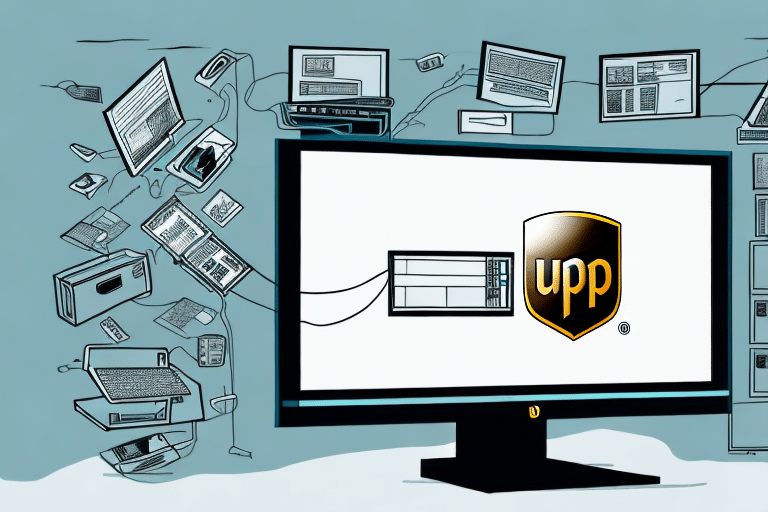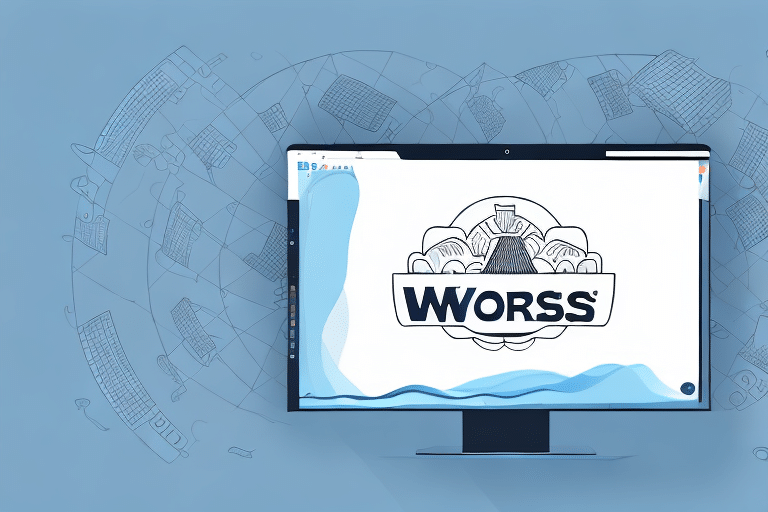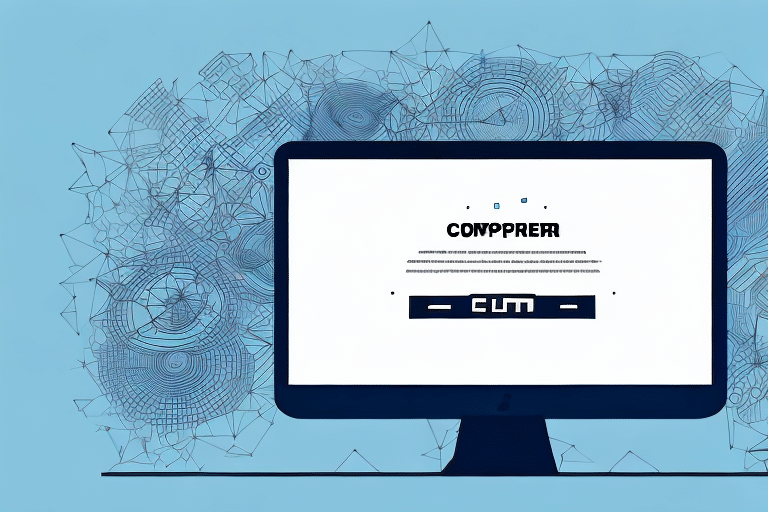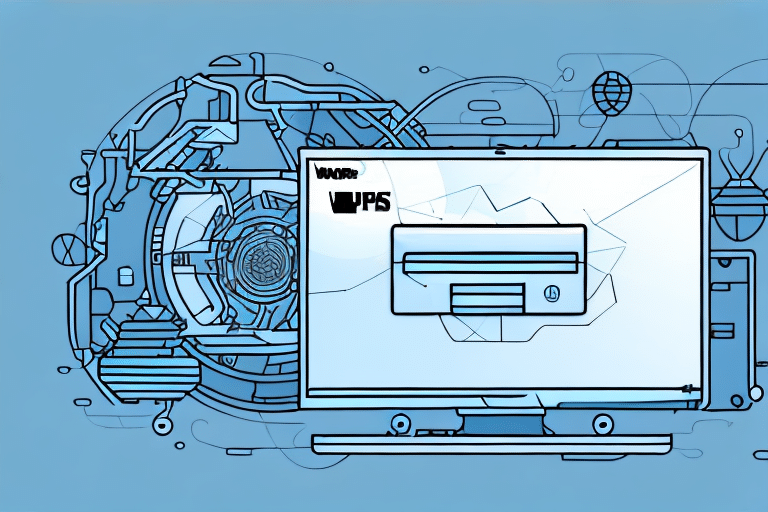If you're having difficulty updating your UPS WorldShip 2019, there may be a number of causes. In this article, we'll explore common issues and provide troubleshooting tips to help you resolve your update problems.
Understanding the Causes of WorldShip 2019 Update Issues
Before we dive into troubleshooting, it's important to understand the root causes of update issues with WorldShip 2019. These can include device compatibility, internet connectivity, network errors, and software conflicts. By understanding the causes of these problems, you'll be better equipped to resolve them.
One common cause of WorldShip 2019 update issues is outdated software. If your computer's operating system or other software is not up to date, it can cause conflicts with WorldShip and prevent updates from installing properly. It's important to regularly check for and install any available updates for your computer and other software to ensure compatibility with WorldShip.
Checking Your Device Compatibility with WorldShip 2019
One common cause of update issues with WorldShip 2019 is device compatibility. Review the system requirements for WorldShip 2019 on the UPS website and ensure that your operating system meets these requirements. If your device is not compatible, you may need to upgrade your hardware or consider using a different UPS shipping software.
Another factor to consider when checking device compatibility is the amount of available memory on your device. WorldShip 2019 requires a certain amount of RAM and hard drive space to function properly. If your device does not meet these requirements, you may experience performance issues or be unable to install the software at all.
It is also important to ensure that your device has the necessary drivers installed. Without the proper drivers, your device may not be able to communicate with the WorldShip software, resulting in errors or other issues. Check with your device manufacturer or consult the WorldShip user guide for information on installing the necessary drivers.
Verifying Your Internet Connection Before Updating WorldShip 2019
Another common cause of WorldShip 2019 update problems is poor internet connectivity. Before attempting an update, ensure that your internet connection is stable and strong. If you're using a wireless connection, try switching to a wired connection to improve the stability of your internet connection.
You can also check your internet speed to ensure that it meets the minimum requirements for downloading and installing the WorldShip 2019 update. A slow internet connection can cause the update process to take longer than expected or even fail. You can use online speed test tools to check your internet speed and compare it to the recommended speed for the update.
Resolving Common Network Errors That Prevent WorldShip 2019 From Updating
If you're experiencing network errors while attempting to update WorldShip 2019, there are several troubleshooting steps you can take. First, ensure that your network connection is stable and that your device is connected to your network securely. If you're still experiencing issues, try restarting your modem or router or contacting your network administrator for further assistance.
Another common issue that can prevent WorldShip 2019 from updating is firewall settings. Make sure that your firewall is not blocking the WorldShip update process. You can also try temporarily disabling your firewall to see if that resolves the issue. If you're still having trouble updating, you may need to uninstall and reinstall WorldShip 2019 or contact technical support for further assistance.
Clearing Temp Files and Cookies to Fix WorldShip 2019 Update Problems
Clearing temporary files and cookies from your device can improve its overall performance and can also resolve update issues with WorldShip 2019. To clear temporary files and cookies, open your internet browser settings and locate the option to clear browsing data. Select the option to clear temporary files and cookies and restart your browser before attempting the update again.
It is important to note that clearing temporary files and cookies may also log you out of any websites you were previously logged into. Make sure to save any important work or information before clearing your browsing data. Additionally, if clearing temporary files and cookies does not resolve the update issue with WorldShip 2019, you may need to contact technical support for further assistance.
Updating Windows or Mac OS X for Successful WorldShip 2019 Installation
Updating your operating system to the latest version can also resolve issues with WorldShip 2019 updates. Ensure that your device is running the latest version of Windows or Mac OS X before attempting to update WorldShip 2019. This will help ensure that your device is compatible with the latest version of the software.
In addition to updating your operating system, it is also important to check that your device meets the minimum system requirements for WorldShip 2019. These requirements can be found on the software's official website. If your device does not meet the minimum requirements, you may experience issues with the installation or performance of the software.
Another helpful tip is to temporarily disable any antivirus or firewall software on your device before installing WorldShip 2019. These security measures can sometimes interfere with the installation process and cause errors. Once the installation is complete, you can re-enable your antivirus and firewall software to ensure the continued protection of your device.
Disabling Firewall and Antivirus Software Temporarily for Error-Free WorldShip Updates
Firewall and antivirus software can sometimes block the installation of software updates, including WorldShip 2019. If you're experiencing issues with the update, temporarily disable your firewall and antivirus software and try the update again. Be sure to re-enable these programs once the installation process is complete.
It's important to note that disabling your firewall and antivirus software can leave your computer vulnerable to security threats. To minimize this risk, only disable these programs temporarily and make sure to re-enable them as soon as the update is complete. Additionally, if you're unsure about how to disable these programs, consult the software's documentation or contact their support team for assistance.
Uninstalling Previous Versions of UPS WorldShip Before Updating to 2019
If you're upgrading from a previous version of UPS WorldShip, it's important to uninstall the previous version before attempting to install WorldShip 2019. This will help ensure that there are no conflicts between the old and new versions of the software.
Before uninstalling the previous version of UPS WorldShip, it's important to back up any important data or settings. This can be done by exporting the data and settings to a file, which can then be imported into the new version of WorldShip. It's also recommended to check for any updates or patches for the previous version before uninstalling, as these may address any known issues or bugs.
Troubleshooting Tips for Specific Error Messages During UPS WorldShip Update Process
If you're receiving specific error messages during the WorldShip 2019 update process, consult the UPS website or contact UPS support for specific troubleshooting tips. Be sure to provide as much detail as possible when describing the error message to the support representative.
Contacting UPS Support for Additional Technical Assistance with Updating WorldShip 2019
If you're still unable to resolve your issues with WorldShip 2019 updates, contact UPS support for additional technical assistance. Be sure to provide as much detail as possible about the issue and the troubleshooting steps you've taken so far.
When contacting UPS support, it's important to have your WorldShip account number and the version of WorldShip you're currently using on hand. This will help the support team quickly identify and address any issues you may be experiencing.
In addition to contacting UPS support, you can also visit the UPS website for helpful resources and guides on updating WorldShip 2019. The website offers step-by-step instructions, frequently asked questions, and a community forum where you can connect with other WorldShip users for advice and support.
Best Practices to Ensure Smooth UPS WorldShip Updates Going Forward
To avoid future issues with UPS WorldShip updates, ensure that your device meets the stated system requirements, maintain a stable internet connection, and keep your operating system up to date. Additionally, regularly clearing temporary files and cookies can help keep your device running smoothly.
By following these troubleshooting tips and best practices, you can help ensure smooth updates for UPS WorldShip 2019 and other software installations.
It is also recommended to create a backup of your UPS WorldShip data before installing any updates. This can help prevent data loss in case of any unforeseen issues during the update process. You can easily create a backup by going to the "Maintenance" tab in the UPS WorldShip software and selecting "Backup/Restore Data."