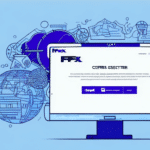Troubleshooting UPS Worldship: Why It Won’t Open After an Update
UPS Worldship is a robust shipping software designed to streamline the shipping process for businesses of all sizes. Despite its reliability, users may occasionally encounter issues, especially after software updates. One common problem is UPS Worldship failing to open post-update. This guide provides an in-depth analysis of potential causes and offers comprehensive troubleshooting steps to resolve the issue.
Common Causes of UPS Worldship Software Issues
Software Conflicts
Conflicts with other software installed on your computer can prevent UPS Worldship from launching correctly. Applications that interact with system resources or network connections may interfere with its functionality.
Outdated Drivers and System Components
Having outdated drivers or system components can lead to compatibility issues. Ensuring that your system is up-to-date is crucial for the smooth operation of UPS Worldship.
Security Settings and Network Connectivity
Security settings, such as firewalls and antivirus programs, might block UPS Worldship from accessing necessary resources. Additionally, network connectivity problems can hinder the software's ability to function properly.
Ensuring Your System Meets UPS Worldship Requirements
Checking System Requirements
Before troubleshooting, verify that your system meets the minimum requirements for UPS Worldship. Refer to the official UPS Worldship system requirements to ensure compatibility.
Optimizing System Performance
Even if your system meets the minimum requirements, running multiple programs simultaneously can degrade performance. Close unnecessary applications and regularly clear your system’s cache and temporary files to maintain optimal performance.
Preparing for UPS Worldship Updates
Pre-Update Checklist
- Disable antivirus or firewall software that might interfere with the update process.
- Close all running applications to prevent conflicts.
- Ensure a stable and reliable internet connection during the update.
Backing Up Data
Before initiating an update, back up important data to prevent loss in case of unforeseen issues. Use external hard drives or reputable cloud storage services for data backup.
Step-by-Step Troubleshooting When UPS Worldship Won’t Open
Running in Compatibility Mode
Attempt to run UPS Worldship in compatibility mode by right-clicking the application icon, selecting "Properties," navigating to the "Compatibility" tab, and choosing an earlier version of Windows.
Reinstalling the Software
If compatibility mode doesn’t work, try reinstalling UPS Worldship. Uninstall the current version through the Control Panel and download the latest version from the official UPS website.
Repair Installation
Use the repair option in the installer to fix any corrupted files that might be preventing UPS Worldship from opening.
Advanced Troubleshooting: Analyzing Error Messages and Logs
Interpreting Error Messages
Error messages can provide insights into the underlying issues. Common errors might indicate missing system components, driver issues, or security settings conflicts.
Reviewing Log Files
Examine UPS Worldship’s log files located in the installation directory to identify specific errors or patterns that can aid in troubleshooting.
Performing a Clean Install of UPS Worldship
Uninstalling the Existing Software
Remove the current UPS Worldship installation via the Control Panel. Ensure that all related files and folders are deleted to prevent residual issues.
Installing a Fresh Version
Download the latest version from the official UPS website and follow the installation prompts. Ensure that your system meets all prerequisites before proceeding.
Configuring Security Settings for UPS Worldship
Adjusting Firewall and Antivirus Settings
Add UPS Worldship as an exception in your firewall and antivirus software to prevent them from blocking the application.
Updating Security Patches
Ensure your operating system and security software are up-to-date with the latest patches to protect against vulnerabilities that could affect UPS Worldship.
Maintaining Optimal Performance for UPS Worldship
Regularly Updating Drivers and System Components
Keep your system’s drivers and components updated to ensure compatibility and optimal performance with UPS Worldship. Visit the manufacturer’s website for the latest updates.
Managing Network Connectivity
Ensure a stable internet connection and regularly check your network settings to prevent connectivity issues with the UPS server.
When to Contact UPS Support
If you have followed all troubleshooting steps and UPS Worldship still won’t open, it may be time to reach out to UPS technical support. Provide them with detailed information about the issue, including error messages and the steps you’ve already taken to resolve it.
In conclusion, encountering issues with UPS Worldship after an update can disrupt your shipping operations. By systematically addressing potential causes and following the troubleshooting steps outlined above, you can restore functionality and ensure your shipping processes run smoothly.