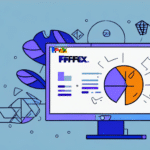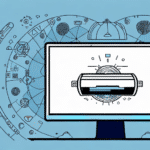UPS Worldship is a powerful software that streamlines the shipping process for businesses of all sizes. However, like any software, it is not immune to issues and problems that can arise from time to time. One of the most frustrating issues that users encounter is when UPS Worldship won't open after an update. There are several reasons why this can happen, and in this article, we will cover them in detail, along with troubleshooting steps you can take to fix the problem.
Understanding the Common Causes of UPS Worldship Software Issues
Before we dive into the specific steps that you can take to troubleshoot this issue, it's important to have a general understanding of the most common causes of UPS Worldship software issues. These can include conflicts with other software installed on your computer, outdated drivers or system components, or security settings that may be blocking UPS Worldship from running properly. It's important to keep these in mind as we go through the troubleshooting steps so that you can narrow down the root cause of the problem.
Another common cause of UPS Worldship software issues is network connectivity problems. If your computer is not properly connected to the internet or your local network, you may experience issues with the software. Additionally, if there are any firewall or proxy settings in place that are blocking the software from accessing the necessary resources, this can also cause problems. It's important to check your network settings and ensure that UPS Worldship has the necessary permissions to access the internet and your local network.
How to Determine if Your System Meets the Minimum Requirements for UPS Worldship
If you are experiencing issues with UPS Worldship after an update, one possible culprit could be that your system does not meet the minimum requirements for the software. To check whether this is the case, you can refer to the system requirements listed on the UPS Worldship website. If your system does not meet these requirements, you may need to upgrade your hardware or software before attempting to run UPS Worldship again.
It is important to note that even if your system meets the minimum requirements for UPS Worldship, it may still experience issues if other programs or processes are running simultaneously. To ensure optimal performance, it is recommended to close all other programs and processes before running UPS Worldship. Additionally, regularly clearing your system's cache and temporary files can also help improve performance and prevent issues with UPS Worldship.
Steps to Take Before Updating Your UPS Worldship Software
Before updating your UPS Worldship software, there are several steps that you can take to reduce the likelihood of encountering issues. These include disabling any antivirus or firewall software that may interfere with the update process, closing any other software programs that are running, and ensuring that your system is connected to a stable and reliable internet connection. Taking these steps can help to minimize the risk of encountering problems with the update.
Another important step to take before updating your UPS Worldship software is to back up all of your important data. This will ensure that you do not lose any critical information in case something goes wrong during the update process. You can back up your data by copying it to an external hard drive or cloud storage service.
It is also recommended that you check the system requirements for the new version of the software before updating. Make sure that your computer meets the minimum requirements for the new version to avoid any compatibility issues. If your computer does not meet the requirements, you may need to upgrade your hardware before updating the software.
Tips for Ensuring a Successful Update of UPS Worldship Software
There are several tips that you can follow to ensure that the update process for UPS Worldship goes as smoothly as possible. These include backing up your data before updating, checking for other software updates that may affect UPS Worldship, and running a virus scan on your system before installing the update. By following these tips, you can reduce the likelihood of experiencing issues after the update is complete.
Another important tip to keep in mind is to make sure that your computer meets the minimum system requirements for the updated version of UPS Worldship. If your computer does not meet these requirements, the software may not function properly or may not even install at all. You can check the system requirements on the UPS website or in the software documentation.
It is also recommended to inform your employees or colleagues about the upcoming update and any changes that may occur. This can help to avoid confusion or frustration when using the updated software. You can provide training or resources to help them adjust to any new features or changes in the software.
What to Do When UPS Worldship Fails to Open After an Update
If you have updated UPS Worldship and find that it fails to open, there are several steps that you can take to resolve the issue. These include running the software in compatibility mode, reinstalling the software, or running a repair installation of the software. If none of these steps work, you may need to contact UPS technical support for further assistance.
It is important to note that before attempting any of these steps, you should ensure that your computer meets the minimum system requirements for UPS Worldship. If your computer does not meet these requirements, the software may not function properly even after attempting the suggested solutions. Additionally, it is recommended to create a backup of your UPS Worldship data before attempting any reinstallation or repair processes to avoid any potential data loss.
Analyzing Error Messages and Logs to Resolve UPS Worldship Issues
If you encounter error messages or log files related to UPS Worldship, you can use these to help troubleshoot the issue. These messages can provide valuable information about what may be causing the problem, and may help you to identify a solution. Some common error messages related to UPS Worldship can include messages about missing or outdated system components, driver issues, or problems related to security settings.
It is important to note that error messages and logs can also indicate issues with the UPS Worldship software itself. In these cases, it may be necessary to reinstall or update the software to resolve the problem. Additionally, if you are unable to resolve the issue using error messages or logs, you may need to contact UPS technical support for further assistance.
How to Perform a Clean Install of UPS Worldship on Your System
If you have tried all of the troubleshooting steps above and are still encountering issues with UPS Worldship, you may need to perform a clean install of the software. This will involve completely removing the existing version of UPS Worldship from your system, and then installing a fresh version of the software. Before performing a clean install, it's important to back up any important data or information related to UPS Worldship.
To perform a clean install of UPS Worldship, you will need to first uninstall the existing version of the software. This can typically be done through the Control Panel on your computer. Once the software has been uninstalled, you can then download the latest version of UPS Worldship from the official UPS website.
Before installing the new version of UPS Worldship, it's important to ensure that your system meets the minimum requirements for the software. This may include having a certain amount of available disk space, a specific operating system, or other hardware or software requirements. Once you have confirmed that your system meets these requirements, you can proceed with the installation process.
Configuring Security Settings to Allow UPS Worldship Access on Your System
If you are encountering issues with UPS Worldship due to security settings on your system, you may need to configure these settings to allow the software to run properly. This may include adding UPS Worldship as an exception to your firewall, or adjusting your antivirus settings to allow the software to run without interference.
Another potential solution to security issues with UPS Worldship is to ensure that your system is up-to-date with the latest security patches and updates. This can help to prevent any vulnerabilities that may be exploited by malicious software or hackers.
It is also important to regularly review and update your security settings to ensure that they are providing adequate protection for your system. This may involve consulting with a security expert or IT professional to assess your system and recommend any necessary changes or updates.
Troubleshooting Connectivity Issues with the UPS Server
If you are experiencing issues with connectivity to the UPS server, you may need to troubleshoot your network connection settings. This may involve checking your internet connection, adjusting network settings, or resetting your modem or router. It may also be helpful to contact your internet service provider to troubleshoot any issues related to your connection to the UPS server.
Another possible solution to connectivity issues with the UPS server is to check your firewall settings. Your firewall may be blocking the connection to the server, so you may need to adjust the settings to allow access. You can also try temporarily disabling your firewall to see if that resolves the issue.
If none of the above solutions work, it may be necessary to update your network drivers or firmware. Outdated drivers or firmware can cause connectivity issues, so it's important to keep them up to date. You can check for updates on the manufacturer's website or contact their support team for assistance.
Updating Drivers and Other System Components for Optimal Performance of UPS Worldship
Finally, it's important to keep your system components up to date to ensure optimal performance of UPS Worldship. This may involve updating drivers, installing software updates, or ensuring that your system is running the latest version of your operating system. By keeping your system up to date, you can reduce the likelihood of encountering issues with UPS Worldship in the future.
Contacting Support for Further Assistance with Troubleshooting UPS Worldship Issues
If you have exhausted all of the troubleshooting steps above and are still experiencing issues with UPS Worldship, you may need to contact UPS technical support for further assistance. They will be able to provide you with more detailed guidance on how to identify and resolve the issue that you are encountering.
In conclusion, encountering issues with UPS Worldship after an update can be frustrating and time-consuming. However, by following the troubleshooting steps outlined in this article, you can take steps to identify and resolve the issue, and get back to running your business smoothly and efficiently.