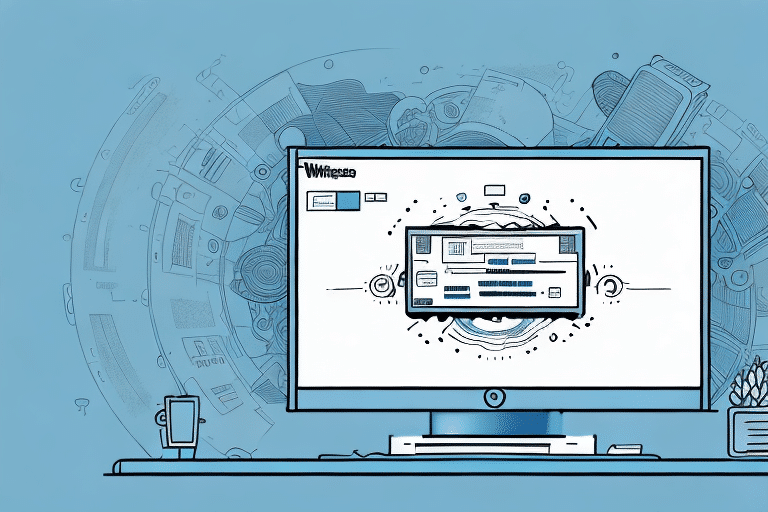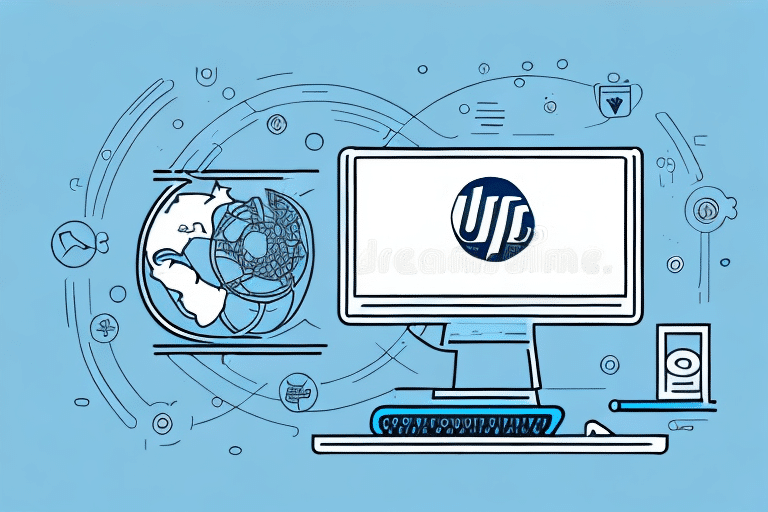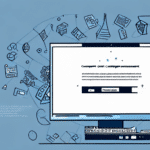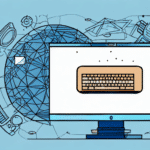Troubleshooting UPS WorldShip PolicyManager Login Issues
If you are experiencing login issues with your UPS WorldShip PolicyManager, don't worry. These issues can arise for various reasons, and fortunately, there are steps you can take to troubleshoot and resolve the problem. This article provides an in-depth analysis of the causes behind UPS WorldShip PolicyManager login errors, guides you through the troubleshooting process, and offers best practices to prevent future issues.
Understanding the UPS WorldShip PolicyManager Login Process
The UPS WorldShip PolicyManager login process involves several steps to ensure secure access to your account. When you log in to UPS WorldShip, you must enter your username and password. The software then attempts to connect to UPS servers to load your account information. For PolicyManager, it additionally loads and applies any shipping or security policies set by your administrator. Errors during this process can prevent access to PolicyManager.
Note that the login process may vary depending on the software version you are using. Some versions might require additional authentication steps, such as security questions or PIN codes, to enhance account security and protect sensitive information.
If you encounter issues during the PolicyManager login process, contacting your policy administrator or UPS technical support is recommended for assistance in troubleshooting and configuring your account appropriately.
Common Causes of UPS WorldShip PolicyManager Login Errors
Several factors can lead to login issues with UPS WorldShip PolicyManager:
- Incorrect Login Credentials: The most common cause is entering the wrong username or password. Ensure your credentials are correct; if unsure, contact your policy administrator to reset them.
- Expired Password: Regularly updating your password is essential. An expired password can prevent successful login attempts.
- Unsupported Browser or Software Version: Using an outdated browser or an unsupported version of UPS WorldShip can lead to compatibility issues and login errors.
- Connectivity Issues: A weak or unstable internet connection, firewall restrictions, or antivirus software can interfere with the login process.
- System Maintenance: Occasional maintenance on UPS servers can temporarily affect login access. Checking the UPS service status can help determine if this is the case.
- Technical Glitches: Software bugs or system errors within the PolicyManager can also cause login problems.
Troubleshooting UPS WorldShip PolicyManager Login Issues
If you're facing login errors with UPS WorldShip PolicyManager, follow these troubleshooting steps to resolve the issue:
1. Verify Your Login Credentials
Ensure that your username and password are entered correctly. Pay attention to case sensitivity and avoid any extra spaces. If you've forgotten your credentials, contact your policy administrator to reset them.
2. Update UPS WorldShip Software
Ensure that you're using the latest version of UPS WorldShip. Updates often include patches for known issues and improve compatibility. To check for updates, go to the 'Help' menu and select 'Check for Updates'.
3. Check Internet Connectivity
A stable internet connection is crucial for UPS WorldShip to communicate with UPS servers. Verify that your connection is strong and stable. You can test your connection by attempting to access other websites or running a speed test.
4. Configure Firewall and Antivirus Settings
Sometimes, firewall or antivirus software can block UPS WorldShip from accessing the internet. Ensure that UPS WorldShip is allowed through your firewall and that your antivirus software is not interfering with its operation.
5. Clear Browser Cache and Cookies
Stored cache and cookies can sometimes cause conflicts with the login process. Clearing your browser's cache and cookies can help resolve such issues. Navigate to your browser settings and select the option to clear browsing data, ensuring you choose to clear cache and cookies specifically.
6. Reinstall UPS WorldShip Software
If the above steps do not resolve the login issue, uninstalling and then reinstalling UPS WorldShip can help fix corrupted files or settings that may be causing the problem.
7. Contact UPS Customer Support
If you've tried all the troubleshooting steps and still cannot log in, reaching out to UPS customer support for further assistance is recommended. They can provide advanced troubleshooting and support to resolve technical issues.
Resolving Connectivity Issues with the UPS WorldShip Server
Connectivity issues with the UPS WorldShip server can prevent successful logins. These issues can stem from incorrect server settings, weak internet connections, or firewall restrictions. To resolve these:
- Verify Server Settings: Ensure that the UPS server settings within UPS WorldShip are correct. Navigate to the 'Tools' menu and select 'Shipper Editor' to check these settings.
- Stable Internet Connection: Confirm that your internet connection is stable and that there are no outages with your Internet Service Provider (ISP).
- Check UPS Server Status: Sometimes, UPS servers may be undergoing maintenance or experiencing downtime. Visit the UPS Service Status page to check for any ongoing issues.
- Adjust Firewall Settings: Update your firewall to allow UPS WorldShip software to communicate with UPS servers. Alternatively, temporarily disable the firewall to test if it is the source of the issue.
If connectivity problems persist, restarting your computer and network equipment (modem/router) can help refresh the connection. As a last resort, contact UPS customer support for assistance.
Other Common Technical Errors in UPS WorldShip
In addition to login errors, UPS WorldShip may encounter various technical issues, including:
- Printing Errors
- Shipping Label Errors
- Export Errors
- Performance Issues
To address these errors, follow similar troubleshooting steps: update your software, verify settings, check connectivity, and ensure that firewall and antivirus programs are not blocking necessary operations. For persistent issues, contact UPS customer support.
Printing Errors
Printing errors can result from outdated printer drivers or incorrect printer settings. To resolve these, update your printer drivers and ensure that the correct printer is selected within UPS WorldShip. Printing a test page can help verify printer functionality.
Performance Issues
Performance issues, such as slow operation or freezing, can be caused by insufficient system resources or network connectivity problems. To mitigate these, close unnecessary applications running in the background, restart your computer, and ensure a stable network connection.
Improving Performance and Security Through Regular Maintenance
Regular maintenance is essential for the smooth and secure operation of UPS WorldShip. Implement the following best practices:
- Software Updates: Regularly check for and install software updates to benefit from the latest features and security patches.
- Configure Settings: Optimize settings such as connection speed, printer configurations, and end-of-day processing by accessing 'UPS WorldShip Settings' under the 'Tools' menu.
- System Requirements: Ensure your computer meets the minimum hardware and software requirements for running UPS WorldShip efficiently.
- Printer Maintenance: Regularly check and maintain printer and label settings to prevent printing-related issues.
- Antivirus and Firewall: Keep antivirus software and firewall settings updated to protect against security threats without hindering UPS WorldShip operations.
- Data Backup: Regularly back up your UPS WorldShip data to prevent data loss in case of system failures.
Additionally, periodically review and optimize your shipping processes, including evaluating shipping rates, packaging materials, and delivery options, to enhance efficiency and reduce costs.
Best Practices for Managing and Troubleshooting UPS WorldShip PolicyManager Issues
To effectively manage and troubleshoot UPS WorldShip PolicyManager issues, adopt the following best practices:
- Employee Training: Ensure all employees using UPS WorldShip are adequately trained on the software to minimize user-related errors.
- Error Logging: Maintain a log of all encountered errors and the steps taken to troubleshoot them, aiding in future problem-solving.
- Policy Administration: Keep policy administrators informed about software updates and changes to ensure policies remain compatible.
- Adhere to Policies: Regularly update and follow system policies and procedures to maintain consistency and security.
- Prompt Issue Resolution: Address any issues with UPS WorldShip PolicyManager promptly to prevent disruptions to business operations.
By adhering to these practices, you can effectively troubleshoot and resolve UPS WorldShip PolicyManager login issues, ensuring a stable and efficient shipping environment for your business.
Remember to regularly check for software updates and install them promptly to keep UPS WorldShip PolicyManager running smoothly. Implementing a backup system can also help minimize downtime in case of unexpected system failures.