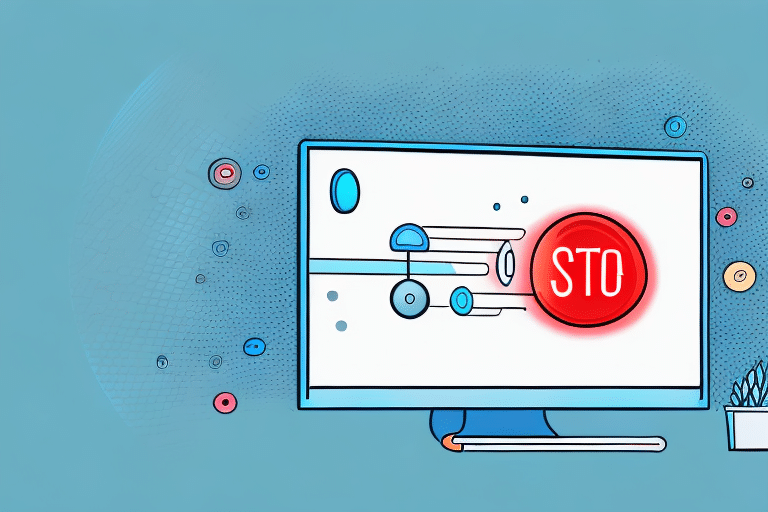Common UPS WorldShip Errors
UPS WorldShip is a powerful tool for managing shipping operations, but like any software, it can encounter errors that disrupt workflow. Understanding the most common errors is the first step in effective troubleshooting.
Types of Errors
- Connectivity Errors: These occur when the software struggles to communicate with UPS servers, often due to network issues or server maintenance.
- System Errors: These arise from internal problems within the software, such as corrupted files or outdated versions.
- User Errors: These result from incorrect data entry or misuse of the software functionalities.
Specific Error Codes
Understanding specific error codes can greatly aid in diagnosing and resolving issues:
- Error 1502: Indicates incomplete or incorrect shipment information. Ensure all required fields are accurately filled.
- Error 53610: Denotes communication issues with the UPS WorldShip server. Check your network connection and server status.
For a comprehensive list of error codes and their meanings, refer to the UPS WorldShip Error Codes Guide.
Causes of UPS WorldShip Errors
Several factors can lead to errors in UPS WorldShip. Identifying these causes is crucial for effective troubleshooting and prevention.
Network Connectivity Issues
Reliable internet connectivity is essential for UPS WorldShip to function correctly. Issues such as firewall restrictions, unstable internet connections, or server downtimes can disrupt communication between the software and UPS servers.
Hardware Compatibility Issues
Outdated or incompatible hardware can hinder the performance of UPS WorldShip. Ensure that your computer meets the recommended system requirements and that all hardware components are functioning optimally.
User Data Entry Errors
Incorrectly entered data, such as wrong addresses or shipment details, can lead to errors. Implementing data validation checks and training staff can minimize these issues.
Identifying UPS WorldShip Errors
Accurately identifying the nature of an error is essential for effective troubleshooting. UPS WorldShip provides various tools and messages to help users determine the root cause of issues.
Recognizing Error Messages
UPS WorldShip often displays error messages that indicate the type of problem encountered. Familiarize yourself with common error messages to quickly address issues as they arise.
Using System Logs
System logs offer detailed information about the software's operations and any errors that occur. Reviewing these logs can provide insights into more complex or recurring issues.
Steps to Fix UPS WorldShip Errors
Once an error is identified, following systematic troubleshooting steps can help resolve the issue efficiently.
General Troubleshooting Steps
- Restart the application and your computer.
- Check for software updates and install the latest version.
- Verify your internet connection and network settings.
Fixing Specific Error Codes
Refer to the specific error codes section to address particular issues. For example, resolving Error 1502 involves verifying and correcting shipment details, while Error 53610 may require network diagnostics.
Advanced Troubleshooting Techniques
For errors that persist after basic troubleshooting, consider:
- Reinstalling UPS WorldShip to address potential software corruption.
- Updating device drivers to ensure compatibility.
- Consulting detailed error logs for in-depth analysis.
Contacting Technical Support
If you are unable to resolve the error independently, contacting UPS technical support is recommended. They can provide specialized assistance and access to additional resources.
Preventing Future UPS WorldShip Errors
Proactive measures can significantly reduce the likelihood of encountering errors in UPS WorldShip.
Best Practices
- Use standardized templates for shipping labels to ensure consistency.
- Regularly update the software to benefit from the latest features and fixes.
- Implement data validation protocols to minimize user entry errors.
Preventative Maintenance
Regular maintenance tasks, such as backing up data and clearing cache, help maintain the software's integrity and performance.
Managing Shipping Data
Organizing and regularly updating shipping data ensures accuracy and reduces the risk of errors. This includes verifying addresses, shipment details, and account information.
Configuring Your System for Optimal Performance
Proper configuration of your system can enhance the performance of UPS WorldShip and reduce the occurrence of errors.
Software Configuration Options
Adjust settings within UPS WorldShip to align with your operational needs. This includes setting default shipment parameters and customizing the user interface for efficiency.
System Updates and Compatibility
Ensure that both your operating system and UPS WorldShip are up to date. Compatibility between the software and your system's hardware and drivers is crucial for smooth operation.
For detailed system requirements and configuration guides, visit the UPS WorldShip System Requirements Page.
The Role of Technical Support in Resolving UPS WorldShip Issues
Technical support plays a vital role in resolving complex UPS WorldShip errors. Their expertise can help diagnose issues that are not easily identifiable through standard troubleshooting.
- Access to specialized knowledge and resources.
- Guidance on advanced troubleshooting steps.
- Assistance with software reinstallation and configuration.
Contact UPS technical support through their official support channels for personalized assistance.
Advanced Troubleshooting Techniques for Complex UPS WorldShip Errors
For persistent or complex errors, advanced troubleshooting techniques may be necessary to restore UPS WorldShip's functionality.
Reinstalling the Software
Uninstalling and reinstalling UPS WorldShip can resolve issues caused by corrupted installation files. Ensure you back up all data before proceeding.
Updating Drivers
Outdated drivers can cause compatibility issues. Regularly update your system's drivers to maintain optimal performance.
Consulting Technical Documentation
Refer to UPS WorldShip's official documentation and knowledge base for detailed guidance on resolving specific errors and optimizing software settings.
Access the UPS WorldShip Technical Documentation for more information.
By following these structured steps and best practices, you can effectively manage and minimize errors in UPS WorldShip, ensuring a smoother and more reliable shipping process.