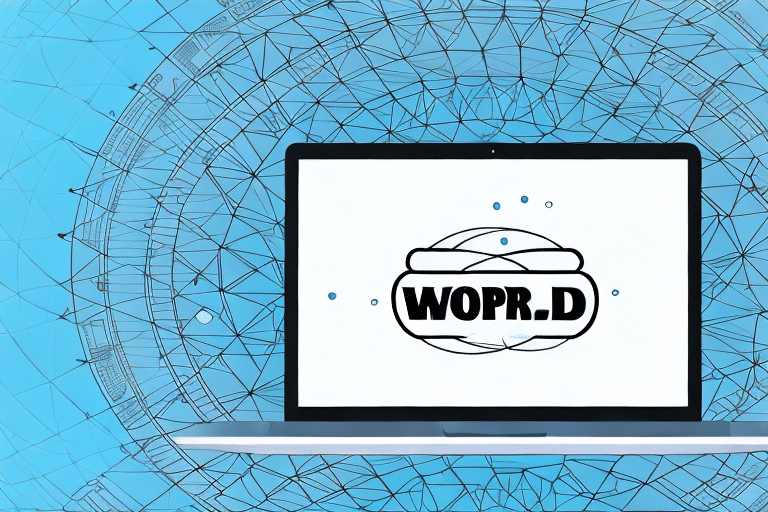Optimizing UPS Worldship for Windows 10: Comprehensive Guide
UPS Worldship is a robust software solution that enables businesses to efficiently manage their shipping operations. With its compatibility across various Windows versions, including Windows 10, it streamlines processes such as generating shipping labels, managing invoices, and handling customs documentation. However, users may encounter certain challenges when deploying UPS Worldship on Windows 10. This guide delves into common issues, provides effective solutions, and offers best practices to enhance your UPS Worldship experience.
Understanding UPS Worldship Compatibility with Windows 10
UPS Worldship is designed to integrate seamlessly with Windows 10, one of the most widely used operating systems in business environments today. Ensuring compatibility involves not only installing the software but also leveraging its features to maximize efficiency.
- System Requirements: A compatible processor, sufficient RAM (minimum 4GB), and adequate disk space are essential for optimal performance.
- Feature Integration: UPS Worldship supports the creation of shipping profiles, real-time shipment tracking, and integration with other business systems like accounting software.
- Real-Time Tracking: Provides detailed tracking information, including package location and estimated delivery dates, which is crucial for managing multiple shipments simultaneously.
For detailed system requirements and compatibility information, refer to the official UPS Worldship page.
Common Issues Encountered on Windows 10 and Their Solutions
Software Crashes and Freezes
One of the most frequent issues users face is the software crashing or freezing, particularly during label printing. To resolve this:
- Ensure that all Windows updates are installed.
- Update UPS Worldship to the latest version.
- Verify that printer drivers are up-to-date and compatible with Windows 10.
Connectivity Problems
Failure to connect to the internet or update tracking information can disrupt operations. Solutions include:
- Checking network settings and ensuring a stable internet connection.
- Configuring firewall and antivirus settings to allow UPS Worldship access.
- Restarting the software and the computer to refresh network connections.
Peripheral Recognition Issues
Problems with the software recognizing printers or scales can lead to delays. To fix these issues:
- Verify that all peripheral devices are properly connected and turned on.
- Install the latest drivers for printers and scales.
- Check UPS Worldship’s device settings to ensure the correct hardware is selected.
Installing and Configuring UPS Worldship on Windows 10
Preparing Your System
Before installing UPS Worldship, ensure that your Windows 10 computer meets the following requirements:
- Operating System: Windows 10 (latest updates installed)
- Processor: 2.0 GHz or faster
- RAM: Minimum 4GB
- Disk Space: At least 1GB free space
Remove any conflicting software and perform system maintenance tasks like disk cleanup to ensure a smooth installation process.
Installation Steps
- Download the latest version of UPS Worldship from the official UPS website.
- Run the installation wizard and follow the on-screen prompts.
- Enter your UPS account information to link your account with the software.
- Complete the installation and restart your computer if prompted.
- Launch UPS Worldship and configure initial settings as per your business needs.
Configuring Firewall and Antivirus Settings
To ensure UPS Worldship functions correctly, adjust your firewall and antivirus settings:
- Add UPS Worldship as an exception in your firewall settings.
- Configure your antivirus software to allow UPS Worldship processes.
- Consider temporarily disabling antivirus/firewall during installation, but ensure they are re-enabled immediately afterward to maintain system security.
Troubleshooting Common Errors and Performance Issues
Resolving Printer and Label Printing Issues
Label printing problems can be addressed by:
- Ensuring the printer is properly connected and has sufficient ink/toner.
- Updating printer drivers to the latest version.
- Adjusting label size and print settings within UPS Worldship.
- Restarting both the printer and the computer if issues persist.
Fixing Connection and Communication Errors
To tackle connectivity errors:
- Review and update network settings to allow UPS Worldship communication.
- Check for any software updates that might address known connectivity issues.
- Contact your internet service provider if you suspect network instability.
Handling UPS Worldship Error Codes
Error codes provide insight into specific issues. Common error codes and their solutions include:
- DA 01: Related to printer issues. Verify printer connection and drivers.
- DBC: Indicates a database connection problem. Check database settings and ensure the database service is running.
For a comprehensive list of error codes, refer to the UPS Worldship support documentation.
Optimizing UPS Worldship Performance on Windows 10
Enhance the efficiency of UPS Worldship by implementing the following optimization strategies:
- Regularly update UPS Worldship to benefit from the latest features and security patches.
- Perform system maintenance tasks, such as disk cleanup and defragmentation, to ensure smooth software operation.
- Optimize network settings to facilitate faster data transmission.
- Disable unnecessary background applications that may consume system resources.
Upgrading and Updating UPS Worldship: Best Practices
Keeping UPS Worldship up to date is crucial for maintaining compatibility and accessing new features. Follow these best practices:
- Regular Updates: Check for updates within the software under the "Help" menu and install them promptly.
- Backup Data: Before performing upgrades, back up important data to prevent loss in case of unforeseen issues.
- Review System Requirements: Ensure your system meets the requirements of the latest UPS Worldship version before upgrading.
- Read Release Notes: Familiarize yourself with new features and changes by reviewing the release notes provided by UPS.
Accessing Technical Support for Advanced Troubleshooting
When encountering complex issues that standard troubleshooting cannot resolve, contacting UPS technical support is advisable. Here’s how to make the most of the support process:
- Provide Detailed Information: Clearly describe the issue, including any error messages and steps already taken to resolve it.
- Have Documentation Ready: Keep relevant documentation and system information accessible to expedite the support process.
- Utilize Remote Support: If necessary, allow support personnel to remotely access your system for in-depth troubleshooting.
Access the UPS Support Center for assistance.
Conclusion
UPS Worldship is an invaluable tool for businesses aiming to streamline their shipping operations on Windows 10. While users may encounter various technical challenges, understanding common issues and applying the outlined solutions can significantly enhance the software’s performance and reliability. Regular updates, system optimization, and proactive troubleshooting are key to ensuring a seamless shipping process. For persistent issues, leveraging UPS’s technical support ensures that your shipping operations remain efficient and effective.