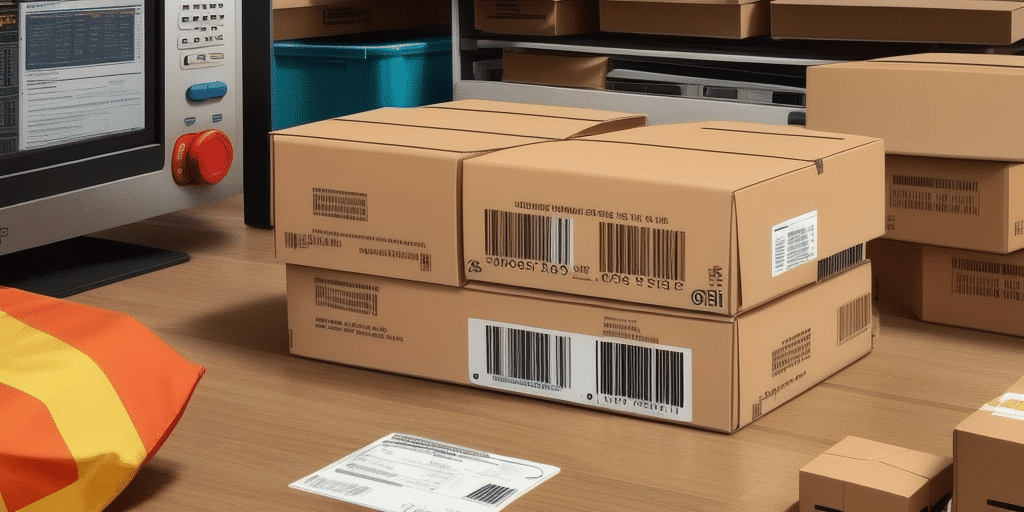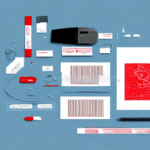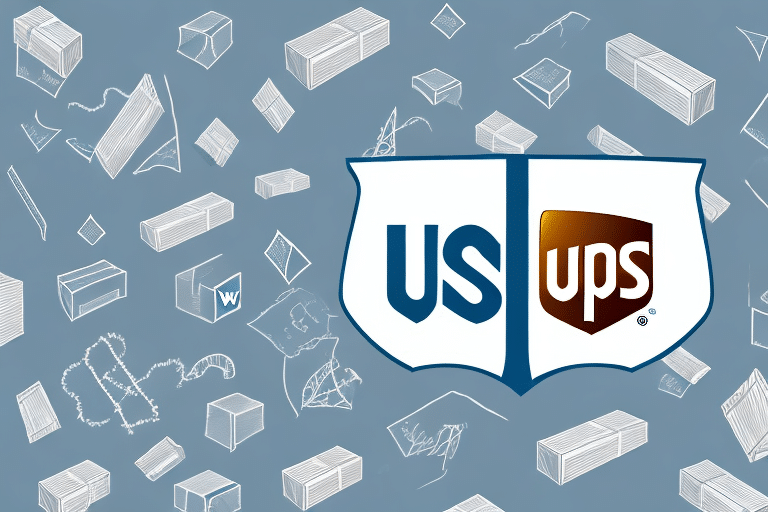Troubleshooting UPS WorldShip Label Jams: Comprehensive Guide
Experiencing frequent label jams with your UPS WorldShip printer can disrupt your shipping operations and lead to frustration. This guide provides in-depth analysis, practical solutions, and best practices to help you resolve and prevent label jamming issues effectively.
Understanding the UPS WorldShip Label Printing Process
To effectively troubleshoot label jams in your UPS WorldShip printer, it's essential to comprehend the label printing workflow. The UPS WorldShip software sends print commands to your printer, which then prints labels on adhesive-backed paper rolls. Misalignment or obstruction within the printer can cause labels to jam during the feeding process.
The quality of the adhesive-backed paper significantly impacts the printing process. Utilizing high-quality, compatible labels ensures clear prints and reduces the likelihood of jams caused by peeling or smudging. For optimal results, always use labels recommended by UPS.
Common Causes of Label Jams and Their Solutions
Misaligned Printer Rollers
Misaligned rollers can cause labels to feed unevenly, leading to jams. Regularly inspect and adjust the rollers to ensure they are correctly aligned.
Incompatible Label Material
Using labels that are too thick or have excessively strong adhesive can result in jams. Ensure that the label material matches your printer's specifications.
Environmental Factors
High humidity and extreme temperatures can affect label performance. Maintain your printer in a cool, dry environment to minimize jamming risks.
Identifying and Preventing Label Jams
Signs of a Label Jam
- Misaligned or crumpled labels
- Error messages on the printer display
- Printer halts during the printing process
Regularly inspect your printer for these signs and promptly address any issues to maintain smooth operation.
Preventive Measures
- Use high-quality, UPS-recommended labels
- Ensure proper alignment of label rolls
- Maintain a clean printer environment
Maintenance Tips for UPS WorldShip Printers
Regular Cleaning
Dust and debris can accumulate inside the printer, causing mechanical issues. Clean your printer regularly using appropriate tools and methods recommended by UPS.
Updating Printer Drivers
Outdated drivers can lead to compatibility issues and printing errors. Visit the UPS WorldShip download page to obtain the latest drivers compatible with your printer model.
Advanced Troubleshooting Techniques
Adjusting Printer Settings
Incorrect printer settings can cause labels to jam. Access the printer settings within the UPS WorldShip software to adjust label size, print density, and other relevant parameters.
Firmware Updates
Updating the printer's firmware can resolve underlying software issues that contribute to label jams. Check the manufacturer's website for firmware updates and installation instructions.
Component Replacement
If persistent jams occur despite regular maintenance, certain printer components like rollers or sensors may need replacement. Consult with a certified technician or the printer manufacturer for guidance.
Upgrading Your Printer for Enhanced Performance
Older printer models may lack the efficiency and reliability of newer counterparts. Upgrading to a modern UPS-compatible printer can reduce the frequency of label jams and improve overall printing quality.
Consider factors such as print speed, label compatibility, and technical support when selecting a new printer. Conduct a cost-benefit analysis to ensure the upgrade aligns with your business needs.
Best Practices for Optimal UPS WorldShip Label Printing
- Use Quality Labels: Always use high-quality, UPS-recommended labels to ensure compatibility and reduce jamming risks.
- Proper Label Roll Alignment: Ensure that label rolls are correctly aligned and securely placed within the printer.
- Regular Maintenance: Perform routine cleaning and maintenance to keep the printer in optimal condition.
- Correct Printer Settings: Configure printer settings according to label specifications for accurate printing.
- Store Labels Appropriately: Keep label rolls in a cool, dry place to prevent warping or adhesive issues.
Implementing these best practices will enhance your UPS WorldShip label printing experience, minimizing disruptions and ensuring efficient shipping operations.
Contacting Technical Support for UPS WorldShip Issues
If label jams persist after applying troubleshooting and maintenance techniques, contacting UPS technical support is advisable. They can provide specialized assistance and diagnose complex issues that may not be apparent.
Before reaching out, ensure you have the following information ready:
- Your UPS account number
- WorldShip software version
- Printer model and firmware version
- Detailed description of the issue, including any error messages
Access UPS technical support through their official website or contact their customer service hotline for prompt assistance.
Conclusion
Frequent label jams in UPS WorldShip printers can hinder your shipping processes, but with proper understanding, maintenance, and troubleshooting, these issues can be effectively managed. By following the guidelines and best practices outlined in this guide, you can ensure a smoother and more efficient label printing experience.