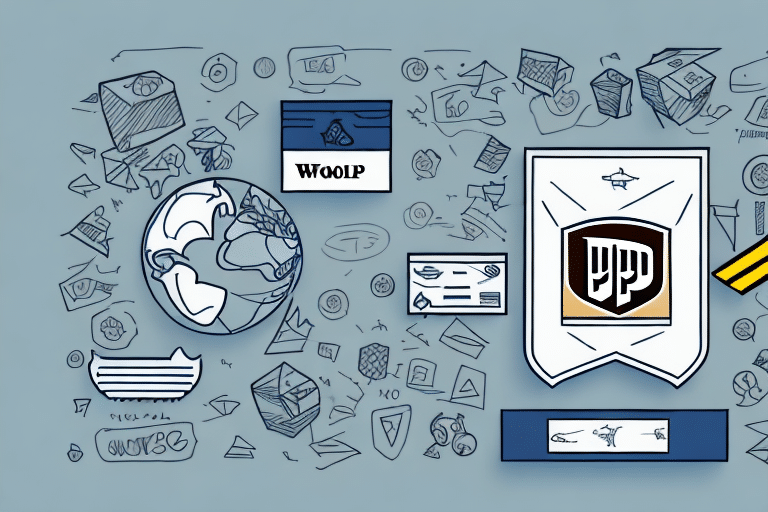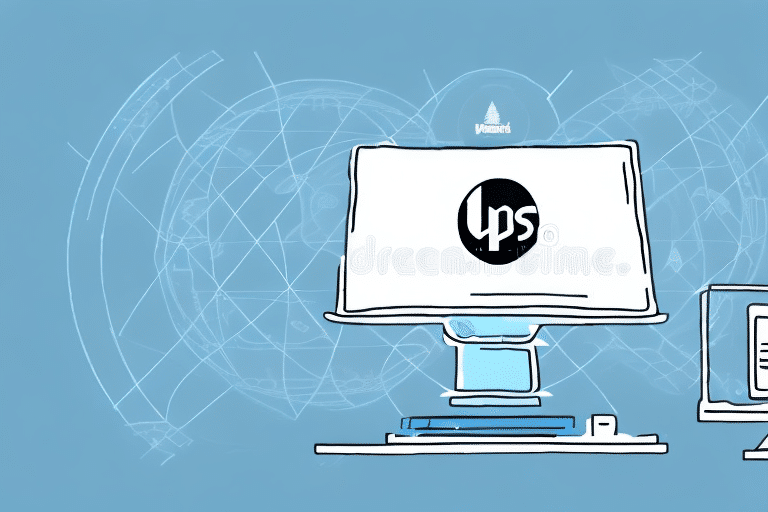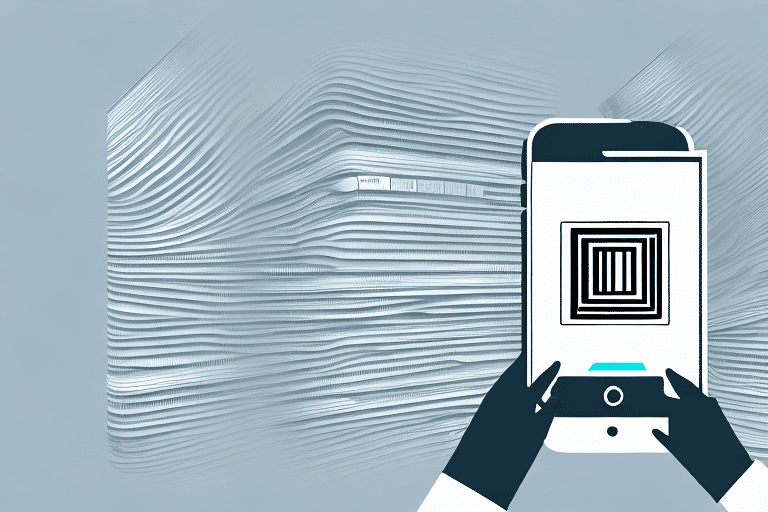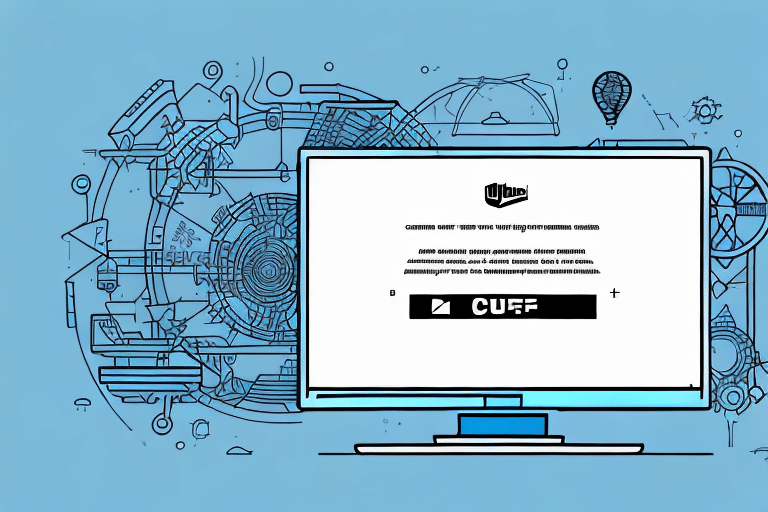Resolving UPS WorldShip Data Transmission Issues
Experiencing difficulties with sending data through UPS WorldShip can be frustrating, especially when timely shipping is crucial for your business. This guide explores common causes of data transmission failures in UPS WorldShip and provides comprehensive troubleshooting steps to help you resolve these issues efficiently.
Common Causes of UPS WorldShip Data Sending Failures
1. Connectivity Problems
Intermittent or unstable internet connections can disrupt communication between UPS WorldShip and UPS servers. Factors such as weak Wi-Fi signals, ISP outages, or faulty networking equipment can contribute to connectivity issues.
2. Outdated Software
Running an outdated version of UPS WorldShip may lead to compatibility issues and software bugs that prevent data transmission. Regular updates are essential to ensure optimal performance and security.
3. Incorrect Network Settings
Misconfigured network settings, such as incorrect IP addresses, subnet masks, or DNS servers, can hinder the software's ability to communicate with UPS servers.
4. Firewall and Antivirus Restrictions
Overzealous firewall or antivirus settings may block UPS WorldShip from accessing the internet, disrupting data sending processes.
5. Proxy Server Interference
If your network uses a proxy server, it might interfere with UPS WorldShip's data transmission capabilities, especially if not properly configured.
6. UPS WorldShip Service Outages
Scheduled maintenance or unexpected outages on UPS's end can temporarily disable the ability to send data through WorldShip.
Troubleshooting Steps to Resolve Data Transmission Issues
1. Verify Your Internet Connection
A stable internet connection is critical for UPS WorldShip to function correctly. Use tools like Speedtest.net or Fast.com to assess your internet speed and reliability. If you experience issues, contact your ISP to resolve connectivity problems.
2. Update UPS WorldShip
Ensure that you're using the latest version of UPS WorldShip by visiting the official UPS WorldShip download page. Before updating, back up your shipping data to prevent any loss of information.
3. Check and Configure Network Settings
Access your router or modem's configuration page to verify that network settings such as IP address, subnet mask, and DNS servers align with your ISP's specifications. You can also use the command prompt to run ipconfig and compare your settings.
4. Adjust Firewall and Antivirus Settings
- Add UPS WorldShip to the trusted or safe list in your firewall and antivirus software.
- Regularly update your security software to mitigate potential conflicts.
For detailed instructions, refer to your firewall or antivirus software's official documentation.
5. Disable Proxy Settings
If your network utilizes a proxy server, consider disabling it to see if it resolves the data transmission issue. Navigate to your computer's network settings or consult your network administrator for assistance.
6. Restart Your Computer and Networking Equipment
A simple restart can often resolve temporary glitches. Turn off your computer and modem/router, wait for at least 30 seconds, and then power them back on.
7. Clear Browser Cache and Cookies
Although primarily a web-based troubleshooting step, clearing your browser's cache and cookies can sometimes resolve unexpected software behaviors. Access your browser settings to perform this action.
8. Verify UPS WorldShip Service Status
Before delving deeper into troubleshooting, check if there are any ongoing UPS service outages or maintenance downtimes that might be affecting WorldShip functionality.
Optimizing Your System for UPS WorldShip
1. Ensure System Requirements are Met
Review the official system requirements for UPS WorldShip and compare them against your computer's specifications. If your system falls short, consider upgrading your hardware to meet or exceed the recommended configurations.
2. Maintain Your Computer's Performance
Regularly clean temporary files, defragment your hard drive (if using HDD), and run antivirus scans to maintain optimal system performance. This ensures that UPS WorldShip operates smoothly without resource-related interruptions.
When to Contact Technical Support
If you've systematically followed all troubleshooting steps and continue to experience issues with UPS WorldShip, it may be time to seek professional assistance. Contact UPS Technical Support for specialized help. Provide them with detailed information about the issue, including any error messages and the steps you've already taken to resolve the problem.
By methodically addressing each potential cause, you can effectively troubleshoot and resolve data transmission issues in UPS WorldShip, ensuring your shipping operations remain uninterrupted.