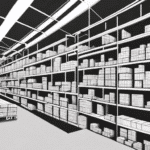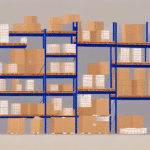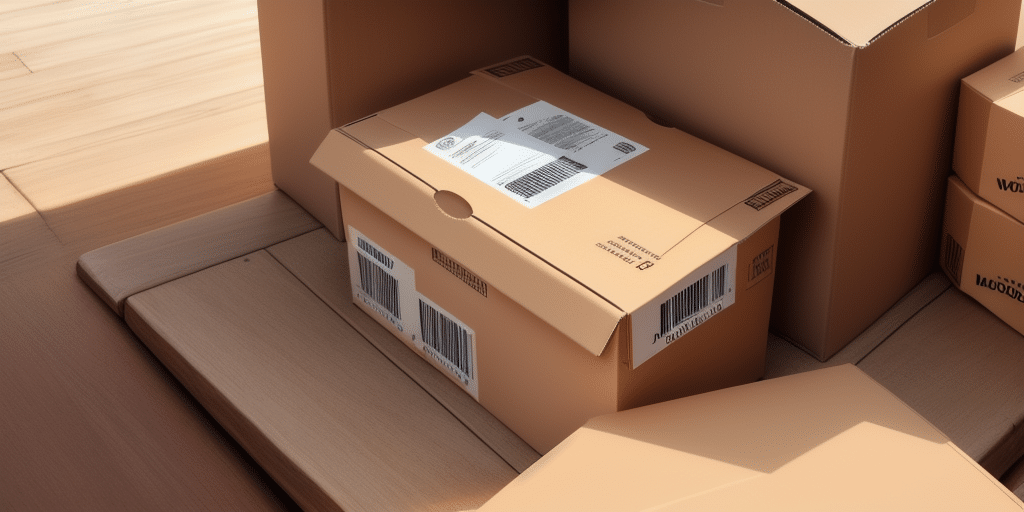The Importance of Keeping Your Admin Database Current
The admin database is the backbone of your UPS Worldship system. It stores critical information about your customer accounts, shipping history, and inventory, among other things. Keeping your database up-to-date is essential to ensure that your shipping operations run smoothly and to prevent any disruptions or losses.
Regularly updating your admin database allows you to:
- Maintain accurate customer and order information
- Identify trends and patterns in your shipping data
- Improve processes, reduce costs, and increase efficiency
According to a Statista report, businesses that maintain current databases can achieve up to a 20% increase in operational efficiency.
Understanding the Impact of Moving UPS Worldship on Your Admin Database
Relocating your UPS Worldship system can disrupt the connectivity with your admin database due to changes in the network environment. The admin database relies on specific settings and configurations tailored to your computer and network. Any alterations in these settings during the move can lead to connection problems.
It's important to recognize that the effects of moving UPS Worldship on your admin database might not be immediate. Connection issues can surface days or even weeks later, complicating the identification of the root cause and potentially causing extended downtime for your business.
To mitigate these risks, collaborating with a qualified IT professional is recommended. They can ensure that your network settings and configurations are correctly updated post-move, minimizing the risk of connectivity issues and maintaining access to your admin database.
Common Reasons for Connection Issues with Your Admin Database
Incorrect Firewall Configuration
A frequently encountered issue is an improperly configured firewall blocking the connection between your system and the admin database. Ensuring that the necessary ports and protocols are allowed is crucial for seamless communication.
Outdated ODBC Drivers
Using outdated ODBC drivers can cause compatibility issues with your new network environment. Keeping these drivers updated is essential for maintaining connectivity.
Network Issues
Problems such as DNS server errors or IP address conflicts can disrupt the connection to your admin database. Regular network maintenance can help prevent these issues.
Misconfigured Database Server
If the database server isn't properly set up, it may fail to communicate effectively with your system, resulting in connection failures.
Corrupted Admin Database
A corrupted admin database, possibly caused during the move, can hinder connectivity. Restoring from a backup or performing necessary repairs may be required.
Insufficient System Requirements
Ensure that your system meets the minimum requirements for running UPS Worldship and the admin database. Lack of adequate memory, processing power, or storage can impede connectivity.
Troubleshooting Connection Issues
Checking Firewall Settings
Verify that your firewall settings permit the necessary ports and protocols for UPS Worldship to communicate with the admin database. Refer to the official UPS Worldship documentation for specific configuration requirements.
If you're unsure about configuring firewall settings, consult your IT department or a professional to avoid security vulnerabilities.
Verifying Credentials
Ensure that you are using the correct username and password to access the admin database. Incorrect credentials can lead to access denial and potential account lockout for security reasons. If necessary, reset your credentials through your database administrator.
Updating ODBC Drivers
Outdated ODBC drivers may not be compatible with your current network setup. Download and install the latest versions from the Microsoft ODBC Driver Downloads to resolve compatibility issues.
Before updating, confirm that your system meets the driver’s requirements and back up your admin database to prevent data loss.
Resolving Network Issues
Address any network-related problems such as DNS server errors or IP conflicts. Restarting network devices or consulting with your network administrator can help resolve these issues.
Additionally, ensure that your network drivers and firmware are up to date to maintain optimal performance.
Running Diagnostic Tests
If connectivity issues persist, perform diagnostic tests to identify underlying problems within your network, firewall, or database. Use built-in tools or specialized software to conduct comprehensive diagnostics.
Should these steps fail to resolve the issue, reach out to your IT support team or a database specialist for further assistance.
Restoring Data Integrity After Connectivity Restoration
After re-establishing connectivity with your admin database, it's imperative to verify the integrity of your data. Ensure all records are accurate and complete, and that no data has been lost or corrupted during the connectivity issues.
Create regular backups of your admin database to safeguard against future problems. Implementing a consistent backup strategy ensures that you can quickly restore your UPS Worldship system in the event of data loss or corruption.
Regular monitoring of your database for errors and performance issues can help maintain data integrity and prevent future connectivity problems.
Best Practices for Maintaining Database Connectivity
To prevent future connectivity issues, adhere to the following best practices:
- Regularly update your UPS Worldship software and related drivers.
- Maintain consistent and accurate network configurations.
- Implement robust security measures, including firewall management.
- Conduct periodic audits of your database and network settings.
- Train staff on proper handling and maintenance of the UPS Worldship system.
By following these practices, you can ensure the reliability and efficiency of your shipping operations, minimizing the risk of database connectivity issues.
Conclusion
Experiencing connection issues with your admin database after moving UPS Worldship can significantly impact your business operations. By understanding the common causes and implementing effective troubleshooting steps, you can restore and maintain database connectivity efficiently.
Investing in regular database maintenance, staying updated with software and drivers, and collaborating with IT professionals are key to preventing future disruptions. Ensuring the integrity and accessibility of your admin database will support the smooth functioning of your UPS Worldship system and contribute to the overall success of your shipping operations.