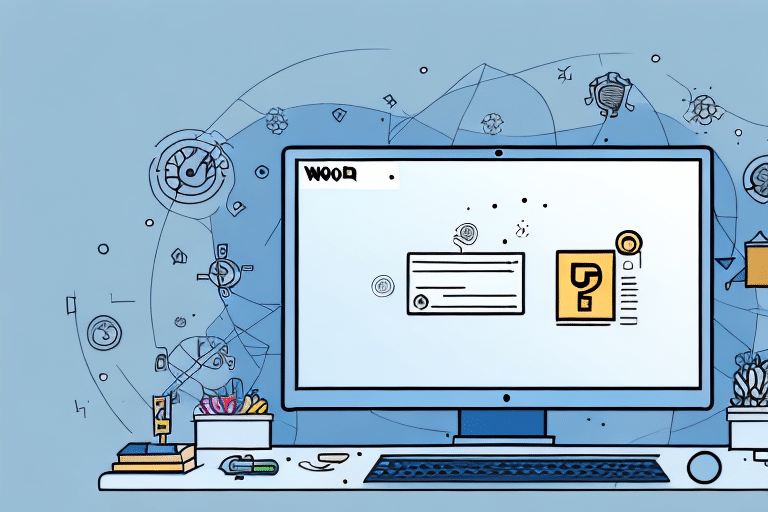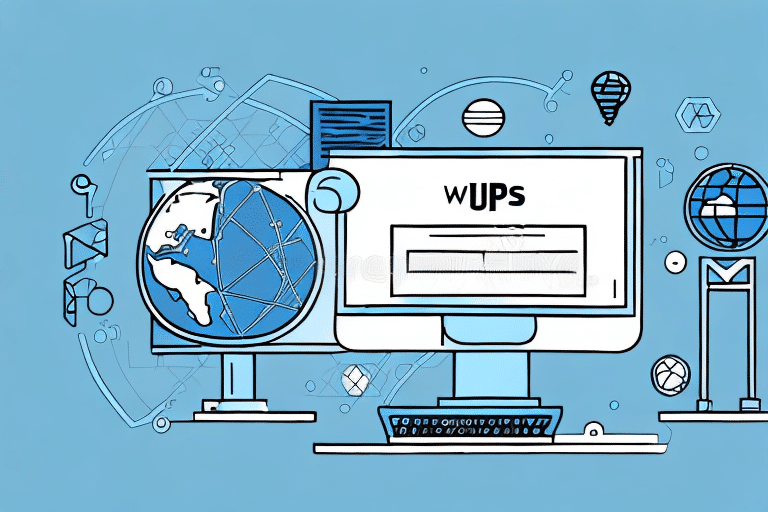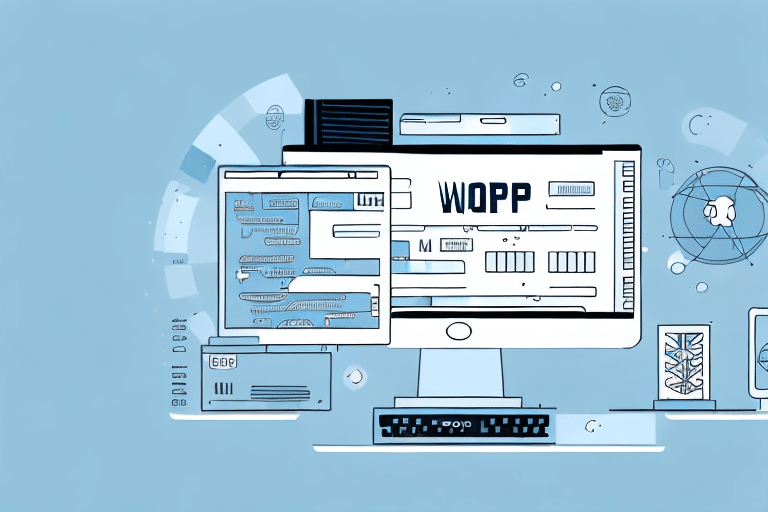As a user of UPS Worldship 2017, you understand the importance of backing up your data to ensure you always have a copy of critical information in case of an unexpected event. However, an issue that can arise is when you try to restore your data and UPS Worldship 2017 won't recognize your backup file. In this article, we will discuss common reasons why this issue occurs and the steps you can take to troubleshoot and resolve it.
Understanding the Importance of Backup Files in UPS Worldship 2017
Before we dive into the reasons why UPS Worldship 2017 may not recognize your backup file, it's important to understand the role that backup files play in this software. UPS Worldship 2017 generates a backup file each time you complete a processing cycle. This backup file contains all the critical information about your shipments, customers, and more. Without a backup file, losing this data could have disastrous consequences for your business. So, it's essential to have a backup file and ensure its integrity so you can restore it whenever it's needed.
It's also important to note that backup files should be stored in a secure location, preferably off-site or in the cloud. This ensures that in the event of a physical disaster, such as a fire or flood, your backup files will still be accessible. Additionally, it's recommended to test your backup files regularly to ensure they are working properly and can be restored in case of an emergency. By taking these precautions, you can have peace of mind knowing that your critical data is safe and secure.
Common Reasons Why UPS Worldship 2017 May Not Recognize Backup Files
There are several reasons why UPS Worldship 2017 may not recognize your backup file. One common reason is that the backup file may be corrupted or incomplete. In some instances, the backup file may fail to complete the backup process entirely, resulting in an incomplete file. This can happen if the UPS WorldShip 2017 software was interrupted during the backup process, or if there was an issue with the computer or server where the backup file was stored.
Another common reason why UPS Worldship 2017 may not recognize your backup file is that the software version may not match. Suppose the backup file was created with an older version of UPS Worldship 2017, and you are trying to restore it using a new version of the software. In that case, the software may not recognize it. Updating your software is a crucial step you can take to avoid this issue.
Additionally, if you have recently changed the location of your backup file, UPS Worldship 2017 may not recognize it. This can happen if you have moved the backup file to a different folder or drive, or if you have renamed the file. To avoid this issue, make sure that you keep your backup file in a consistent location and avoid renaming it.
Finally, if you are using a different computer or server to restore your backup file, you may encounter issues with file permissions. If the user account you are using to restore the backup file does not have the necessary permissions to access the file, you may not be able to restore it successfully. To avoid this issue, make sure that you have the appropriate permissions to access the backup file before attempting to restore it.
How to Check if the Backup File is Corrupted or Incomplete
If your backup file is corrupted or incomplete, you will need to diagnose and correct the issue before you can restore your data. To check if your backup file is corrupted or incomplete, follow these steps:
- Close all running programs on your computer
- Open the UPS Worldship 2017 software
- Select the Restore option from the main menu
- Locate the backup file and select it
- If an error message appears, the backup file may be corrupt or incomplete.
There are several reasons why a backup file may become corrupted or incomplete. One common cause is a power outage or system crash during the backup process. Another possible cause is a virus or malware infection on your computer. It is important to regularly scan your computer for viruses and malware to prevent these issues from occurring.
If you determine that your backup file is indeed corrupted or incomplete, you may need to create a new backup file. It is recommended to store your backup files on an external hard drive or cloud storage service to prevent data loss in case of a computer failure or other disaster.
Steps to Resolve Issues with UPS Worldship 2017 Backup File Recognition
If UPS Worldship 2017 fails to recognize your backup file, you can take the following steps to troubleshoot and resolve the issue:
- Check if the backup file is corrupted or incomplete
- Ensure that the software version matches the backup file version
- Update your UPS Worldship 2017 software version
- Check if the backup file is located in the correct folder or directory
- Try restoring the backup file on a different computer or server to rule out computer-specific issues
If none of the above steps resolve the issue, you can contact UPS technical support for further assistance. They may be able to provide additional troubleshooting steps or help you recover your data from the backup file. It is important to regularly backup your UPS Worldship data to prevent data loss in case of system failures or errors.
Updating the UPS Worldship 2017 Software to Fix Issues with Backup File Recognition
One common reason why backup files are not recognized in UPS Worldship 2017 is because the software version may not match. To update your UPS Worldship 2017 software version, follow these steps:
- Close all running programs on your computer
- Download the latest version of UPS Worldship 2017 from the official website
- Locate the downloaded setup file and run it on your computer
- Follow the on-screen instructions to install the latest version of UPS Worldship 2017
It is important to note that updating your UPS Worldship 2017 software may take some time, depending on the speed of your internet connection and the size of the update file. During the installation process, it is recommended that you do not use your computer for any other tasks to avoid any potential errors or interruptions.
After the installation is complete, it is also recommended that you restart your computer to ensure that all changes are properly applied. Once your computer has restarted, you can open UPS Worldship 2017 and test if the backup file recognition issue has been resolved.
Configuring Settings in UPS Worldship 2017 for Proper Backup and Restoration
To avoid issues with backup file recognition, you can configure specific settings within your UPS Worldship 2017 software. Follow these steps to configure backup and restoration settings in your software:
- Open the UPS Worldship 2017 software
- Select the Tools menu and click Options
- Click Backup and ensure that the backup frequency is set to your desired level. It's typically recommended to backup daily
- Click Restore and ensure that the correct backup location has been specified
- Save changes and close the options window
It's important to note that when restoring from a backup, any data entered after the backup was created will be lost. To avoid losing any important data, it's recommended to backup your UPS Worldship 2017 software frequently, especially during periods of high activity or data entry.
Tips to Ensure Successful Restoration of UPS Worldship 2017 Data from Backup Files
Following these tips can help ensure a successful restoration of your UPS Worldship 2017 data from backup files:
- Verify the backup file integrity before attempting to restore it
- Ensure that the software version matches the backup file version
- Update your software version to avoid version conflicts
- Ensure that you have administrative privileges before attempting to restore a backup file
- Take a screenshot or make a note of error messages in case you need to contact technical support
It is also recommended to test the restored data before resuming normal operations. This can help identify any potential issues or errors that may have occurred during the restoration process. Additionally, it is important to regularly backup your UPS Worldship data to ensure that you always have a recent and reliable backup in case of any unexpected data loss or corruption.
Advanced Troubleshooting Techniques for UPS Worldship 2017 Backup File Recognition Issues
If you've followed all the steps mentioned above and are still experiencing issues with UPS Worldship 2017 recognizing your backup file, it's time to explore advanced troubleshooting techniques. Some advanced techniques may include:
- Attempting to restore the backup file on a different computer
- Contacting UPS technical support for assistance or guidance
- Researching and trying third-party software to diagnose and fix corrupt backup files
- Performing a clean install of UPS Worldship 2017 and restoring the backup file
It's important to note that before attempting any advanced troubleshooting techniques, you should ensure that you have a backup of your backup file. This will prevent any further data loss or corruption. Additionally, it may be helpful to review any recent changes or updates made to your computer or UPS Worldship software, as these may be contributing factors to the recognition issues.
Preventing Future Issues with UPS Worldship 2017 Backup Files through Regular Maintenance
Preventing future UPS Worldship 2017 backup file issues requires regular maintenance of the software and backups. Some best practices for regular maintenance include:
- Checking and updating software versions regularly
- Scheduling regular backups and ensuring that they complete successfully
- Verifying the backup file integrity
- Checking backup folder locations and file sizes regularly
- Performing regular system checks to ensure your computer and server are running smoothly
In conclusion, backing up your UPS Worldship 2017 data is critical, but restoring that data can be a complicated process, especially if the backup file isn't recognized. However, by following the troubleshooting steps mentioned in this article and performing regular maintenance, you can keep your UPS Worldship 2017 software and backups in good working order. If you still experience issues with backup file recognition after following all the steps mentioned in this article, contact UPS technical support for further assistance.
Another important aspect of regular maintenance is to ensure that your computer and server meet the minimum system requirements for UPS Worldship 2017. If your system does not meet these requirements, it can cause issues with the software and backups. You can check the system requirements on the UPS website or in the software documentation.
It is also recommended to test your backups periodically to ensure that they can be successfully restored. This can help you identify any issues with the backup file or the restoration process before you actually need to restore your data. You can perform a test restore on a separate computer or in a virtual environment to avoid any potential data loss.