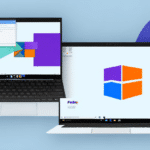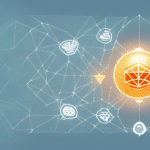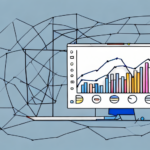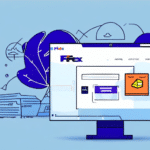Troubleshooting Windows 10 FedEx Ship Manager Not Starting
As a Windows 10 user, you may encounter issues with FedEx Ship Manager failing to start. This can be frustrating, especially if you rely on the software for your business operations. However, with the right approach, you can diagnose the problem and find a lasting solution. This article provides a comprehensive guide to troubleshooting FedEx Ship Manager startup issues on Windows 10.
Common Causes of FedEx Ship Manager Not Starting on Windows 10
Several factors can contribute to FedEx Ship Manager not starting on your Windows 10 computer. These include compatibility issues, problems with drivers, registry errors, network connectivity problems, and conflicts with other programs and services. Understanding these causes can help you pinpoint the root of the problem and take the necessary steps to fix it.
One common cause is outdated software. If you have not updated your FedEx Ship Manager software recently, it may not be compatible with the latest version of Windows 10. Updating your software can often resolve this issue.
Another possible cause is a corrupted installation. If the installation files for FedEx Ship Manager become corrupted, the program may not start properly. In this case, you may need to uninstall and reinstall the software to fix the issue.
Diagnosing FedEx Ship Manager Startup Issues on Windows 10
When experiencing startup issues with FedEx Ship Manager on your Windows 10 computer, the first step is to diagnose the problem. This involves using the Windows Event Viewer to identify any errors or warnings related to FedEx Ship Manager. You can then perform a clean boot of your system to see if the problem persists, check your system compatibility, and ensure that all necessary drivers are up to date. Follow this step-by-step guide to diagnose the problem and identify the underlying cause:
- Open the Windows Event Viewer by typing "Event Viewer" into the Start menu search and selecting it.
- Navigate to Windows Logs > Application and look for any error messages related to FedEx Ship Manager.
- Perform a clean boot by disabling all non-essential startup programs. Instructions can be found on the Microsoft Support website.
- Check your system compatibility by reviewing the FedEx Ship Manager system requirements.
- Ensure all drivers are up to date by visiting the Windows 10 update page or using the Device Manager to update specific drivers.
If conflicts with other software or applications are causing the issue, try disabling non-essential programs and services before launching FedEx Ship Manager. Additionally, check your antivirus software settings to ensure it is not blocking the program from running.
If these steps do not resolve the issue, consider uninstalling and reinstalling FedEx Ship Manager. Ensure you back up any important shipping data before doing so. For further assistance, contact FedEx Customer Support.
Checking Compatibility of Windows 10 with FedEx Ship Manager
Compatibility issues between FedEx Ship Manager and certain versions of Windows 10 can lead to startup problems. To ensure your operating system is compatible, follow these steps:
- Visit the FedEx Ship Manager system requirements page.
- Compare the listed system requirements with your computer's specifications by navigating to Settings > System > About on your Windows 10 device.
- Ensure that your computer meets all the minimum requirements, such as OS version, processor speed, RAM, and available storage.
- If your computer does not meet the minimum requirements, consider upgrading your hardware or software to ensure compatibility.
Resolving Outdated or Corrupted Drivers
Outdated or corrupted drivers can prevent FedEx Ship Manager from starting. To resolve this issue:
- Open Device Manager by right-clicking the Start button and selecting it from the menu.
- Expand each hardware category and look for any devices with a yellow warning icon.
- Right-click the problematic device and select Update driver.
- Follow the on-screen instructions to update the driver. Alternatively, visit the manufacturer's website for the latest drivers.
Automated tools like Driver Easy can also help identify and update outdated drivers. However, exercise caution and ensure you're downloading software from reputable sources to avoid malware.
Fixing Registry Errors Impacting FedEx Ship Manager
Registry errors can affect the functioning of FedEx Ship Manager. To fix these errors:
- Download and install a reputable registry cleaner, such as CCleaner.
- Open the registry cleaner and allow it to scan for errors.
- Review the detected issues and proceed to fix them. Ensure you back up the registry when prompted to prevent potential system issues.
Warning: Editing the registry can be risky. If you're not comfortable performing these steps, consider seeking assistance from a qualified technician.
Troubleshooting Network Connectivity Issues
Network connectivity problems can prevent FedEx Ship Manager from starting, especially if the software requires an internet connection to function correctly. To troubleshoot these issues:
- Check if your internet connection is stable by visiting reliable websites or running a speed test using Speedtest.
- Ensure that your firewall is not blocking FedEx Ship Manager. To do this:
- Open Windows Security by searching for it in the Start menu.
- Navigate to Firewall & network protection.
- Click on Allow an app through firewall.
- Find FedEx Ship Manager in the list and ensure both Private and Public boxes are checked. If it's not listed, click Change settings and add it manually.
If issues persist, contact your internet service provider (ISP) to rule out any external connectivity problems.
Disabling Conflicting Programs and Services
Other programs and services running on your computer can conflict with FedEx Ship Manager, preventing it from starting. To disable conflicting programs:
- Open Task Manager by pressing Ctrl + Shift + Esc.
- Navigate to the Startup tab.
- Disable non-essential programs by right-clicking them and selecting Disable.
- Restart your computer and try launching FedEx Ship Manager again.
Additionally, consider using the System Configuration tool (Windows + R, then type msconfig) to manage startup services more effectively.
Reinstalling or Repairing FedEx Ship Manager
If previous solutions have not resolved the startup issues, reinstalling or repairing FedEx Ship Manager may help:
- Open Settings by pressing Windows + I.
- Navigate to Apps & features.
- Find FedEx Ship Manager in the list and click Uninstall.
- Follow the on-screen instructions to complete the uninstallation.
- Download the latest version of FedEx Ship Manager from the FedEx official website.
- Install the software by following the provided instructions.
Alternatively, some versions of FedEx Ship Manager offer a Repair option. To access this:
- Go to Settings > Apps > Apps & features.
- Find FedEx Ship Manager and click on it.
- Select Modify and then choose the Repair option.
- Follow the on-screen instructions to complete the repair process.
Always ensure you have the latest version of the software to benefit from recent updates and bug fixes.
Advanced Troubleshooting Techniques
If you're still experiencing startup problems with FedEx Ship Manager on Windows 10 after trying all the previous solutions, advanced troubleshooting may be necessary. These techniques include:
- Using Windows PowerShell: Advanced users can use PowerShell commands to diagnose and fix issues. For example, running
Get-EventLog -LogName Application -EntryType Errorcan help identify specific errors related to FedEx Ship Manager. - Running System Scans: Use the built-in System File Checker (SFC) tool by running
sfc /scannowin the Command Prompt to repair corrupted system files. - Checking for Malware: Malware can interfere with software operations. Run a full system scan using a reputable antivirus program like Windows Defender or Malwarebytes.
- Seeking Professional Help: If all else fails, consider consulting a professional IT technician or reaching out to FedEx Customer Support for specialized assistance.
Advanced troubleshooting requires a good understanding of Windows systems. Proceed with caution and consider backing up your data before making significant changes.
By following these troubleshooting techniques, you should be able to diagnose and fix FedEx Ship Manager startup issues on your Windows 10 computer. With persistence and careful steps, you can ensure that the software functions correctly, allowing you to streamline your business operations effectively.