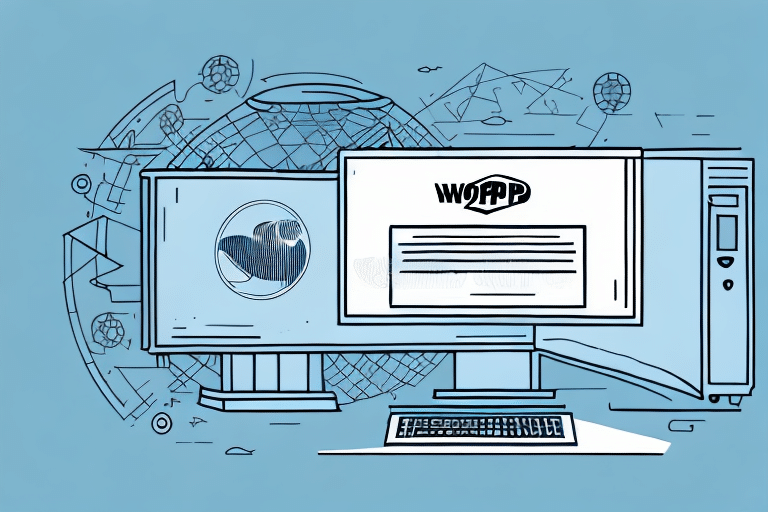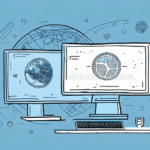Troubleshooting Workgroup Admin Configuration Errors in UPS WorldShip
UPS WorldShip is an essential tool for businesses that regularly ship packages. However, users may encounter various configuration errors that disrupt its seamless operation. One of the most common issues is the error message: "You are not currently configured as the workgroup admin for the selected drive in UPS WorldShip." This error indicates that your user account lacks the necessary privileges to access critical files or network settings. If you're experiencing this problem, you're not alone. This guide provides a comprehensive approach to troubleshooting and resolving this error in UPS WorldShip.
Understanding the Workgroup Admin Configuration Error
The error message "You are not currently configured as the workgroup admin for the selected drive in UPS WorldShip" typically appears when your account does not have sufficient permissions to perform certain tasks within the UPS WorldShip software. This lack of privileges can prevent you from managing shipping operations or making critical changes, thereby hindering your business processes.
Error Message: You are not currently configured as the workgroup admin for the selected drive in UPS WorldShip
This message underscores an issue with your account's permissions, indicating that higher access rights are required to execute specific tasks.
Common Causes of the Workgroup Admin Configuration Error
Several factors can trigger the workgroup admin configuration error in UPS WorldShip. Understanding these causes is crucial for effective troubleshooting:
- Your account is not granted workgroup admin privileges.
- UPS WorldShip configuration files are corrupted or damaged.
- Incorrect network settings prevent UPS WorldShip from accessing specific drives.
- Conflicts with other software or applications interfere with UPS WorldShip.
- Recent updates to the operating system or UPS WorldShip have altered settings or permissions.
Identifying the root cause is essential to apply the most effective solution.
How to Check Your Workgroup Admin Settings
Verifying whether your account has workgroup admin privileges is the first step in resolving the error. Follow these steps within the UPS WorldShip software:
- Launch the UPS WorldShip software.
- Navigate to the toolbar, click on "Admin", and select "Workgroup Admin Rights".
- If prompted, enter your admin username and password.
- Check if your account is listed as a "Workgroup Admin."
- If not, click on "Add Account" and enter the necessary admin credentials to update your status.
If your account still lacks admin privileges after these steps, contact your IT administrator or UPS support for further assistance.
Step-by-Step Guide to Fix the Configuration Error
If your account has the appropriate admin status but you're still encountering the error, follow these troubleshooting steps:
- Restart UPS WorldShip: Sometimes, a simple restart can resolve temporary glitches.
- Disable Antivirus/Firewall: Temporarily disable these to check if they're blocking UPS WorldShip.
- Check File Permissions: Ensure your user account has full control over UPS WorldShip files and directories.
- Disable Conflicting Software: Turn off any third-party applications that might interfere with UPS WorldShip.
- Repair or Reinstall UPS WorldShip: Use the repair feature or reinstall the software to fix corrupted files.
After performing these steps, attempt to use UPS WorldShip again to see if the error persists.
Alternative Solutions and Workarounds
If the primary troubleshooting steps do not resolve the error, consider the following alternatives:
- Create a New UPS WorldShip User: This can help determine if the error is user-specific.
- Merge User Accounts: Combining your current account with a new one may resolve configuration issues.
- Consult IT Professionals: Your IT team can investigate any unique or custom configurations causing the error.
- Reinstall UPS WorldShip: Uninstalling and reinstalling can reset configurations, but ensure you back up important data first.
If these solutions do not work, contacting UPS Support is advisable for specialized assistance.
Preventive Measures to Avoid Future Errors
To minimize the chances of encountering the workgroup admin configuration error in the future, implement the following best practices:
- Use Admin Credentials: Always log in with workgroup admin credentials when managing UPS WorldShip.
- Maintain Configuration Files: Keep all UPS WorldShip files updated and free from corruption.
- Regularly Update Software: Ensure both your operating system and UPS WorldShip are up-to-date to maintain compatibility.
- Monitor Network Settings: Regularly check and update your network configurations to align with any changes.
- Ensure System Compatibility: Verify that your hardware meets the latest system requirements for UPS WorldShip, available on the UPS WorldShip official page.
Adhering to these measures helps maintain a stable and efficient UPS WorldShip environment.
Troubleshooting Other Common UPS WorldShip Errors
While the workgroup admin configuration error is prevalent, UPS WorldShip users might encounter other issues, such as:
- UPS WorldShip won't open or is running slowly.
- Cannot connect to the UPS WorldShip server.
- Connection error messages during shipping operations.
- Incorrect printing settings within UPS WorldShip.
- "Invalid Shipment Data" Error: Occurs when shipment information is incomplete or incorrect.
For comprehensive troubleshooting, refer to the UPS WorldShip Support Center, which offers detailed guides and support resources.
Ensuring data accuracy and regular software maintenance can prevent many of these common errors.
Contacting UPS Support for Further Assistance
If you've exhausted all troubleshooting steps and the error persists, contacting UPS Support is necessary. UPS offers experienced technicians who can assist with software, networking, and installation issues.
When reaching out to support, have the following information ready:
- Your UPS WorldShip account details.
- The exact error message and screenshots if possible.
- A summary of the troubleshooting steps you've already taken.
UPS Support can be reached through their official support page, where you can find contact options including phone numbers and live chat.
Note that some support options might incur additional fees depending on your account type and the level of assistance required. Additionally, UPS has active social media channels where support inquiries can sometimes be addressed more quickly.
Conclusion
Encountering the "You are not currently configured as the workgroup admin" error in UPS WorldShip can disrupt your shipping operations, but with the right approach, it can be resolved efficiently. By understanding the root causes, following systematic troubleshooting steps, and implementing preventive measures, you can ensure a smooth and uninterrupted shipping process.
Always keep your software and system configurations up-to-date, maintain proper user privileges, and don't hesitate to seek professional support when necessary. These practices will help maintain the reliability and efficiency of UPS WorldShip for your business needs.