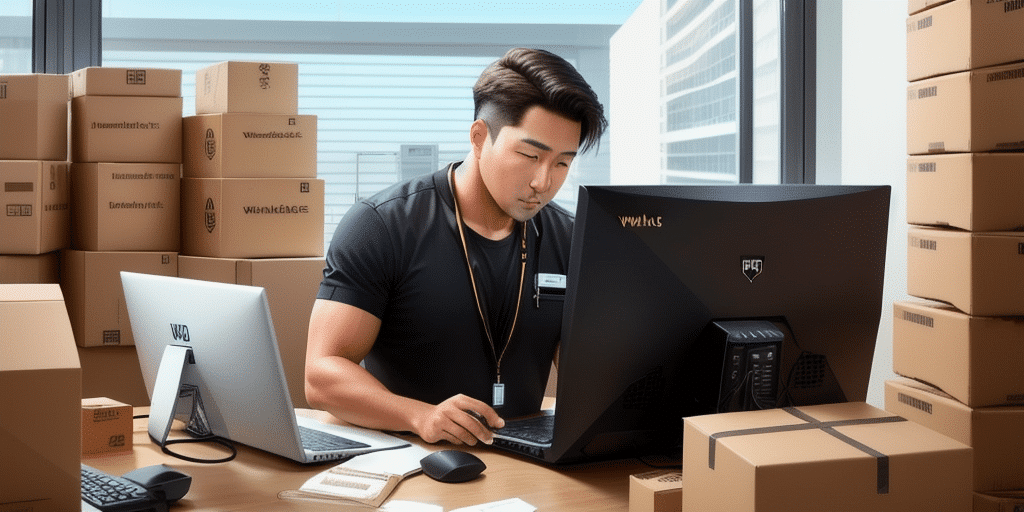Troubleshooting Your Computer with UPS WorldShip
Streamlining your shipping process and efficiently tracking packages is essential for any business. UPS WorldShip offers a comprehensive solution to manage your shipping needs. However, encountering technical issues with the software can disrupt your operations. This guide provides an in-depth analysis of UPS WorldShip, explores common technical problems, and offers step-by-step troubleshooting instructions to ensure smooth functionality.
Introduction to UPS WorldShip
UPS WorldShip is a robust shipping software designed for small to medium-sized businesses. It enables users to process shipping labels, track packages, and manage inventory in real-time, thereby enhancing efficiency and reducing manual workload.
One of the standout features of UPS WorldShip is its seamless integration with other business systems such as accounting and inventory management software. This integration facilitates automatic data transfer, minimizing the risk of errors and saving valuable time. Additionally, UPS WorldShip provides customizable shipping options, allowing businesses to set shipping rules and preferences tailored to their specific needs.
Benefits of Using UPS WorldShip
- Enhanced Visibility: UPS WorldShip offers real-time tracking of shipments, allowing businesses to monitor package status and access historical data for performance analysis.
- Time Efficiency: Automating shipping processes, such as saving frequently used addresses and setting default shipping preferences, reduces manual tasks and accelerates operations.
- Cost-Effective Shipping Options: With access to various shipping methods, including ground, air, and international, businesses can choose the most economical and efficient option for each shipment.
- Integration Capabilities: Integrating UPS WorldShip with other business systems streamlines operations and reduces the likelihood of data entry errors, contributing to overall profitability.
Common Issues with UPS WorldShip
Despite its numerous advantages, users of UPS WorldShip may encounter several technical challenges:
- Connectivity Problems: Issues with internet stability can disrupt the software's functionality.
- Compatibility Issues: Incompatibility with certain operating systems or outdated software versions may cause errors.
- Data Import Errors: Problems may arise when importing shipping data, leading to disruptions in processing shipments.
- User Interface Challenges: New users might find the software interface overwhelming, hindering effective navigation and usage.
- Shipping Rate Accuracy: Inaccurate shipping rates can result in unexpected costs and delays.
To mitigate these issues, regular software updates and ensuring system compatibility are recommended.
Troubleshooting UPS WorldShip: A Step-by-Step Guide
If you encounter issues with UPS WorldShip, follow these steps to resolve common problems:
Step 1: Verify Your Internet Connection
Ensure that your internet connection is stable and has sufficient speed. A reliable connection is crucial for UPS WorldShip to function correctly. You can use online speed tests from reputable sources like Speedtest.net to assess your connection quality.
Step 2: Check System Requirements
Confirm that your computer meets the minimum system requirements for the latest version of UPS WorldShip. Refer to the official UPS WorldShip system requirements to ensure compatibility.
Step 3: Update the Software
Running an outdated version of UPS WorldShip can lead to technical glitches. Regularly check for updates by navigating to the software's update section or visiting the UPS Support Center for the latest releases.
Step 4: Check for Software Conflicts
Other programs running on your computer might conflict with UPS WorldShip. Close unnecessary applications to prevent interference and ensure smooth operation of the software.
Step 5: Restart Your Computer
Sometimes, simply restarting your computer can resolve temporary glitches or conflicts affecting UPS WorldShip.
Step 6: Contact Customer Support
If issues persist after performing the above steps, reach out to UPS Customer Support for specialized assistance.
Diagnosing and Fixing Errors in UPS WorldShip
When encountering specific error messages in UPS WorldShip, it's essential to address them promptly:
Error 1: Unable to Process Shipment
This error typically indicates issues with shipment data. Verify the recipient's ZIP code, package weight, size, and other relevant details to ensure accuracy. Incorrect or incomplete information can prevent shipment processing.
Error 2: UPS WorldShip Database Out of Date
An outdated database can hinder the software's performance. Update the UPS WorldShip database by selecting the "Check for Updates" option within the software or visiting the UPS Support Center.
Error 3: Label Printing Error
This error occurs when there's a misconfiguration with the printer or an issue with the printer driver. Ensure that your printer is correctly set up and that the latest drivers are installed. Refer to the UPS Printer Support for guidance.
Error 4: Invalid Account Number
An incorrect or invalid account number will prevent shipments from being processed. Double-check the account number entered in UPS WorldShip. If the error continues, contact UPS Customer Support for further assistance.
Optimizing Your Computer for UPS WorldShip
Enhancing your computer's performance can improve the efficiency of UPS WorldShip:
Clear Your Cache
Regularly clearing your browser’s cache and cookies can enhance performance and reduce load times. Instructions for clearing cache can be found on the browser's official support pages, such as Google Chrome.
Close Other Applications
Running multiple programs simultaneously can slow down your computer. Close unnecessary applications to free up system resources, allowing UPS WorldShip to operate more smoothly.
Delete Old Shipping Data
Accumulating old shipping data can clutter the software and slow down performance. Regularly purge outdated shipping records from UPS WorldShip to maintain optimal functionality.
Update Your Software
Ensure that both UPS WorldShip and your operating system are updated to the latest versions. Updates often include performance enhancements and bug fixes that improve software stability.
Use a Wired Internet Connection
A wired Ethernet connection provides a more stable and faster internet connection compared to wireless setups, reducing potential connectivity issues with UPS WorldShip.
Maintaining Compatibility with UPS WorldShip
To ensure ongoing compatibility between your computer and UPS WorldShip, consider the following tools and practices:
UPS WorldShip Support Center
The UPS WorldShip Support Center offers a wealth of resources, including troubleshooting guides, software updates, and system compatibility information. Regularly consulting this center can help preempt and resolve issues.
Antivirus Software
Installing reliable antivirus software protects your computer from malicious threats that could interfere with UPS WorldShip. Ensure your antivirus definitions are up-to-date to provide effective protection.
System Optimization Software
Utilizing system optimization tools can help maintain your computer’s performance by managing startup programs, cleaning temporary files, and optimizing system settings. Tools like CCleaner are popular choices.
Regular Maintenance
Perform routine maintenance tasks such as disk defragmentation, updating the operating system, and cleaning hardware components. These practices help keep your computer running efficiently and compatible with UPS WorldShip.
Troubleshooting Connectivity Issues in UPS WorldShip
Connectivity issues can hinder the performance of UPS WorldShip. Follow these tips to resolve such problems:
Check Your Internet Connection
A stable and fast internet connection is essential. Use a service like Speedtest.net to verify your connection speed and stability.
Check Your Firewall Settings
Your computer’s firewall may block UPS WorldShip from accessing the internet. Ensure that UPS WorldShip is allowed through your firewall by adjusting the settings in your firewall software or operating system.
Restart Your Computer
Restarting your computer can refresh network settings and resolve temporary connectivity glitches affecting UPS WorldShip.
Update Your UPS WorldShip Software
Outdated software can cause connectivity issues. Always ensure that you are using the latest version of UPS WorldShip by checking for updates in the software or visiting the UPS Support Center.
Frequently Asked Questions
Is UPS WorldShip free?
No, UPS WorldShip is not free. It is a premium software solution offered by UPS, tailored for businesses that require advanced shipping capabilities. However, UPS may offer a free trial version for evaluation purposes.
Can I Use UPS WorldShip with Other Shipping Carriers?
UPS WorldShip is specifically designed for use with UPS services. It does not support integration with other shipping carriers.
Conclusion and Recommendations
Troubleshooting technical issues with UPS WorldShip doesn't have to be daunting. By following the steps outlined in this guide, you can effectively resolve common problems and maintain optimal performance of the software. Regular maintenance, software updates, and ensuring system compatibility are key to preventing future issues. For persistent problems, don't hesitate to reach out to UPS Customer Support for expert assistance. Implementing these practices will help ensure a smooth and efficient shipping process, ultimately contributing to your business's success.