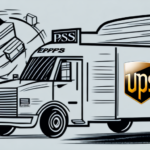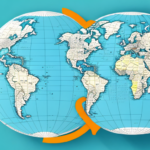Introduction to UPS WorldShip for Exporting
Exporting products and goods to international markets can be a complex process, and that's where UPS WorldShip comes in. This shipping tool is an essential platform for businesses aiming to export their products worldwide, thanks to its robust range of features and functionalities. One of these features is the export data definition, which plays a vital role in the entire export process. In this article, we'll delve into the details of the export data definition in UPS WorldShip and how it can help you streamline your export process.
Key Features of UPS WorldShip
Navigating the WorldShip Interface
The WorldShip interface may appear daunting initially, but it is designed to be intuitive once you become familiar with its layout. To access the export data definition, click on the 'Shipping' tab in the top navigation bar and select 'Export.' Here, you'll find various options for exporting your data, such as exporting by reference number or exporting all data. You can also set specific date ranges for your exports by clicking on the 'Advanced' button.
Export Data Definition
The export data feature in WorldShip is not limited to shipping data alone. You can also export data related to billing, tracking, and address books, which is incredibly useful for businesses that need to maintain comprehensive records for accounting and operational purposes.
Customizing Export Settings
WorldShip allows you to customize your export data settings to suit your business needs. Navigate to the 'Shipping' tab, click on 'Export,' and select 'Export Data Definition/Options.' Here, you can select the fields you want to include in your export and save these settings for future use. Customizing these settings ensures that you include only relevant information, making your exports more efficient and easier to manage.
The Importance of Accurate Data in Exporting
Accuracy is paramount when exporting with UPS WorldShip. The export data definition ensures that all relevant information, such as shipment weight, number of items, package dimensions, and customs information, is exported correctly. Accurate data helps in avoiding delays or issues with customs clearance, which can be costly and time-consuming.
Inaccurate data can lead to additional costs and fees. For instance, underestimating the weight of a shipment may result in lower shipping costs initially, but UPS will recalculate the actual cost upon weighing the package, and the sender will be responsible for the difference. Therefore, it's crucial to double-check all data before exporting it to prevent unexpected expenses and ensure smooth international shipping.
Common Export Data Errors and Solutions
Data Entry Mistakes
One common error is misspelling or incorrect data entry. To mitigate this, always double-check all information before exporting. Implementing data validation rules within WorldShip can also help reduce these errors.
Inaccurate Data Export
Exporting inaccurate data can lead to delays at customs. Ensure that all data is correct and up-to-date before exporting. Regular audits of your export data can help identify and rectify inaccuracies promptly.
Missing Documentation
Exporting data without proper documentation, such as commercial invoices and packing lists, can result in shipment delays or rejections by customs officials. Always ensure that all necessary documents are included and correctly formatted.
Maximizing Efficiency and Streamlining the Export Process
Automate Data Export
Automating your data export processes wherever possible can save time and reduce the potential for errors. WorldShip offers automation features that allow you to schedule regular exports, ensuring that your data is always up-to-date.
Batch Exporting
Utilize the 'Batch' feature in WorldShip to export multiple shipments at once. This feature not only saves time but also ensures consistency across your exported data.
Save Export Templates
Saving your export settings as templates allows for quick and consistent data exports. If you frequently export data using the same settings, templates can significantly streamline the process.
Utilizing Reporting Features for Data Analysis
WorldShip provides a range of reporting features that allow you to analyze and utilize your export data effectively. By accessing the 'Reports' tab and selecting 'Export,' you can filter your data by various criteria, such as date or shipping destination, and generate custom reports.
These reports can help identify trends in your export data, enabling you to make informed business decisions. Additionally, exporting your data in formats like Excel or CSV makes it easy to share with your team or integrate with other business software.
Best Practices for Securely Sharing Export Data with Partners
Sharing export data with partners is crucial, but it must be done securely to protect sensitive information. Here are some best practices:
- Use Encrypted File Formats: Utilize password-protected PDFs or ZIP files to ensure that your data remains secure during transfer.
- Secure File Transfer Protocols: Employ protocols like SFTP or HTTPS to protect data during transit.
- Limit Data Access: Share only the necessary data with partners and avoid sharing sensitive information unless absolutely required.
- Implement Access Controls: Grant access to data strictly on a need-to-know basis and use tools like digital rights management (DRM) to control data access and modifications.
- Regularly Review Data Sharing Practices: Conduct audits to ensure that your data sharing methods remain secure and that no unauthorized access has occurred.
By following these best practices, you can ensure that your export data remains secure while still being accessible to the necessary stakeholders.
Conclusion
Understanding the export data definition in UPS WorldShip is crucial for streamlining your exporting process. By familiarizing yourself with the various options and settings available, you can create more accurate and efficient data exports, allowing you to scale your business internationally with confidence. Ensuring data accuracy, leveraging WorldShip's customization and reporting features, and adhering to best practices for data security will help you optimize your export operations for greater efficiency and profitability.