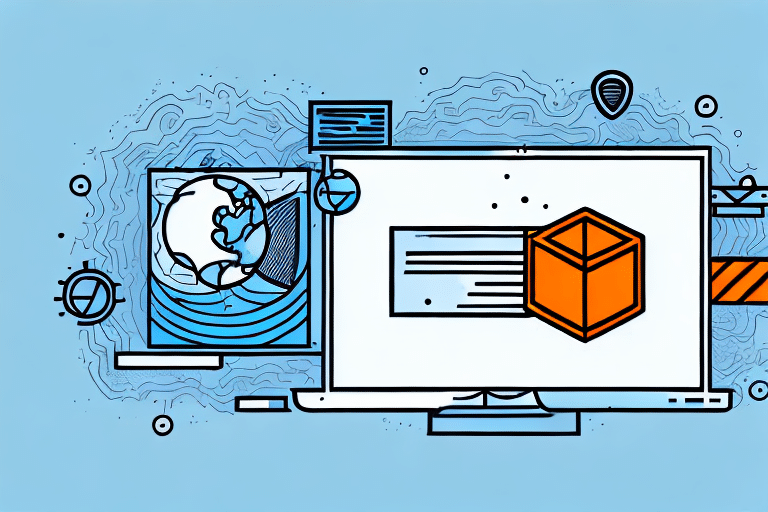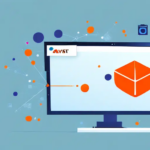Understanding Firewalls and Their Importance for UPS WorldShip
When using UPS WorldShip, one of the most crucial components to consider is the firewall. A firewall is a network security system that monitors and controls incoming and outgoing network traffic based on predetermined security rules. It acts as a barrier between your computer and the internet, ensuring that only authorized traffic is allowed through. Proper firewall configuration is essential for UPS WorldShip to function smoothly and securely.
What is a Firewall?
A firewall serves as the first line of defense against cyber threats by filtering traffic between trusted and untrusted networks. It can be hardware-based, software-based, or a combination of both, providing varying levels of protection based on the organization's needs.
Why is a Firewall Important for UPS WorldShip?
For UPS WorldShip, a firewall is critical as it safeguards sensitive data such as customer information and financial transactions. By regulating the traffic that enters and leaves your network, a firewall ensures that only legitimate communication occurs between UPS WorldShip and the UPS shipping network, protecting against unauthorized access and potential data breaches.
How UPS WorldShip Operates with Firewalls
Communication and Required Ports
UPS WorldShip is a comprehensive software solution designed to streamline shipping operations, including managing and tracking shipments, printing labels, and more. It communicates with the UPS shipping network over the internet, necessitating specific ports to be open for seamless data exchange.
Key ports that need to be open include:
- TCP Port 80: Used for standard web traffic.
- TCP Port 443: Utilized for secure web traffic (HTTPS).
- UDP Port 1434: Required for database services.
Ensuring these ports are open allows UPS WorldShip to communicate effectively with UPS servers, facilitating timely shipment processing and tracking.
Network Configuration Tips
Proper network configuration is vital for the optimal performance of UPS WorldShip. It is recommended to work closely with your IT department or network administrator to verify that the necessary ports are open and that the network settings are optimized for UPS WorldShip operations.
Common Firewall-Related Issues with UPS WorldShip
Difficulties Connecting to UPS Servers
One of the most common issues users face is difficulty connecting to UPS servers. This can result from firewall settings that block the necessary ports, preventing UPS WorldShip from establishing a connection.
Performance Issues and Inability to Print Labels
Firewall restrictions can also cause slow performance, making the software sluggish. Additionally, users may encounter problems when attempting to print shipping labels or other critical documents, disrupting the shipping workflow.
Configuring Your Firewall for UPS WorldShip
Checking for Blocked Ports
To determine if your firewall is blocking the required ports for UPS WorldShip, perform a port scan using tools like Nmap or the built-in Windows Firewall feature. Identifying closed ports is the first step in resolving connectivity issues.
Step-by-Step Guide to Firewall Configuration
- Identify Required Ports: Ensure that TCP ports 80 and 443, and UDP port 1434 are open.
- Access Firewall Settings: Go to the Control Panel and navigate to your firewall settings.
- Allow Programs Through Firewall: Select the option to allow a program or feature through Windows Firewall.
- Add UPS WorldShip: Click "Change settings," then "Allow another program," and navigate to the UPS WorldShip installation folder to select the application.
- Specify Network Types: Choose the network types (Private, Public) where UPS WorldShip should have access.
- Open Necessary Ports: Manually add exceptions for TCP ports 80, 443, and UDP port 1434 if they are not already open.
- Apply and Save Settings: Confirm and save your firewall configuration changes.
For detailed instructions, refer to the Microsoft support page on allowing apps through Windows Firewall.
Best Practices for Securing Your Network While Using UPS WorldShip
Implement Strong Security Measures
- Strong Passwords: Use complex passwords for all network users to prevent unauthorized access.
- Antivirus and Anti-Malware Software: Install and regularly update security software to protect against threats.
- Two-Factor Authentication: Enable 2FA for all network accounts to add an extra layer of security.
- Regular Updates: Keep all software and firmware up to date to protect against known vulnerabilities.
- Use a VPN: Implement a Virtual Private Network to encrypt data transmitted over the internet.
Additionally, limiting access to UPS WorldShip only to necessary personnel and monitoring network activity can significantly enhance your network's security.
Troubleshooting Firewall Issues with UPS WorldShip
Common Troubleshooting Steps
- Verify Ports: Ensure that the required ports (TCP 80, 443 and UDP 1434) are open.
- Check Antivirus Settings: Confirm that your antivirus software is not blocking UPS WorldShip.
- Disable Third-Party Firewalls: Temporarily disable any additional firewalls to identify if they are causing the issue.
- Restart Your Computer: Sometimes, a simple restart can resolve connectivity issues.
- Contact Technical Support: If problems persist, reach out to UPS Technical Support for further assistance.
If you're not comfortable configuring firewall settings, it is advisable to seek help from a qualified IT professional to avoid inadvertently compromising your network's security.
Types of Firewalls and Their Impact on UPS WorldShip
Packet Filtering Firewalls
Packet filtering firewalls are the most basic type, filtering traffic based on predefined rules. While they are easy to configure, they may not provide comprehensive protection against sophisticated threats.
Stateful Firewalls
Stateful firewalls offer more advanced filtering by tracking the state of active connections and making decisions based on the context of the traffic. This makes them more effective in securing UPS WorldShip communications.
Next-Generation Firewalls
Next-generation firewalls (NGFW) incorporate advanced features like intrusion prevention, deep packet inspection, and machine learning to identify and mitigate complex threats. Although more expensive and complex to manage, NGFWs provide robust security for environments where UPS WorldShip is critical to operations.
Importance of Regular Firewall Updates for Optimal Performance of UPS WorldShip
Regularly updating your firewall settings is essential to maintain the optimal performance of UPS WorldShip. Cyber threats are constantly evolving, and outdated firewall configurations can leave your network vulnerable to attacks. By keeping your firewall up to date, you ensure that UPS WorldShip can communicate effectively with UPS servers while maintaining a high level of security.
Moreover, updated firewall settings can enhance your computer's performance by eliminating unnecessary restrictions that may slow down processes. Regular updates also help in patching vulnerabilities that could be exploited by cybercriminals, safeguarding your sensitive data and ensuring uninterrupted shipping operations.