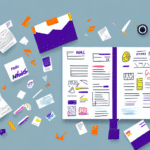Understanding the UPS Worldship Driver Notes
If you are a business owner who frequently ships products, you know how important it is to track and manage shipments. This is where UPS Worldship comes in—a shipping and tracking software that helps automate many of the tasks involved in shipping. One important aspect of Worldship is the use of driver notes, which can greatly improve the accuracy and efficiency of your shipments. In this article, we will delve deep into understanding the UPS Worldship driver notes feature and explore how to best use it for your business needs.
What is UPS Worldship?
Before we dive deep into the topic of driver notes, let’s first understand what UPS Worldship is. UPS Worldship is a comprehensive shipping and tracking software designed to streamline and automate the shipping process. It helps businesses manage their shipping needs by automating various tasks such as:
- Printing shipping labels
- Generating tracking numbers
- Calculating shipping rates based on package weight and destination
In short, it simplifies the shipping process and minimizes errors and delays.
One of the key features of UPS Worldship is its ability to integrate with other business systems such as accounting software and customer relationship management (CRM) tools. This integration allows businesses to easily track and manage their shipping expenses and customer information in one place, saving time and reducing the risk of errors.
Another benefit of using UPS Worldship is its flexibility. The software can be customized to meet the specific needs of different businesses, including the ability to create custom shipping labels and packing slips, set up multiple user accounts, and create shipping rules based on specific criteria such as package weight or destination.
The Importance of Driver Notes in UPS Worldship
Driver notes are a crucial aspect of UPS Worldship as they provide additional information to the driver about a package. These notes can range from specific delivery instructions to information about the product being shipped. By providing the driver with detailed notes, you ensure that the package is delivered accurately and efficiently.
When adding driver notes, it’s important to:
- Be Clear and Concise: Avoid using vague language or abbreviations that the driver may not understand. This helps prevent confusion or delays in the delivery process.
- Prevent Package Damage: For example, if you are shipping fragile items, include a note asking the driver to handle the package with care to ensure it arrives in good condition.
Accessing and Managing Driver Notes
Accessing driver notes in UPS Worldship is simple:
- Select the package you want to add notes to.
- Click on the “Details” tab.
- Add, edit, or view the existing driver notes.
Driver notes can only be viewed by UPS drivers and are not visible to the recipient of the package. These notes can include specific delivery instructions, such as leaving the package at a specific location or requiring a signature upon delivery. Utilizing driver notes ensures that your package is delivered according to your specific instructions.
Types of Driver Notes
There are different types of driver notes that can be added to a package in UPS Worldship:
- Delivery Instructions: Specify any specific delivery instructions, such as “Do not leave package at the doorstep” or “Leave package with the neighbor.”
- Product Information: Provide additional information about the product being shipped, such as “Fragile” or “Perishable.”
- Pickup Instructions: Specify any specific instructions for the driver for pickups, such as “Notify us before arriving.”
- Other Relevant Information: Include any other pertinent details such as account numbers or purchase orders.
Driver notes can only be added to packages that are being shipped within the United States. Additionally, while these notes are not guaranteed to be followed by the driver, they provide helpful information to ensure a successful delivery or pickup.
Best Practices for Using Driver Notes
To maximize the effectiveness of driver notes in UPS Worldship, follow these best practices:
- Be Specific: Provide detailed information to ensure accurate delivery.
- Use Clear and Concise Language: Avoid vague terms and abbreviations.
- Update Regularly: Keep your notes updated to reflect any changes or updates to the shipment.
- Use Consistent Formatting: Maintain a standardized format for clarity and readability.
Additionally, ensure that your driver notes are easily accessible and visible to the driver. Placing the notes in a prominent location on the package or providing a separate document can help ensure that the driver sees and follows the instructions. Confirming with the recipient that the package was delivered according to the driver notes can also help ensure that the delivery was successful.
Common Issues and Troubleshooting
While driver notes can greatly improve the accuracy and efficiency of your shipments, they can also cause issues if not used correctly. Here are some common issues and troubleshooting tips:
- Incorrect or Missing Notes: This can lead to incorrect delivery or delays in shipping. Always double-check your notes before submitting them.
- Incomplete or Inconsistent Formatting: Use consistent formatting to ensure clarity and easy readability by the driver.
- Technical Issues: In case of any technical problems, contact UPS support for assistance.
Another common issue is the use of ambiguous language. Be sure to use clear and concise language to avoid any confusion or misinterpretation by the driver. Additionally, keep your notes up-to-date and relevant. If there are any changes to the shipment or delivery instructions, update the notes accordingly.
Effective communication with your drivers is also essential. Ensure they understand the importance of reading and following the notes by providing training and resources on how to properly use and interpret the notes. This can help prevent issues or delays in the shipping process.
Integrating Driver Notes with Other UPS Worldship Features
Driver notes can be used in conjunction with other features in UPS Worldship to further streamline your shipping process:
- Automatic Email Notifications: Use driver notes to specify automatic email notifications upon delivery.
- Automated Reports: Set up automated reports that incorporate driver notes for better shipment tracking.
- Address Book Integration: Add driver notes to specific addresses in your address book to ensure drivers have all necessary information, such as gate codes or specific delivery instructions.
- Inventory Management: Include information about the contents of each package in the driver notes to easily track inventory levels and ensure adequate stock for orders.
Advanced Tips for Optimizing Driver Notes
For advanced users of UPS Worldship, there are several tips and tricks to optimize the use of driver notes:
- Create Templates: Develop templates for commonly used notes to save time and maintain consistency.
- Use Macros: Automate the process of adding notes with macros to increase efficiency.
- Copy and Paste Feature: Utilize the "copy and paste" feature to add similar notes to multiple shipments, reducing errors and saving time.
- Search and Replace: Use the "search and replace" function to quickly update or modify existing notes.
- Regular Reviews: Regularly review and update your driver note templates to ensure they remain relevant and accurate, preventing confusion or delays due to outdated information.
In conclusion, understanding the UPS Worldship driver notes is crucial for businesses that frequently ship products. By providing accurate and detailed information to the driver, you can ensure a smooth and efficient shipping process. Following best practices and troubleshooting tips can further minimize errors and delays. By integrating driver notes with other features in UPS Worldship and utilizing advanced tips and tricks, you can optimize the use of this important feature and enhance the overall efficiency of your shipping operations.