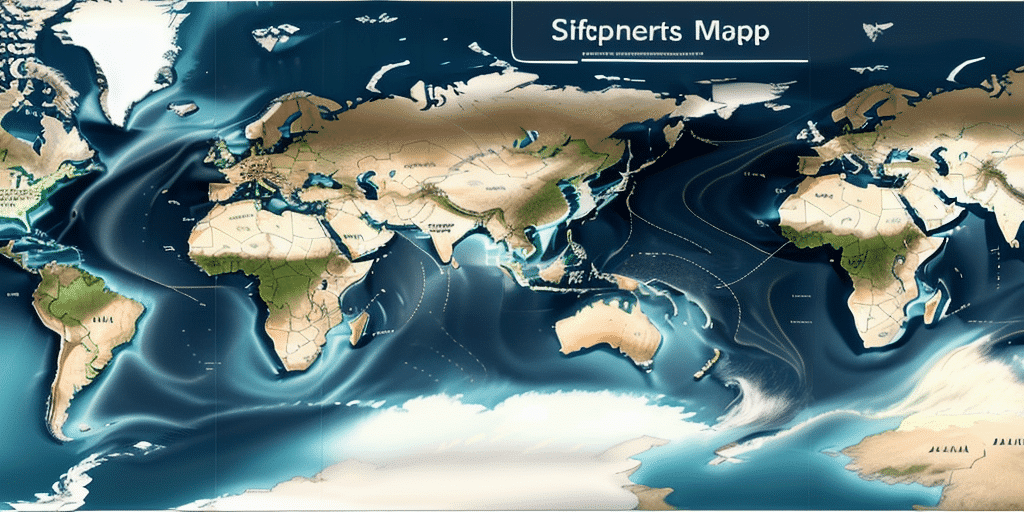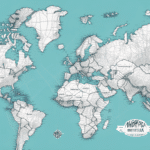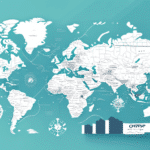Introduction to UPS WorldShip
UPS WorldShip is a comprehensive shipping management software designed to help businesses automate and streamline their shipping processes. By facilitating tasks such as label creation, shipment tracking, and package management, UPS WorldShip enhances operational efficiency and reduces the likelihood of manual errors. According to UPS, businesses that implement shipping management software can see up to a 30% increase in shipping efficiency.
Benefits of Using UPS WorldShip
Time and Cost Savings
One of the primary advantages of using UPS WorldShip is the significant time and cost savings it offers. By automating routine shipping tasks, businesses can process more shipments in less time, leading to increased productivity and reduced operational costs. A study by Flexera indicates that automation can reduce shipping-related costs by up to 20%.
Enhanced Accuracy and Reduced Errors
Manual data entry is prone to errors, which can lead to costly mistakes such as incorrect shipments or lost packages. UPS WorldShip minimizes these risks by ensuring that shipping data is accurately processed and labels are correctly generated. Improved accuracy not only reduces costs but also enhances customer satisfaction by ensuring timely and accurate deliveries.
Real-Time Tracking and Reporting
UPS WorldShip provides real-time tracking information, allowing businesses and their customers to monitor the status of shipments at every stage. Additionally, the software offers detailed reporting and analytics, enabling companies to gain insights into their shipping performance and identify areas for improvement.
Setting Up UPS WorldShip Import Map Schema
Installation and Configuration
Installing UPS WorldShip is a straightforward process. Businesses can download the software from the official UPS website and follow the installation instructions. The software is compatible with Windows 7 and higher, and it’s essential to ensure that your system meets the minimum requirements for optimal performance.
Configuring Import Maps
Once installed, setting up the Import Map Schema involves navigating to the "Import Maps" section within the software. Here, users can define how shipping data is imported, allowing for customization based on specific business needs. Proper configuration ensures seamless integration of shipping data from various sources such as spreadsheets and databases.
Creating and Managing Custom Import Maps
Understanding Import Map Components
The Import Map Schema consists of several key components, including field names, field types, and record types. Field names define the data categories, field types specify the data format, and record types determine the structure of the data. Understanding these components is crucial for creating effective import maps.
Step-by-Step Guide to Creating Custom Maps
Creating a custom import map is a simple process:
- Navigate to the "Import Maps" tab in UPS WorldShip.
- Select "Create New Map."
- Choose the file type you wish to import.
- Define the field names and types according to your data structure.
- Save the map for future use.
Custom import maps save time by automating data imports, reducing the potential for errors, and ensuring that shipping data is accurately reflected in the UPS WorldShip system.
Common Challenges and Troubleshooting
Data Formatting Errors
One common issue users face is data formatting errors during the import process. Ensuring that data aligns with the specified field types in the import map is essential. Regularly validating data formats can help mitigate this issue.
Software Compatibility Issues
UPS WorldShip is designed for specific operating systems. Ensuring that your system meets the required specifications is critical. If compatibility issues arise, consulting the UPS support team can provide solutions.
Import Map Configuration Problems
Incorrectly configured import maps can lead to failed imports or inaccurate data. It’s advisable to test import maps with a small data set before full-scale implementation. Additionally, maintaining backups of your import maps can help restore configurations if needed.
Best Practices for Data Integration
Maintain Data Accuracy
Ensuring that shipping data is accurate is fundamental to effective data integration. Regular audits and validation processes can help maintain data integrity, reducing errors and enhancing shipping accuracy.
Regularly Update Import Maps
As business needs evolve, so should your import maps. Regularly reviewing and updating import maps ensures that they continue to meet your current shipping requirements and utilize any new features introduced by UPS WorldShip.
Utilize Automated Backups
Automating the backup process for your import maps and shipping data can prevent data loss and ensure that you can quickly recover from any unforeseen issues.
Success Stories: Businesses Leveraging UPS WorldShip Import Map Schema
Numerous businesses have successfully integrated UPS WorldShip to enhance their shipping operations. For instance, a mid-sized e-commerce company reported a 25% increase in shipping efficiency after implementing custom import maps with UPS WorldShip. Similarly, a logistics firm streamlined its data integration process, reducing shipping errors by 15%, as highlighted in their case study available on the UPS website.
Conclusion
UPS WorldShip Import Map Schema is a powerful tool that enables businesses to optimize their shipping processes through automation and customization. By understanding its features, creating tailored import maps, and adhering to best practices, businesses can achieve significant improvements in efficiency, accuracy, and customer satisfaction. Despite potential challenges, with the right strategies and support, UPS WorldShip can be a valuable asset for businesses aiming to enhance their shipping operations.