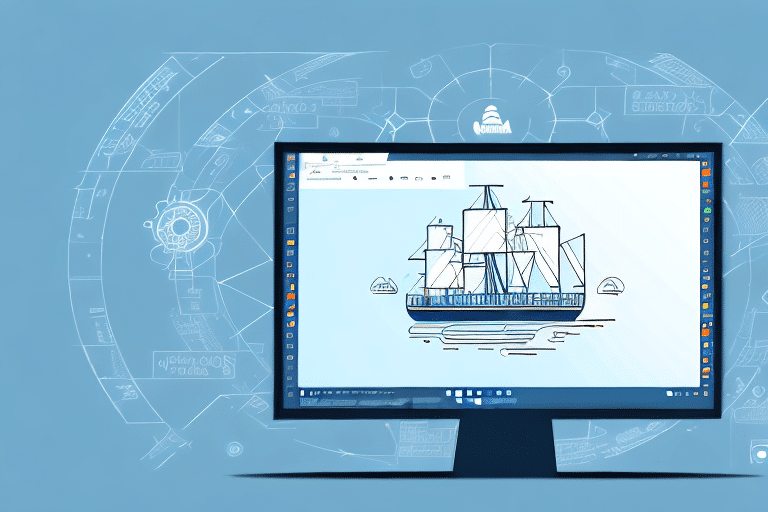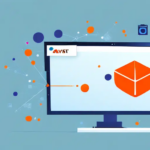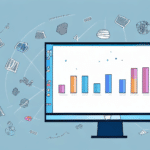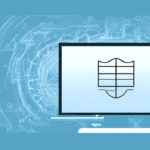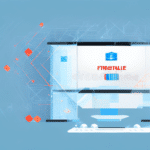Understanding the UPS Worldship Support Utility and Windows Firewall
If you’re using the UPS Worldship Support Utility, configuring the Windows Firewall is critical to ensure that your system remains secure while maintaining seamless communication with necessary networks. This guide provides an in-depth analysis of the Windows Firewall and its integration with the UPS Worldship Support Utility.
Introduction to UPS Worldship Support Utility
UPS Worldship Support Utility is a comprehensive software solution designed to manage shipping logistics for businesses of all sizes. It automates shipping processes, generates shipping labels, and tracks shipments directly from your computer. For businesses that handle large volumes of shipments, this software is indispensable for maintaining efficiency and accuracy.
One of the key advantages of using the UPS Worldship Support Utility is its ability to integrate seamlessly with other business software, such as accounting and inventory management systems. This integration facilitates the smooth transfer of shipping data between different platforms, minimizing the risk of errors and saving valuable time. Furthermore, the software offers detailed reporting and analytics, enabling businesses to monitor shipping costs and identify opportunities for optimizing their logistics processes.
The utility also provides extensive customization options. Users can create shipping profiles tailored to different product types, establish rules for shipping destinations and carriers, and customize the appearance of shipping labels. This flexibility ensures that the software can be adapted to meet the specific needs of any business, enhancing the efficiency of their shipping operations.
Overview of the Windows Firewall
The Windows Firewall is a built-in security feature in Microsoft Windows designed to protect your computer from unauthorized access. It monitors and controls incoming and outgoing network traffic based on predetermined security rules, acting as a barrier between your computer and potential threats from the internet.
One of the primary benefits of the Windows Firewall is its ability to be customized according to your specific security requirements. Users can create rules that permit certain applications or services to communicate over the network while blocking others. This granular level of control is essential in preventing malware and other malicious software from gaining access to your system.
Additionally, the Windows Firewall provides robust monitoring and logging capabilities. It keeps track of network activity, which is invaluable for troubleshooting connectivity issues or identifying suspicious behavior. The firewall can also send alerts when it blocks a connection attempt, allowing users to take timely action against potential threats.
Importance of Configuring Windows Firewall for UPS Worldship Support Utility
Proper configuration of the Windows Firewall is crucial for the optimal performance of the UPS Worldship Support Utility. Incorrect firewall settings can inadvertently block essential network traffic, hindering the software's ability to perform shipping logistics effectively.
Ensuring that the firewall is correctly configured allows the UPS Worldship Support Utility to communicate seamlessly with necessary servers and networks. This is vital for tasks such as generating shipping labels, tracking shipments, and integrating with other business systems. Moreover, keeping the Windows Firewall updated with the latest security patches enhances your system's protection against new and emerging threats.
Configuring the Windows Firewall for UPS Worldship Support Utility
To ensure that the UPS Worldship Support Utility operates smoothly, follow these steps to configure the Windows Firewall:
- Open Windows Firewall Settings: Navigate to the Control Panel, select "System and Security," and then click on "Windows Defender Firewall."
- Create Inbound Rules:
- Select "Advanced Settings" and choose "Inbound Rules."
- Click "New Rule" and specify the ports required by the UPS Worldship Support Utility. Refer to the software documentation or contact UPS technical support for specific port information.
- Allow the connection and apply the rule to the appropriate profiles (Domain, Private, Public).
- Create Outbound Rules:
- Similarly, select "Outbound Rules" and create new rules to allow outgoing traffic on the necessary ports.
- Ensure that these rules are also applied to the correct profiles.
Additionally, if you are using third-party antivirus or firewall software, ensure that it is configured to allow the UPS Worldship Support Utility to communicate without restrictions. This may involve adding exceptions or adjusting settings within the third-party application.
Common Windows Firewall Issues and Solutions
When configuring the Windows Firewall for the UPS Worldship Support Utility, you might encounter several common issues. Below are some frequent problems and their solutions:
- Firewall Blocking Necessary Traffic: Ensure that the correct inbound and outbound rules are established. Double-check the ports and applications allowed through the firewall.
- Unable to Connect to Networks: Verify that the required ports are open and that there are no typos in the rule configurations.
- Intermittent Connectivity Issues: Confirm that all firewall settings are correctly configured and that both the Windows Firewall and the UPS software are up to date.
Furthermore, some third-party antivirus programs may conflict with the Windows Firewall, leading to connectivity problems. If you experience such issues, try temporarily disabling your antivirus software to determine if it is the source of the problem. If it is, adjust the antivirus settings to allow the Windows Firewall to function correctly.
Troubleshooting Tips for UPS Worldship Support Utility with Windows Firewall
When facing issues with the UPS Worldship Support Utility related to the Windows Firewall, consider the following troubleshooting steps:
- Identify Specific Error Messages: Error messages can provide valuable insights into the nature of the problem. Use them to guide your troubleshooting process.
- Verify Firewall Settings: Ensure that the firewall rules have not been altered or reset, especially after system updates.
- Check Network Connections: Make sure that your computer is connected to the correct network and that there are no issues with the network itself.
If these steps do not resolve the issue, you may need to temporarily disable the Windows Firewall to determine if it is the source of the problem. Remember to re-enable the firewall immediately after troubleshooting to maintain your system’s security.
Best Practices for Securing Your System with Windows Firewall
Implementing best practices for Windows Firewall configuration can significantly enhance your system’s security while ensuring the smooth operation of the UPS Worldship Support Utility:
- Allow Only Necessary Traffic: Restrict the firewall to permit only the traffic essential for your business operations.
- Regularly Review Firewall Settings: Periodically examine your firewall rules to ensure they are current and effective.
- Monitor Firewall Logs: Regularly check firewall logs for any suspicious activity that could indicate potential security threats.
Additionally, enabling the "Block all incoming connections" option provides an extra layer of security by preventing unauthorized access from external sources. Creating separate firewall rules for different applications and services allows for more precise control over network traffic and helps identify potential vulnerabilities within your system.
Testing Your Windows Firewall Settings for UPS Worldship Support Utility
After configuring the Windows Firewall, it is essential to verify that your settings are correct to ensure the UPS Worldship Support Utility functions properly:
- Run the UPS Worldship Support Utility: Launch the software and attempt to perform key functions such as generating a shipping label or tracking a shipment to ensure connectivity.
- Check Connectivity: Ensure that the software can communicate with necessary servers and networks without any interruptions.
- Review Firewall Logs: Look for any blocked attempts related to the UPS software to identify and adjust any necessary settings.
If you have recently updated your Windows operating system, be aware that firewall settings might have reverted to their default configurations. In such cases, manually adjust your firewall settings to allow the UPS Worldship Support Utility by adding it to the list of allowed programs. After making these adjustments, thoroughly test the software to confirm that it operates as expected.
Conclusion: Ensuring Optimal Performance and Security
Proper configuration of the Windows Firewall is essential for the secure and efficient operation of the UPS Worldship Support Utility. By following the guidelines outlined in this article, you can ensure that your system remains protected while maintaining uninterrupted communication with necessary networks.
Regularly updating both the UPS Worldship Support Utility and the Windows Firewall ensures that your system is safeguarded against emerging threats and vulnerabilities. Additionally, if you utilize third-party antivirus software, verify its compatibility with the UPS utility to prevent any functional disruptions.
Adhering to these best practices will help maintain the smooth and secure operation of your shipping logistics, ultimately contributing to the overall efficiency and success of your business.