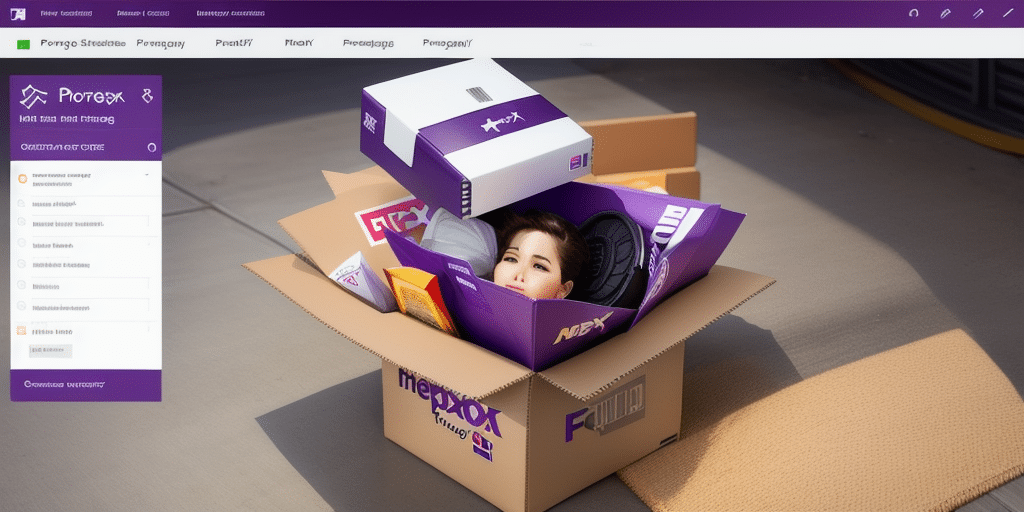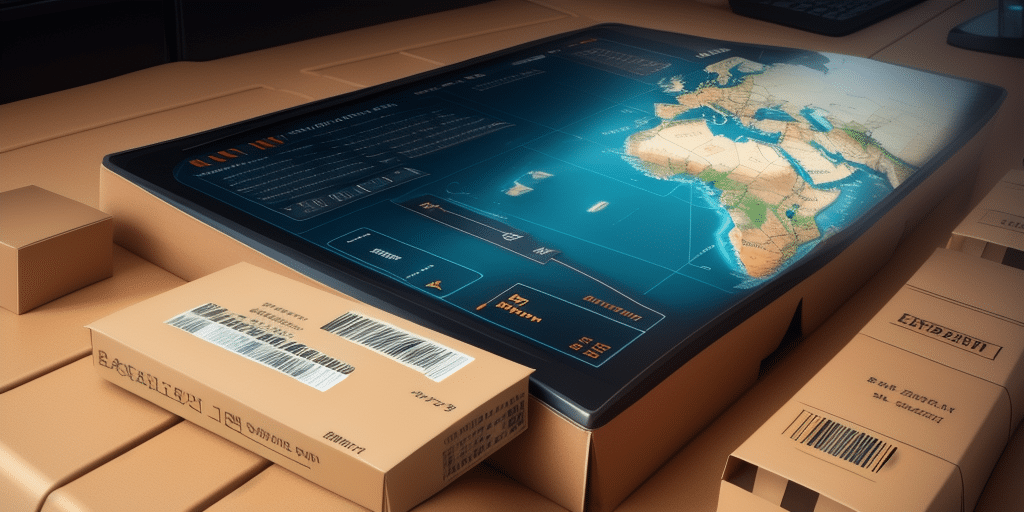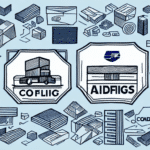Understanding Proxy Settings for UPS WorldShip
UPS WorldShip is a robust application designed to streamline shipping and logistics operations for businesses of all sizes. Proper configuration of proxy settings is essential for ensuring seamless communication between UPS WorldShip and UPS servers. Proxy servers not only manage network traffic but also enhance security by controlling internet access and protecting sensitive data. This comprehensive guide delves into the intricacies of proxy settings for UPS WorldShip, offering detailed instructions and best practices to optimize your shipping operations.
Importance of Correct Proxy Configuration
Configuring proxy settings accurately is crucial for several reasons:
- Enhanced Security: Proxy servers act as intermediaries, masking your IP address and encrypting data, thereby safeguarding your network from potential threats.
- Improved Performance: By managing and caching frequent requests, proxy servers can reduce bandwidth usage and improve overall application performance.
- Access Control: Proxies allow organizations to regulate and monitor internet usage, ensuring compliance with corporate policies.
According to a Cisco report, organizations that implement proxy servers experience a significant reduction in security breaches and unauthorized access attempts.
How to Configure Proxy Settings for UPS WorldShip
Checking Your Network Proxy Settings
Before configuring UPS WorldShip, it's essential to identify your network's proxy settings. The procedure varies based on the operating system:
- Windows:
- Open the Control Panel.
- Navigate to Network and Internet > Internet Options.
- Go to the Connections tab and click on LAN settings.
- Under Proxy server, check the box and note the proxy address and port number.
- Mac:
- Open System Preferences.
- Click on Network and select your active connection.
- Click on Advanced, then navigate to the Proxies tab.
- Review the proxy configurations listed.
For detailed instructions, refer to the Microsoft Support page.
Step-by-Step Configuration Guide
Once you've identified your proxy settings, follow these steps to configure them in UPS WorldShip:
- Open UPS WorldShip and navigate to the System Preferences or Connection Settings menu.
- Enter the proxy server address and port number identified earlier.
- If your proxy server requires authentication, input the necessary username and password.
- Save the settings and restart UPS WorldShip to apply the changes.
Ensuring that these settings are correctly entered will facilitate uninterrupted communication between UPS WorldShip and UPS servers, enhancing the efficiency of your shipping processes.
Troubleshooting and Common Errors
Common Errors and Solutions
While configuring proxy settings, you might encounter the following common errors:
- Unable to Connect to the UPS Server: Typically caused by incorrect proxy address or port number. Verify the details and try again.
- Authentication Issues: Ensure that the correct username and password are entered if your proxy requires authentication.
- Proxy Server Blocking Connection: This occurs when the proxy has restrictive security settings. Contact your IT administrator to adjust the proxy configuration.
Troubleshooting Tips
If you continue to experience issues after verifying your proxy settings, consider the following troubleshooting steps:
- Confirm that your internet connection is stable and operational.
- Check for any firewall settings that may be obstructing UPS WorldShip’s access to the internet.
- Ensure you are running the latest version of UPS WorldShip, as updates often include important compatibility and security enhancements.
- Clear your system’s cache and cookies to eliminate any corrupted data that might be affecting connectivity.
For further assistance, consult the UPS WorldShip Support Page.
Best Practices for Managing Proxy Settings
- Regular Updates: Periodically review and update your proxy settings to maintain security and compatibility.
- Firewall Configuration: Ensure that your firewall settings permit UPS WorldShip to communicate through the proxy server.
- Cache Management: Regularly clear your system’s cache and cookies to sustain optimal application performance.
- Consult IT Professionals: Work closely with your IT department to align proxy settings with organizational security policies and network configurations.
- Monitor Network Traffic: Use network monitoring tools to track and analyze traffic, helping to identify and resolve potential issues proactively.
Updating and Maintaining Proxy Settings
Proxy settings may need to be updated due to changes in network infrastructure, security protocols, or organizational policies. To update your proxy settings in UPS WorldShip:
- Access the Connection Settings within UPS WorldShip’s System Preferences.
- Modify the proxy server address and/or port number as required.
- If authentication details have changed, update the username and password accordingly.
- Save the new settings and restart UPS WorldShip to ensure the changes take effect.
For organizations utilizing managed networks, involve your IT department to ensure that updates comply with broader network and security strategies.
Impact of Incorrect Proxy Settings on Performance and Security
Incorrectly configured proxy settings can have detrimental effects on both the performance and security of UPS WorldShip:
- Performance Degradation: Misconfigured proxies can lead to slower data transmission, resulting in delayed shipment processing and increased operational inefficiencies.
- Data Synchronization Issues: Inaccurate settings may disrupt real-time communication with UPS servers, causing data inconsistencies and potential errors in shipment tracking.
- Security Vulnerabilities: Improper proxy configurations can expose your network to unauthorized access, increasing the risk of data breaches and other security threats.
Ensuring accurate proxy settings is vital not only for maintaining optimal application performance but also for upholding the security and integrity of your business operations.
Studies have shown that organizations with robust proxy configurations experience up to a 30% reduction in network-related security incidents (Gartner Report).
Conclusion
Configuring proxy settings for UPS WorldShip is a vital step in ensuring efficient and secure shipping operations. By following the guidelines and best practices outlined in this article, businesses can optimize their use of UPS WorldShip, minimize connectivity issues, and safeguard their network infrastructure. Regular maintenance and collaboration with IT professionals further enhance the reliability and performance of your shipping processes, ultimately contributing to the smooth functioning of your logistics operations.
For additional support and resources, refer to the UPS WorldShip Help Center and consult with your IT department to address any specific networking requirements.