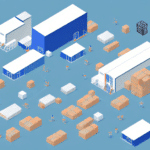Introduction to UPS WorldShip and QuickBooks Enterprise
In the rapidly evolving world of e-commerce, efficient shipping is paramount to customer satisfaction and business success. UPS WorldShip is a comprehensive shipping software solution that automates the shipping process, reducing manual entry errors and boosting productivity. On the other hand, QuickBooks Enterprise is a robust accounting platform that manages finances, inventory, sales, and more. Integrating UPS WorldShip with QuickBooks Enterprise can significantly streamline your order fulfillment process, providing a seamless flow of information between your shipping and accounting systems.
Key Benefits of Integrating UPS WorldShip with QuickBooks Enterprise
Time Savings and Automation
Automating the shipping process through this integration eliminates the need for manual data entry. According to a PwC report, businesses that implement automation can see productivity increases of up to 25%. By automatically importing shipping information from QuickBooks into UPS WorldShip, you save valuable time and reduce the potential for human error.
Enhanced Accuracy and Reduced Errors
Manual data entry is prone to errors, which can lead to incorrect shipments and financial discrepancies. Integrating these systems ensures that data is consistently and accurately transferred between platforms. This cross-checking of invoices, orders, and shipping labels maintains the integrity of your records.
Cost Efficiency through Discounted Shipping Rates
Businesses using UPS WorldShip can take advantage of discounted shipping rates offered by UPS. According to UPS, businesses integrated with their shipping solutions can save up to 20% on shipping costs, which directly impacts your bottom line.
Installation and Configuration Process
Step-by-Step Installation Guide
- Ensure you have an active UPS account.
- Download the UPS WorldShip installer from the official UPS website.
- Run the installer and follow the on-screen instructions.
- Open QuickBooks Enterprise and navigate to the 'File' menu.
- Select 'Shipping' and then 'UPS WorldShip'.
- Enter your UPS account information and complete the setup process.
Note: This integration is compatible with QuickBooks Enterprise versions 2015 and later. Users with older versions may need to upgrade to ensure compatibility.
Configuring the Integration
- Open UPS WorldShip.
- Navigate to the 'Tools' menu and select 'Preferences'.
- Click on 'Integration' and choose 'QuickBooks'.
- Enter your QuickBooks credentials and company name.
- Enable the 'Export to QuickBooks' option and follow the remaining prompts.
Once configured, any shipments created in UPS WorldShip will automatically update in QuickBooks Enterprise, ensuring real-time visibility and accuracy.
Features of the UPS WorldShip and QuickBooks Enterprise Integration
Real-Time Tracking and Updates
The integration provides real-time tracking information, allowing you to monitor shipment statuses directly within QuickBooks Enterprise. This feature enhances transparency and keeps both you and your customers informed about delivery progress.
Automated Label Printing and Invoicing
Create and print shipping labels automatically from QuickBooks Enterprise, reducing manual steps and speeding up the order fulfillment process. Invoices are also updated in real-time, ensuring accurate financial records.
Inventory Management Integration
Track inventory levels seamlessly between QuickBooks and UPS WorldShip. Receive alerts when stock is low, helping you maintain optimal inventory levels and avoid stockouts.
Troubleshooting Common Integration Issues
Data Mapping Errors
If the integration fails to recognize certain data fields, ensure that both UPS WorldShip and QuickBooks Enterprise are updated to their latest versions. Correctly mapped data fields are crucial for seamless data transfer.
Performance Issues
Experiencing slow performance or frequent crashes? Verify that your system meets the minimum requirements for both software applications. Upgrading your hardware or optimizing system settings may help improve performance.
Contacting Support
If issues persist, reach out to UPS customer support or QuickBooks support for specialized assistance.
Best Practices for Optimizing Your Workflow
Maintain Up-to-Date Records
Keep your customer records and shipping addresses current in QuickBooks Enterprise. Accurate data ensures efficient shipping and reduces the chance of delivery errors.
Consistent Product Coding
Use consistent product codes across your inventory and invoices. This consistency simplifies order processing and inventory management.
Regular Software Updates
Regularly update both UPS WorldShip and QuickBooks Enterprise to benefit from the latest features and security improvements. Staying current helps maintain compatibility and efficiency.
Staff Training
Ensure that your team is well-trained on both software platforms. Effective training maximizes the benefits of the integration and fosters a more efficient workflow.
Conclusion: The Strategic Advantage of Integrating UPS WorldShip with QuickBooks Enterprise
Integrating UPS WorldShip with QuickBooks Enterprise offers a strategic advantage by streamlining your shipping and accounting processes. This seamless connection reduces errors, saves time, and enhances cost efficiency through discounted shipping rates. Real-time tracking and automated updates provide greater visibility into your operations, while robust inventory management ensures optimal stock levels.
By adopting this integration, your business can achieve a more efficient workflow, improve customer satisfaction, and ultimately drive growth. Embrace the synergy between UPS WorldShip and QuickBooks Enterprise to elevate your e-commerce operations and stay competitive in the marketplace.