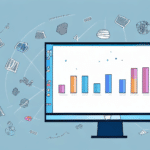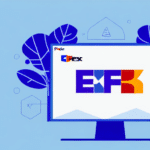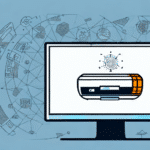Introduction to UPS WorldShip Support Utility
Are you tired of manually managing your shipping needs? Do you want to streamline and optimize your shipping process to save time and increase efficiency? UPS WorldShip Support Utility is the solution you need. This powerful shipping management software offers a range of features to simplify and automate the shipping process for your business. In this article, we will explore how to use UPS WorldShip Support Utility to manage your shipping needs effectively.
Getting Started with UPS WorldShip Support Utility
Downloading and Installing the Software
The first step to using the UPS WorldShip Support Utility is to download and install it on your computer. Visit the UPS website and navigate to the WorldShip Support Utility page. Click the download button and follow the installation process. Once completed, you can launch the software and start using it immediately.
System Requirements
Before downloading and installing the UPS WorldShip Support Utility, ensure your computer meets the minimum system requirements:
- Windows operating system (Windows 10 or later recommended)
- At least 4GB of RAM
- Minimum of 2GB of free hard drive space
- Internet connection for updates and support
Failure to meet these requirements may result in the software not functioning properly or failing to install.
Configuring Shipping Preferences
Selecting Carrier and Delivery Options
To ensure your shipping process runs smoothly and efficiently, configure your shipping preferences in UPS WorldShip Support Utility. This includes selecting UPS as your carrier, choosing the delivery type (e.g., ground, air, international), and specifying the packaging type. You can also set up custom shipping options to meet your specific needs, allowing you to save these preferences for future shipments.
Managing Shipping Addresses
Specify and manage shipping addresses within the utility. Save multiple shipping addresses for different recipients, making it easy to select the correct address for each shipment. Additionally, set default values for fields such as reference numbers and shipment weights to save time and reduce the risk of errors.
Tracking and Notifications
UPS WorldShip Support Utility offers robust tracking features. Receive email notifications when a shipment is delivered or if there are any delays or exceptions. View the status of your shipments in real-time and access detailed tracking information for each package, helping you stay informed and proactively address any issues that may arise.
Managing Shipments
Creating and Customizing Shipments
Once your preferences are set up, start creating and managing your shipments. Enter sender and receiver information, specify package details, and select shipping options. After creating a shipment, you can print shipping labels and documents, and track the status of your shipment in real-time.
Saving Shipment Templates
Save shipment templates for future use to save time and effort when creating similar shipments. This feature is particularly useful for businesses with recurring shipping needs.
Scheduling Pickups
UPS WorldShip Support Utility allows you to schedule pickups for your shipments, eliminating the need to physically drop off packages at a UPS location.
Data Management: Importing and Exporting Shipment Data
Importing Shipment Data
If you manage a large number of shipments, you can import shipment data from CSV files into UPS WorldShip Support Utility. Ensure the CSV file is properly formatted with column headers in the first row and corresponding data in subsequent rows. Use the utility to map CSV fields to the appropriate WorldShip fields for seamless data integration.
Exporting Shipment Data
Export shipment data to Excel spreadsheets for further analysis and reporting. Choose which fields to include, such as shipment date, tracking number, and recipient information. Utilize Excel's built-in tools to sort, filter, and analyze your shipping data effectively.
Troubleshooting Common Issues
Connectivity and Software Glitches
Common issues with UPS WorldShip Support Utility include connectivity problems and software glitches. To resolve these, ensure your internet connection is stable, and check for any software updates or patches on the UPS support page.
Printing Issues
If you encounter printing issues, verify that your printer drivers are up to date and that the printer is properly connected. Restarting the printer and the software can also help resolve temporary glitches.
Updating the Software
Difficulty updating the software can stem from outdated hardware or conflicting software. Ensure your operating system and drivers are current, and temporarily disable antivirus or firewall software if necessary during the update process.
Enhancing Your Shipping Process
Customizing Labels and Documents
Provide a professional shipping experience by customizing your shipping labels and documents. Add your company logo, select fonts and formatting, and include custom messages. These personalized touches enhance your brand image and improve customer experience.
Utilizing Reporting Features
UPS WorldShip Support Utility offers a range of reporting features, including shipment history, shipping cost analysis, and delivery time reports. These reports provide valuable insights into your shipping patterns and help you improve your shipping process over time.
Integrating with Other Shipping Solutions
Integrate UPS WorldShip Support Utility with other shipping solutions for a unified shipping management system. Use API integration to connect your existing shipping software with WorldShip, or utilize third-party software integrations to import and export data seamlessly.
Best Practices for Using UPS WorldShip Support Utility
- Regularly Update the Software: Keep the software updated to benefit from the latest features and security improvements.
- Backup Shipment Data: Regularly backup your shipment data to prevent loss and ensure business continuity.
- Maintain Clear Communication: Keep open lines of communication with your customers regarding shipping statuses and any potential delays.
- Optimize Shipping Preferences: Regularly review and adjust your shipping preferences to align with your business needs and customer expectations.
By following these best practices, you can ensure that your shipping process runs smoothly and efficiently, providing a positive experience for your customers.
Conclusion
In summary, UPS WorldShip Support Utility is a comprehensive shipping management software that can help you streamline and optimize your shipping process. By following the steps outlined in this article, you can effectively use the software to enhance your business operations. Regularly review and optimize your shipping process to fully leverage the software's features and ensure maximum efficiency. For more information and support, visit the UPS Support Page. Happy shipping!