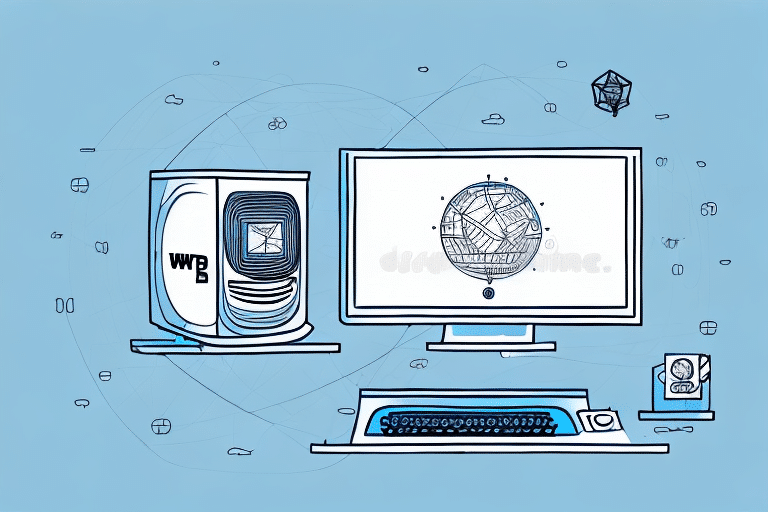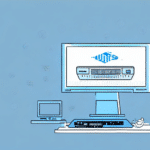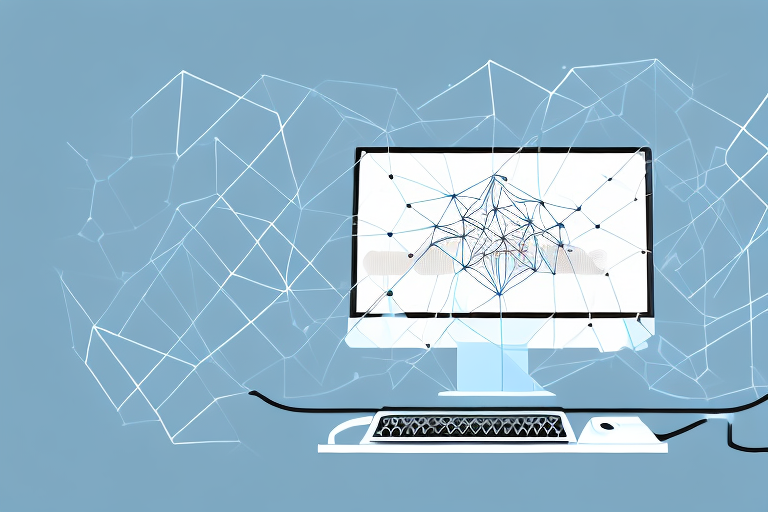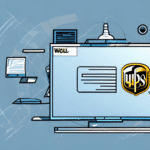Using UPS WorldShip for a Local Area Network
If you're looking to streamline your shipping process and increase efficiency for your business, UPS WorldShip is an excellent option. But did you know that you can take that efficiency a step further by integrating WorldShip with your Local Area Network (LAN)? In this article, we'll dive into all the details you need to know about using UPS WorldShip on a LAN, including the benefits, the step-by-step setup process, customization options, troubleshooting tips, best practices, and FAQs.
Introduction to UPS WorldShip
UPS WorldShip is a software solution that simplifies the shipping process, allowing businesses to create shipping labels, prepare shipping documents, and track packages all in one place. It's designed to help companies save time and money while ensuring accuracy and efficiency.
By integrating WorldShip with your LAN, you can take advantage of additional benefits that come with using this software on a network, such as centralized management of shipping operations and improved data sharing across your organization.
Understanding the Benefits of UPS WorldShip for Businesses
One of the primary advantages of using UPS WorldShip is the elimination of manual data entry, which greatly reduces the risk of errors. The software also supports batch processing, shipping history tracking, and customizable shipping labels, making it a versatile tool for managing shipping operations.
When deployed on a LAN, UPS WorldShip allows for seamless data sharing between computers, streamlining shipping operations across multiple departments or locations. This centralization enhances collaboration and ensures that all team members have access to the most up-to-date shipping information.
Additionally, UPS WorldShip offers real-time tracking and monitoring of shipments, enabling businesses to keep track of their packages from start to finish. This feature provides peace of mind for both the business and their customers, as they can easily monitor the progress of their shipments and receive updates on any delays or issues that may arise.
Setting Up a Local Area Network (LAN) for UPS WorldShip
To effectively use UPS WorldShip on a LAN, you'll first need to establish a reliable network. A LAN connects multiple computers within a limited geographic area, such as an office building or warehouse. Here's what you'll need to set up a LAN:
- A robust router to manage network traffic
- Ethernet cables for wired connections
- A network switch to connect multiple devices
Once your hardware is in place, you can configure the network by assigning unique IP addresses to each computer, configuring network settings, and ensuring all devices are properly connected.
It's also crucial to implement strong network security measures. Setting up a firewall will protect your LAN from unauthorized access, while creating user accounts and passwords will help restrict access to sensitive files and folders.
Installing and Configuring UPS WorldShip on a LAN
Integrating UPS WorldShip with your LAN involves several key steps. Here's a step-by-step guide to help you through the process:
- Install the WorldShip Software: Download the latest version of UPS WorldShip from the official UPS website and install it on each computer that requires access.
- Configure Network Settings: On each computer, navigate to the "Network" tab within the WorldShip program and select "Workgroup." Enter a unique computer name for each machine and assign a shared folder for WorldShip data files.
- Set Permissions: Ensure that all computers have the necessary permissions to access the shared folder. Set up read and write access to facilitate seamless data sharing.
- Adjust Firewall Settings: Configure your firewall to allow traffic for UPS WorldShip, ensuring that all computers can communicate effectively within the network.
- Test the Connection: After completing the setup, test the connection to ensure that all computers can communicate with the WorldShip software and with each other without any issues.
Regularly update the WorldShip software to benefit from the latest features and security enhancements. You can check for updates within the program or download them directly from the UPS website. If you encounter any issues during the integration process, UPS provides technical support and training resources to assist you.
Customizing UPS WorldShip for Your Business Needs
Once UPS WorldShip is up and running on your LAN, you can tailor the software to better fit your business requirements. Customization options include:
- Custom Shipping Labels: Add your company logo, choose from various label formats, and include special instructions for carriers.
- Automated Email Notifications: Set up automatic notifications to provide customers with tracking information and estimated delivery dates, enhancing customer satisfaction.
- Custom Reports: Configure reports to be generated automatically, helping you track shipping performance and identify areas for improvement.
Additionally, you can set up user accounts with different levels of access, ensuring that only authorized personnel can view or modify sensitive information within the software. Integrating UPS WorldShip with other business systems, such as accounting software, inventory management systems, or e-commerce platforms, can further streamline your shipping process and reduce the likelihood of errors or delays.
Troubleshooting and Best Practices for UPS WorldShip on a LAN
Troubleshooting Common Issues
While UPS WorldShip on a LAN is typically reliable, you may encounter some common issues, such as:
- Connection Problems: Difficulty connecting to the server can be due to network connectivity issues or incorrect network settings. Ensure all cables are properly connected and settings are correctly configured.
- Slow Performance: Sluggish performance may be caused by high network traffic or insufficient hardware resources. Consider upgrading your network hardware or optimizing your network settings.
- Printing Errors: If you're unable to print labels, check for outdated printer drivers or incorrect printer settings. Updating drivers or reconfiguring settings can resolve these issues.
Consult the UPS WorldShip user manual or online resources for additional troubleshooting steps. If problems persist, reach out to UPS technical support for further assistance.
Best Practices for Maximizing Efficiency
To maximize the efficiency of your shipping process with UPS WorldShip and a LAN, consider the following best practices:
- Use Barcode Scanners: Implement barcode scanners to quickly enter tracking information, reducing manual data entry and minimizing errors.
- Create Shipping Templates: Develop templates for recurring shipments to save time and ensure consistency.
- Regularly Update Shipping Rates: Keep shipping rates up-to-date to ensure you're using the most cost-effective options available.
- Batch Processing: Utilize the batch processing feature to handle multiple shipments simultaneously, increasing efficiency and reducing the risk of errors.
- Staff Training: Properly train your staff on how to use UPS WorldShip and follow established procedures to maintain consistency and accuracy in your shipping process.
- Integrate with Other Business Systems: Connect UPS WorldShip with your inventory management or order processing software to streamline the entire shipping process, from receiving orders to shipping them out.
Implementing these best practices can help you save time and money while enhancing the overall effectiveness of your shipping operations.
Frequently Asked Questions about Using UPS WorldShip on a LAN
- Q: How many computers can be connected to a LAN with WorldShip?
A: There is no specific limit to the number of computers that can be connected to a LAN with UPS WorldShip. However, it's generally recommended to keep the network smaller to maintain optimal performance and reduce the risk of network-related issues.
- Q: Can WorldShip be integrated with other shipping software?
A: Yes, UPS WorldShip can be integrated with other shipping software to streamline the shipping process further. Integrations can help automate data transfer between systems, reducing manual data entry and minimizing errors.
- Q: Is it necessary to have a LAN to use WorldShip?
A: While it's not necessary to have a LAN to use UPS WorldShip, integrating it with a LAN can provide additional benefits, such as centralized management, improved data sharing, and enhanced efficiency in your shipping process.
By following the steps outlined in this article and adopting best practices for using UPS WorldShip on a LAN, your business can significantly improve the efficiency and accuracy of your shipping process. Take advantage of this powerful software and enjoy all the benefits that come with integrating it with a LAN.
Additionally, using WorldShip on a LAN can enhance the security of your shipping process. By storing all shipping information on a secure network, you reduce the risk of sensitive information being accessed by unauthorized individuals, providing peace of mind for both your business and your customers.