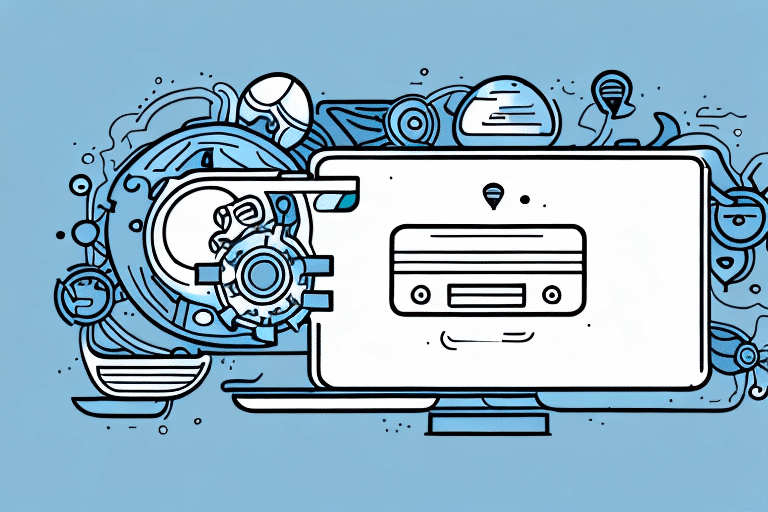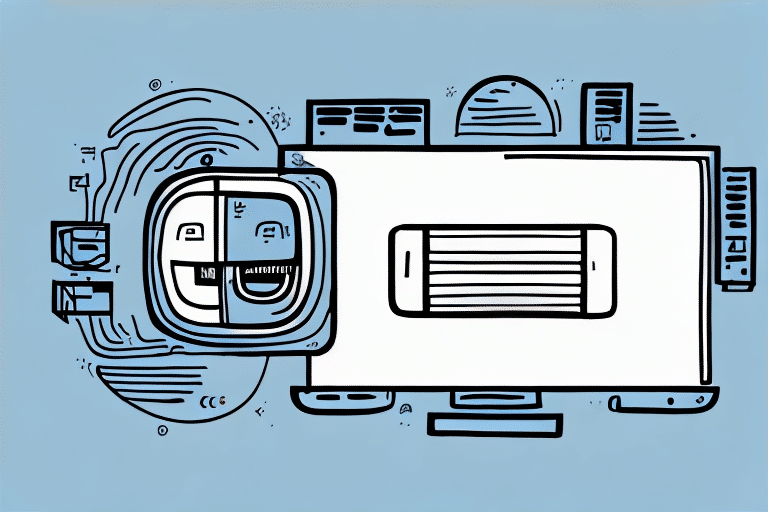Introduction to UPS WorldShip on a Server
UPS WorldShip is a robust shipping software designed to streamline business processes, enhance efficiency, and reduce operational costs. Installing and configuring WorldShip on a server offers additional advantages over a standalone setup, including centralized data management, enhanced security, and seamless integration with other business applications.
Benefits of Using UPS WorldShip on a Server
Centralized Shipping Data
Hosting WorldShip on a server centralizes all shipping data, enabling multiple users to access and manage shipments from a single location. This centralization ensures consistency and accuracy across all shipping operations.
Enhanced Security
Server-based setups offer superior security measures compared to standalone computers. Implementing server-level security protocols helps protect sensitive shipping information and customer data from unauthorized access.
Scalability and Multi-User Management
Servers can handle multiple user accounts with varying permissions, making it easier to manage large teams and scale operations as your business grows.
Integration with Business Applications
WorldShip can seamlessly integrate with other business systems such as inventory management and customer relationship management (CRM) software, enhancing overall business efficiency.
Preparing Your Server for UPS WorldShip Installation
System Requirements
Ensure your server meets the UPS WorldShip system requirements, including compatible operating systems, sufficient disk space, and adequate RAM. As of 2024, the latest version recommends at least 8 GB of RAM and 100 GB of available storage.
Network Configuration
Verify that necessary ports are open and that firewall or antivirus settings do not block WorldShip’s installation and operation. Refer to the UPS support page for specific port requirements.
Data Backup
Backup all critical data on your server before proceeding with the installation to prevent data loss in case of unforeseen issues. Utilize reliable backup solutions such as Backblaze or Crucial Backup Software.
Step-by-Step Guide to Installing UPS WorldShip on Your Server
Downloading the Software
Visit the official UPS WorldShip download page to obtain the latest version of the software.
Running the Installer
Execute the downloaded installer file and follow the on-screen instructions. During installation, input your company’s shipping preferences, services, and rates to customize the software to your business needs.
Configuring User Accounts
After installation, set up individual user accounts with appropriate permissions. This ensures that each team member has access only to the features necessary for their role.
Post-Installation Setup
Configure additional settings such as printer preferences, default shipping methods, and automated workflows to optimize your shipping processes.
Setting Up User Accounts and Permissions
Defining User Roles
Assign roles based on job functions. For example, designate certain users as administrators with full access, while others have limited access to specific features.
Implementing Strong Password Policies
Ensure that all users adhere to strong password policies to enhance security. Utilize tools like LastPass for secure password management.
Regular Permission Reviews
Periodically review and update user permissions to reflect any changes in team structure or job roles, minimizing the risk of unauthorized access.
Configuring UPS WorldShip for Optimal Server Use
Network Settings Optimization
Adjust network settings to reduce latency and improve data transfer speeds. Ensure that your server’s network configuration supports the efficient operation of WorldShip.
Printer Configuration
Optimize printer settings within WorldShip to ensure high-quality label printing. Regularly maintain printers to prevent disruptions in shipping operations.
WorldShip Preferences
Customize WorldShip preferences to align with your business workflows. This includes setting default shipping options, notification settings, and automation rules.
Integrating UPS WorldShip with Other Business Applications
Inventory Management Systems
Integrate WorldShip with your inventory management system to automate the synchronization of product data, reducing manual entry errors.
Customer Relationship Management (CRM) Software
Connect WorldShip with CRM tools like Salesforce to streamline customer data management and improve the accuracy of shipping information.
Accounting Software
Link WorldShip with accounting software such as QuickBooks to automate the tracking of shipping expenses and improve financial reporting.
Troubleshooting Common Issues with UPS WorldShip on a Server
Installation Problems
If you encounter issues during installation, verify that your server meets all system requirements and that no conflicting software is running. Consult the UPS support team for assistance.
Performance Slowdowns
Slow performance may be due to insufficient server resources or network issues. Monitor server performance using tools like Datadog and upgrade hardware if necessary.
Printing Errors
Ensure that your printers are correctly configured and that drivers are up-to-date. Check WorldShip’s printer settings and consult printer manufacturer support if issues persist.
Security Best Practices for UPS WorldShip on a Server
Implementing Strong Access Controls
Restrict access to WorldShip by implementing role-based access controls and ensuring that only authorized personnel can modify critical settings.
Regular Software Updates
Keep both the server OS and WorldShip software updated to protect against vulnerabilities. Enable automatic updates where possible.
Data Encryption
Encrypt sensitive shipping data both in transit and at rest to safeguard against data breaches. Utilize encryption protocols such as SSL/TLS for data transmission.
Advantages and Disadvantages of Server-Based UPS WorldShip
Advantages
- Centralized data management enhances consistency and accuracy.
- Improved security measures protect sensitive information.
- Scalability accommodates business growth and increased shipping volumes.
- Seamless integration with other business applications streamlines operations.
Disadvantages
- Higher initial setup and maintenance costs compared to standalone systems.
- Requires dedicated IT resources for server management.
- Potential for server downtime, which can disrupt shipping operations.
Conclusion: Is UPS WorldShip on a Server Right for Your Business?
Choosing to deploy UPS WorldShip on a server depends on your business size, shipping volume, and IT capabilities. For larger businesses with multiple users and high shipping demands, a server-based WorldShip setup offers significant advantages in efficiency, security, and data management.
However, smaller businesses with limited IT resources may find a standalone installation more practical. Evaluate your organizational needs and resources to determine the best setup for your shipping operations.
For more information on optimizing your UPS WorldShip setup, refer to the UPS Technology Services.