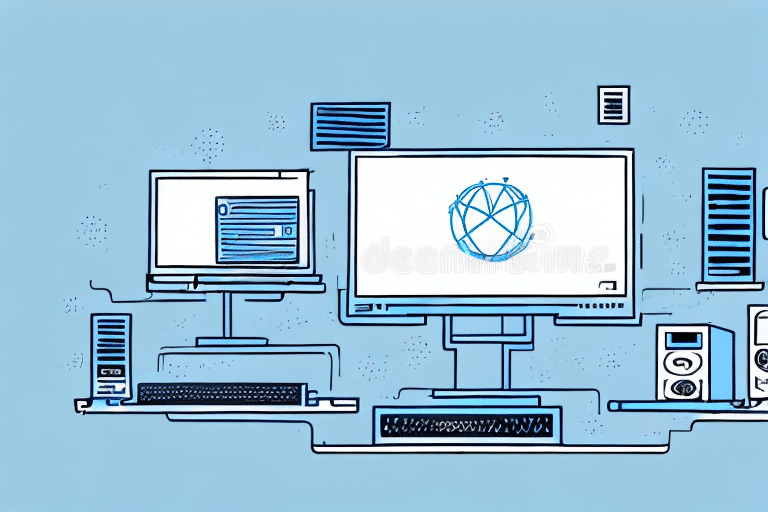Introduction to UPS WorldShip for Multiple PC Usage
Implementing UPS WorldShip across multiple PCs can significantly enhance your business's shipping efficiency and operational effectiveness. This guide provides a comprehensive, step-by-step approach to installing, configuring, and optimizing UPS WorldShip for multi-user environments, ensuring a seamless shipping process.
Understanding UPS WorldShip
UPS WorldShip is a robust shipping software designed to help businesses manage and streamline their shipping operations. It offers features such as label creation, customs documentation, and real-time shipment tracking, making it an invaluable tool for businesses of all sizes.
Key Features of UPS WorldShip
- Address Validation: Ensures accurate shipping information, reducing delivery errors.
- Shipment Tracking: Provides real-time updates on shipment status, enhancing visibility and control.
- Customs Documentation: Simplifies international shipping by automating necessary documentation.
- Integration Capabilities: Seamlessly integrates with various ERP and e-commerce platforms.
According to a Statista report, businesses that utilize advanced shipping software like UPS WorldShip can reduce shipping errors by up to 30%, highlighting the importance of reliable shipping management tools.
Installing UPS WorldShip on Multiple PCs
System Requirements
Before installation, ensure each PC meets the following system requirements:
- Operating System: Windows 10 or later
- Processor: Intel i5 or equivalent
- RAM: Minimum 8GB
- Storage: At least 500MB of free space
Installation Steps
- Visit the official UPS WorldShip download page to obtain the latest version of the software.
- Run the installer on each PC, selecting the "Network" installation option to enable multi-PC access.
- Follow the on-screen prompts to complete the installation process.
- Configure network settings by assigning unique IP addresses to each PC and adjusting firewall settings to permit communication with the UPS WorldShip server.
- Ensure all PCs are connected to the same local network and have stable internet access.
Configuring User Accounts and Preferences
Setting Up User Accounts
After installation, set up individual user accounts to manage access and maintain security:
- Navigate to the "Admin" section within UPS WorldShip.
- Create unique login credentials for each employee.
- Assign appropriate permissions based on job responsibilities to safeguard sensitive information.
Configuring Software Preferences
Optimize UPS WorldShip settings for consistency across all PCs:
- Set up printers and scales according to your business needs.
- Define default package types and shipping options to streamline the shipping process.
- Save preferences on each PC to ensure uniformity.
Data Synchronization and Backup Strategies
Synchronizing Data Across PCs
Ensure all shipment data is consistent and up-to-date across multiple PCs:
- Utilize the "UPS Internet Shipping" feature for real-time data access and updates.
- Alternatively, set up a shared network folder for centralized data storage and access.
Regular Data Backups
Protect your shipping data by implementing a robust backup strategy:
- Use the "Backup/Restore" feature within UPS WorldShip to save data to external hard drives or reputable cloud storage services.
- Schedule regular backups to prevent data loss in case of hardware failures or other unforeseen events.
Reference: For best practices on data management, refer to the NIST Data Management Guidelines.
Troubleshooting and Support
Common Issues and Solutions
- Connectivity Problems: Ensure all PCs are on the same network and firewall settings permit UPS WorldShip communication.
- Data Sync Errors: Verify that the "UPS Internet Shipping" feature is enabled and all PCs are correctly configured for data synchronization.
- Login Issues: Check that user credentials are correct and that permissions are appropriately set.
Accessing Support Resources
If you encounter persistent issues, consult the UPS Support Center for detailed troubleshooting guides and expert assistance.
Best Practices for Optimizing UPS WorldShip Usage
Regular Software Updates
Keep UPS WorldShip updated to benefit from the latest features and security enhancements. Regular updates ensure optimal performance and compatibility with other systems.
Employee Training
Provide comprehensive training for all users to minimize errors and maximize the efficiency of your shipping operations. Well-trained employees can leverage the full potential of UPS WorldShip, leading to smoother workflows and increased productivity.
Role-Based Access Control
Implement role-based access controls to restrict access to sensitive information and critical functions. This approach enhances security and ensures that employees have access only to the features necessary for their roles.
Advantages of Multi-PC UPS WorldShip Deployment
Enhanced Efficiency and Accuracy
Deploying UPS WorldShip across multiple PCs allows simultaneous access by multiple employees, reducing bottlenecks and increasing the speed of the shipping process. This leads to faster order fulfillment and improved customer satisfaction.
Cost Management
With multiple users, businesses can better manage shipping costs by identifying opportunities for bulk shipping discounts and optimizing package sizes. Real-time tracking and reporting also aid in monitoring and controlling shipping expenses.
Scalability
A multi-PC setup provides the flexibility to scale your shipping operations as your business grows. Adding more users and devices becomes straightforward, ensuring that your shipping infrastructure can adapt to increasing demands.
Studies show that businesses leveraging multi-user shipping software experience up to a 25% increase in shipping efficiency [Source].
Conclusion: Streamline Your Shipping with UPS WorldShip on Multiple PCs
Implementing UPS WorldShip across multiple PCs can transform your business's shipping operations, offering enhanced efficiency, accuracy, and scalability. By following this guide and adhering to best practices, businesses can optimize their shipping processes, reduce errors, and improve overall operational effectiveness.
For more information and to explore additional features, visit the official UPS WorldShip website.