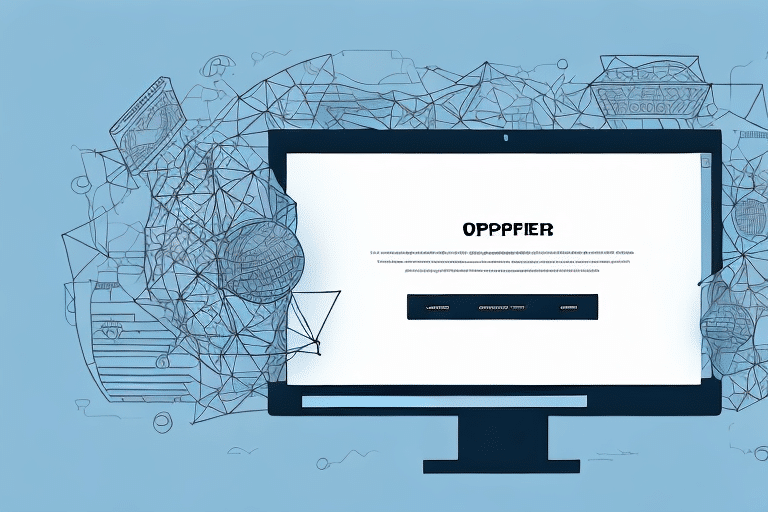Using UPS WorldShip on Windows 10
If your business frequently ships packages, utilizing reliable shipping software can significantly streamline your operations. UPS WorldShip for Windows 10 is a favored choice among both small and large enterprises. This comprehensive guide will walk you through the process of using UPS WorldShip on Windows 10, covering system requirements, installation, configuration, shipment management, troubleshooting, and effective usage tips.
Introduction to UPS WorldShip
UPS WorldShip is a robust shipping software designed to help businesses manage their shipping needs efficiently. It enables the creation of shipping labels, invoices, and reports, as well as the import and export of shipping data. With WorldShip, businesses can automate and simplify their shipping processes, resulting in time and cost savings.
One of the standout features of UPS WorldShip is its ability to integrate seamlessly with other business systems, such as accounting software and Customer Relationship Management (CRM) tools. This integration facilitates a more streamlined shipping process by automatically importing customer and order information, thereby generating shipping labels and invoices with ease.
Additionally, UPS WorldShip provides access to UPS's extensive network of shipping services, including ground, air, international shipping, freight, and customs brokerage. This variety allows businesses to select the shipping options that best fit their specific needs and budgets.
System Requirements and Installation on Windows 10
System Requirements
To ensure UPS WorldShip operates smoothly on Windows 10, your system must meet the following minimum requirements:
- Operating System: Microsoft Windows 10 (64-bit)
- Processor: Intel Core i5 or equivalent
- Memory: 8 GB RAM
- Storage: At least 5 GB of free hard disk space
- Web Browser: Microsoft Edge or Internet Explorer 11
- Permissions: Administrator privileges
- Connectivity: Reliable Internet connection
For network environments, ensure that your network infrastructure includes a dedicated server with a minimum of 16 GB RAM and a gigabit Ethernet connection. All connected workstations should also adhere to the minimum system requirements.
Installation Steps
- Visit the UPS WorldShip download page.
- If you don't have a UPS account, sign up for one.
- Download the UPS WorldShip installer by clicking the designated download button.
- Once the download is complete, locate the file and double-click to initiate the installation process.
- Follow the on-screen instructions to complete the installation.
- After installation, launch the UPS WorldShip software.
Before utilizing UPS WorldShip, it's essential to configure your settings and preferences. This includes setting up shipping options, adding company information, and connecting hardware devices such as printers and scales. Access these settings via the "Tools" menu by selecting "System Preferences." Proper configuration ensures a seamless and efficient shipping experience.
Configuring UPS WorldShip on Windows 10
Initial Setup
- Enter your UPS account credentials when prompted upon launching the software.
- Complete the registration by providing your email address and setting a secure password.
- Select default printer settings and choose your preferred label format.
- Configure your shipping preferences, including package types and preferred carriers.
If you encounter any issues during setup, UPS Technical Support is available to assist you. Once configured, UPS WorldShip allows you to import and export shipment data, print labels, and track packages from a centralized platform, enhancing efficiency and reducing manual effort.
Navigating the UPS WorldShip Interface
The UPS WorldShip interface is user-friendly and divided into several key sections:
- Toolbar: Hosts primary commands such as creating shipments, printing labels, and generating reports.
- Shipment History: Displays recent shipments, their statuses, and tracking information.
- Shipment Detail: Provides detailed information about selected shipments, including sender and recipient details.
- Shipping Document: Contains the shipping label and any accompanying documents like invoices.
Additionally, the interface features a search bar that allows you to quickly locate specific shipments using keywords like recipient names or tracking numbers. This feature is particularly useful for managing large volumes of shipments.
Creating and Managing Shipments
Step-by-Step Guide to Creating Shipments
- Click the "Create a Shipment" button on the toolbar.
- Select your shipping preferences, including package type, weight, and dimensions.
- Enter the sender, shipper, and recipient information.
- Choose additional shipping options, such as delivery confirmation and insurance.
- Review the shipment details and click the "Ship" button.
- Print the shipping label and any necessary documents.
UPS WorldShip also allows you to save shipment information for future use, which is beneficial for businesses that frequently ship to the same recipients or use consistent shipping preferences. To save a shipment, click the "Save Shipment" button before shipping. Access your saved shipments under the "History" tab.
Managing Shipment Data
Efficient management of shipment data is crucial for maintaining organization and ensuring timely deliveries. UPS WorldShip offers functionalities to import and export shipment data, facilitating easy data manipulation and integration with other business systems.
Tracking Shipments
Real-time tracking is available within UPS WorldShip, allowing you to monitor the status of your packages seamlessly. This feature enhances transparency and enables you to provide accurate updates to your customers.
Printing Labels and Generating Reports
Printing Shipping Labels and Invoices
- Click the "Print" button on the toolbar.
- Select the type of document you wish to print, such as a shipping label or invoice.
- Adjust printer settings, including label size and orientation.
- Click the "Print" button to initiate printing.
If you encounter printing issues, verify that your printer settings within WorldShip are correctly configured. For bulk printing, utilize the "Batch" option to print multiple labels or invoices simultaneously.
Generating Reports
UPS WorldShip allows you to create customized reports, providing insights into shipment details and financial information. These reports can help you analyze shipping trends, monitor expenses, and make informed business decisions.
Managing Shipments and Reports
UPS WorldShip offers comprehensive shipment management and reporting features:
- Shipment History: View past shipments and their current statuses.
- Tracking Information: Access real-time tracking data for all packages.
- Invoicing: Automatically generate invoices for shipped packages.
- Custom Reports: Create reports tailored to your business needs, covering shipment details and financial metrics.
These functionalities enable businesses to maintain detailed records, monitor shipping performance, and optimize their logistics strategies effectively.
Troubleshooting Common Issues
Despite its robustness, users may encounter issues while using UPS WorldShip. Here are some common problems and solutions:
- Software Won't Launch: Ensure your system meets the minimum requirements and that all necessary permissions are granted.
- Printer Malfunctions: Check printer connections and configurations within WorldShip.
- Shipment Creation Errors: Verify that all required information is entered correctly and that your UPS account has sufficient funds.
- Slow Performance: Clear the shipment queue or update the software to the latest version to improve performance.
- Software Crashes or Freezes: Disable conflicting software or update your computer's drivers to resolve compatibility issues.
For persistent issues, consult the UPS Technical Support for specialized assistance.
Tips and Best Practices for Optimizing UPS WorldShip
Maximize the efficiency of UPS WorldShip with these tips and best practices:
- Create Shipment Templates: Save time by creating templates for frequently shipped packages.
- Optimize Shipping Choices: Select the most cost-effective and suitable package types and carriers based on your shipping needs.
- Utilize the Search Function: Quickly locate and re-ship previous packages using the search feature.
- Leverage Batch Processing: Process multiple shipments simultaneously to save time and reduce manual effort.
- Regular Software Updates: Keep UPS WorldShip updated to benefit from the latest features and security enhancements.
- Integrate with Other Systems: Connect WorldShip with your CRM and accounting software for a more streamlined workflow.
Implementing these strategies can lead to significant improvements in your shipping operations, enhancing both efficiency and accuracy.
Conclusion: Mastering UPS WorldShip on Windows 10
UPS WorldShip on Windows 10 is a powerful tool that can transform your shipping processes, making them more efficient and cost-effective. By following this guide, you should now be equipped with the knowledge to install, configure, and utilize UPS WorldShip effectively. Remember to keep the software updated, leverage its advanced features, and apply best practices to optimize your shipping operations.
For additional functionalities, consider exploring features like batch processing, address validation, and detailed shipment tracking. These can further enhance your shipping capabilities and provide greater visibility into your logistics operations, ensuring timely and reliable deliveries to your customers.