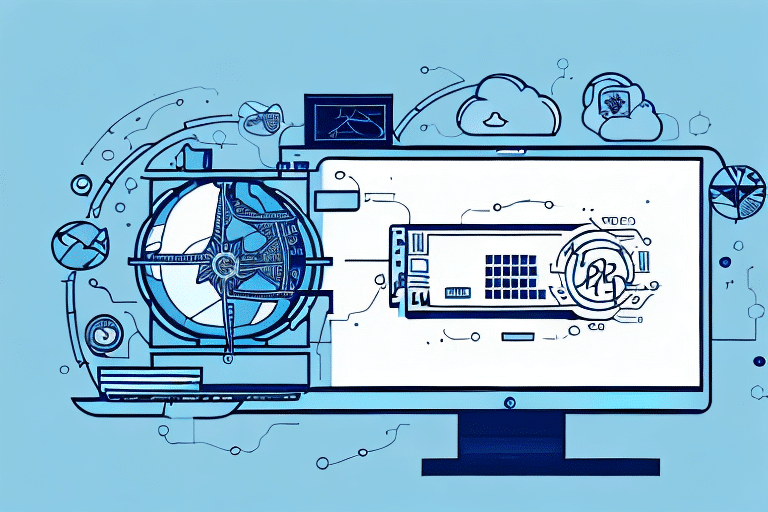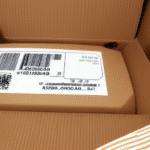Using UPS WorldShip to Print Perforated Fanfold Labels
Perforated fanfold labels are a popular choice for businesses aiming to streamline their shipping processes. These labels are user-friendly, efficient, and cost-effective. However, printing them can be challenging without the appropriate tools. Fortunately, UPS WorldShip offers a robust solution for printing perforated fanfold labels seamlessly. In this article, we explore the benefits of using perforated fanfold labels, the different types available, and how to effectively print them using UPS WorldShip.
The Benefits of Using Perforated Fanfold Labels
Perforated fanfold labels are specifically designed for the shipping industry, making them ideal for businesses that handle large volumes of shipments daily. Their design allows for easy loading into printers, and the perforations ensure that labels separate neatly after printing. This feature not only saves time but also minimizes errors associated with manual cutting.
Moreover, fanfold labels are available in bulk quantities, reducing the frequency of replacements and contributing to cost savings for businesses of all sizes. According to a study by Packaging Strategies, businesses can achieve up to a 20% reduction in labeling costs by switching to fanfold labels.
Another significant advantage is their compatibility with a wide range of printers. This flexibility allows businesses to utilize existing printing equipment without the need for additional investments. High-quality materials used in manufacturing these labels ensure durability and resistance to tearing, safeguarding labels during shipping and handling. Strong adhesives further ensure that labels remain securely attached to packages throughout transit.
Understanding the Different Types of Fanfold Labels
Fanfold labels primarily come in two types: thermal transfer and direct thermal. Thermal transfer labels require a ribbon to transfer ink onto the label, making them suitable for long-term storage and harsh environmental conditions. In contrast, direct thermal labels do not use a ribbon and are ideal for short-term applications as they are sensitive to heat and light exposure.
The choice between these types depends on specific business needs. For instance, industries like healthcare and manufacturing may prefer thermal transfer labels for their durability, as highlighted in the Label & Narrow Web publication.
Additionally, the type of adhesive used is crucial. Options include permanent, removable, and freezer-grade adhesives. Permanent adhesives are best for labels that need to stay in place indefinitely, while removable adhesives are suitable for labels that require occasional repositioning without leaving residue. Freezer-grade adhesives are specifically designed to withstand low temperatures, making them ideal for labeling frozen goods.
Fanfold labels also vary in size and shape to accommodate different applications. Selecting the appropriate size ensures that labels fit perfectly on packages, providing all necessary information clearly and professionally.
Setting Up Your Printer for Fanfold Labels in UPS WorldShip
To utilize UPS WorldShip for printing fanfold labels, proper printer setup is essential. Begin by ensuring that your printer is compatible with both fanfold labels and the UPS WorldShip software. Refer to the printer’s specifications and the official UPS WorldShip compatibility guide for detailed information.
Once compatibility is confirmed, navigate to the printer settings within UPS WorldShip. Configure the settings to match the size and orientation of your fanfold labels. Accurate configuration ensures that labels print correctly and align properly for easy separation.
It's imperative to double-check all settings before initiating a print job. Incorrect settings can lead to misaligned prints and wasted labels. Regularly updating your printer’s firmware and UPS WorldShip software can also help maintain compatibility and performance.
Step-by-Step Guide to Printing Perforated Fanfold Labels in UPS WorldShip
Printing perforated fanfold labels using UPS WorldShip is straightforward when following these steps:
- Load the fanfold labels into your printer.
- Open UPS WorldShip and navigate to the Shipping tab.
- Select the appropriate package type and enter the shipment details.
- Choose the desired UPS services and packaging options.
- Click on the Print Label button.
- Verify that the label settings are correctly configured.
- Click Print to generate the labels.
By adhering to these steps, businesses can efficiently print labels in batches, significantly reducing the time spent on manual label creation.
If you encounter any issues during the printing process, UPS customer support is available 24/7 to assist with troubleshooting. Additionally, keeping your software and printer drivers updated ensures smooth operation and access to the latest features.
Customizing Your Label Design in UPS WorldShip
UPS WorldShip provides a variety of customization options to tailor your labels to your business’s branding needs. You can incorporate your company’s logo, adjust fonts and colors, and add barcodes for easy tracking. To customize your label, navigate to the Label tab in UPS WorldShip and select the Customize option.
Here, you can upload your logo and select the desired font style, size, and color to match your brand’s aesthetic. Enabling barcodes enhances the scannability of labels, facilitating efficient package tracking and management.
Additionally, UPS WorldShip allows the addition of extra text fields, which can be used to display order numbers, customer names, or special instructions. Customizing these fields ensures that all necessary information is clearly presented, improving both operational efficiency and customer satisfaction.
Troubleshooting Common Label Printing Issues in UPS WorldShip
Despite its effectiveness, printing fanfold labels with UPS WorldShip may occasionally present challenges such as label misalignment, printing errors, or compatibility issues. To address these problems, verify that your printer is compatible with UPS WorldShip and that all label settings are correctly configured.
Ensure that labels are loaded properly into the printer to prevent jams and misfeeds. Regular maintenance of your printer, including keeping drivers up to date and cleaning print heads, can also mitigate common issues. For more persistent problems, reaching out to UPS customer service can provide the necessary support to resolve printing-related challenges.
Poor print quality is another common issue, often caused by low ink or toner levels, dirty print heads, or incorrect print settings. Regularly checking and replacing ink or toner cartridges, cleaning print heads, and optimizing print settings for your specific label type can help maintain high-quality print output.
Integrating Fanfold Label Printing into Your Shipping Workflow with UPS WorldShip
Integrating fanfold label printing with UPS WorldShip can significantly enhance your shipping workflow. The seamless integration allows for batch printing of labels, reducing manual input and the potential for errors. Customized labels also add a professional touch to your packages, reinforcing your brand identity.
Cost-effectiveness is another advantage of using fanfold labels. Since they come in contiguous stacks, you can print more labels per roll compared to traditional label rolls, resulting in lower costs and less frequent label replacements. This efficiency can lead to substantial savings, particularly for businesses with high shipping volumes.
Furthermore, fanfold labels are more environmentally friendly than traditional label rolls. They generate less waste by eliminating the need for paper cores and plastic spools, aligning with sustainable business practices and reducing your environmental footprint.
Best Practices for Storing and Handling Perforated Fanfold Labels
Proper storage and handling of fanfold labels are crucial to maintaining their integrity and ensuring they remain legible and adhesive. Store labels in a cool, dry environment away from direct sunlight and extreme temperatures to prevent warping and fading. Keeping labels in their original packaging or in airtight containers can protect them from dust and contaminants.
When handling labels, use clean, dry hands or gloves to avoid transferring oils or dirt that can affect the adhesive quality. Avoid touching the adhesive side of the labels to ensure they stick properly when applied. Regularly inspect labels for any signs of damage or deformities before use to ensure optimal performance.
Implementing these best practices helps maintain the quality of your fanfold labels, ensuring they perform reliably during the shipping process.
Comparison of UPS WorldShip with Other Shipping Software for Label Printing
When selecting shipping software for label printing, it's essential to compare the features and capabilities of various options. UPS WorldShip is renowned for its seamless integration with UPS services, extensive customization options, and reliable customer support. According to reviews on Software Advice, users appreciate its user-friendly interface and comprehensive functionality.
Other notable shipping software includes FedEx Ship Manager and USPS Click-N-Ship. FedEx Ship Manager offers robust tracking features and integration with FedEx services, while USPS Click-N-Ship provides straightforward labeling solutions ideal for small businesses. Each software has its unique strengths, so businesses should evaluate their specific needs and shipping volumes to determine the best fit.
In conclusion, perforated fanfold labels offer a cost-effective and efficient solution for businesses with high shipping volumes. Utilizing UPS WorldShip for printing these labels can streamline operations, reduce errors, and enhance brand professionalism. By adhering to best practices in label handling and storage, and by choosing the right shipping software, businesses can optimize their shipping processes for better efficiency and customer satisfaction.