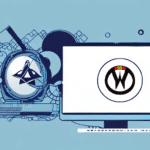Introduction to UPS WorldShip and Wine on Linux
UPS WorldShip is a comprehensive shipping solution provided by UPS that helps businesses streamline their shipping processes. It offers features such as batch shipping, quick access to shipping labels, real-time tracking information, customs paperwork management, and more. Although WorldShip is designed for Windows, Linux users can leverage Wine—a popular compatibility layer that allows Windows applications to run on Linux—to utilize UPS WorldShip. This article explores how to effectively use UPS WorldShip with Wine on Linux, detailing installation, configuration, and optimization strategies.
Benefits of Running UPS WorldShip on Linux with Wine
Integrating UPS WorldShip with Linux via Wine offers several advantages for businesses aiming to optimize their shipping operations:
- Cost Efficiency: Utilizing existing Linux infrastructure eliminates the need for additional Windows-based hardware or virtual machines, reducing capital expenditure.
- Access to Robust Features: UPS WorldShip provides advanced shipping functionalities, including batch label creation, automated tracking updates, and detailed reporting tools, enhancing operational efficiency.
- Flexibility and Scalability: Running software on Linux allows for greater customization and scalability to meet the evolving needs of businesses.
- Resource Optimization: Linux systems are known for their stability and efficient resource management, ensuring reliable performance of UPS WorldShip operations.
Installation and Configuration
Installing Wine on Linux
Before installing UPS WorldShip, ensure that Wine is properly installed on your Linux system. The installation process may vary depending on your Linux distribution, but the following are common methods:
- Using the Package Manager: Most Linux distributions include Wine in their official repositories. For example, on Ubuntu, you can install Wine using the following commands:
sudo dpkg --add-architecture i386 wget -nc https://dl.winehq.org/wine-builds/winehq.key sudo apt-key add winehq.key sudo add-apt-repository 'deb https://dl.winehq.org/wine-builds/ubuntu/ focal main' sudo apt update sudo apt install --install-recommends winehq-stableFor detailed instructions, refer to the official WineHQ [installation guide](https://wiki.winehq.org/Download).
- Downloading from WineHQ: You can download the latest stable version of Wine directly from the [official Wine website](https://www.winehq.org/download).
- Compiling from Source: For advanced users, compiling Wine from source ensures the latest features and custom configurations. Instructions are available on the [WineHQ Documentation](https://wiki.winehq.org/Building_Wine).
After installation, verify that Wine is installed correctly by running:
wine --version
This should display the installed Wine version.
Installing UPS WorldShip via Wine
Once Wine is installed, you can proceed to install UPS WorldShip:
- Download the WorldShip Installer: Obtain the latest UPS WorldShip installer from the [official UPS website](https://www.ups.com/worldship).
- Run the Installer with Wine: Navigate to the directory containing the downloaded installer and execute:
wine WorldShipSetup.exe
Alternatively, right-click the installer file and select "Open with Wine Windows Program Loader."
- Follow Installation Prompts: Proceed through the installation wizard, accepting the license agreement and selecting your desired installation options.
Note: Ensure that you are using a compatible version of Wine (preferably 1.7.55 or later) to maximize compatibility with UPS WorldShip. Consult the [Wine Application Database](https://appdb.winehq.org/) for any specific version-related notes and compatibility reports.
Configuring UPS WorldShip
After successfully installing UPS WorldShip using Wine, the next step is to configure the software to work seamlessly on your Linux system:
- Launch UPS WorldShip: Use Wine to start the WorldShip application:
wine "C:\Program Files\UPS\WorldShip\WorldShip.exe"
Or navigate via the application launcher created during installation.
- System Settings Configuration:
- Navigate to Options in the top menu bar and select System Settings.
- Go to the Hardware tab to configure your printer and scale settings.
- In the General tab, input your UPS account credentials and default shipping preferences.
- Adjust Label Printer settings to match your specific label printing hardware.
- Customize Label Formats: In the Label Format section, you can customize the layout and information displayed on your shipping labels to meet your business needs.
- Test Configuration: Before processing actual shipments, perform a test print to ensure that all hardware integrations, such as printers and scales, are functioning correctly.
Important: Some Linux distributions may require additional configuration or troubleshooting to ensure full compatibility. Regularly check for updates to both Wine and UPS WorldShip to maintain optimal performance and security.
Using UPS WorldShip on Linux
With UPS WorldShip configured, you can manage your shipping operations efficiently directly from your Linux system. The interface, while resembling the Windows version, is accessible through Wine, allowing you to leverage all essential features:
Navigating the UPS WorldShip Interface
- Ship Tab: Enter shipment details, select shipping options, and generate shipping labels.
- History Tab: Access records of past shipments, tracking numbers, and delivery statuses.
- Address Book: Manage your shipping addresses, enabling quick selection during shipment creation.
- Reports Tab: Generate comprehensive reports on shipping costs, delivery times, and other metrics to analyze and optimize your shipping strategy.
While most functionalities are preserved, certain advanced features may exhibit minor differences or limitations due to the Wine compatibility layer. Regularly updating Wine and UPS WorldShip can mitigate such issues and enhance the user experience.
Optimizing Performance
To ensure a smooth and efficient experience when running UPS WorldShip on Linux via Wine, consider the following optimization tips:
- Hardware Resources: Ensure your Linux machine has adequate CPU, memory, and storage resources to handle UPS WorldShip operations alongside other running applications.
- Clean Wine Environment: Regularly maintain your Wine environment by removing unnecessary packages and configurations to prevent conflicts and improve stability.
- Update Software: Keep both Wine and UPS WorldShip updated to the latest versions to benefit from performance improvements and security patches.
- Disable Unnecessary Processes: Close background applications that are not essential to free up system resources for UPS WorldShip.
- Regular Backups: Backup your UPS WorldShip configuration and data regularly to prevent data loss in case of system failures.
Additionally, optimizing Wine's settings can lead to better performance. Consider configuring Wine to use virtual desktop mode or adjusting Windows version settings to match UPS WorldShip's requirements. Refer to the [WineHQ Configuration Guide](https://wiki.winehq.org/Configuration) for more advanced optimization techniques.
Troubleshooting Common Issues
When running UPS WorldShip on Linux with Wine, you might encounter some challenges. Below are common issues and their potential solutions:
Printing Issues
- Symptom: Shipping labels fail to print or print incorrectly.
- Solution:
- Ensure that printer drivers are correctly installed on your Linux system and compatible with Wine.
- Verify that the correct printer is selected in UPS WorldShip's settings.
- Consult the [WineHQ Printers Guide](https://wiki.winehq.org/Printers) for specific printer compatibility and configuration instructions.
Scale Integration Issues
- Symptom: UPS WorldShip fails to communicate with the connected scale.
- Solution:
- Ensure that the scale is properly connected and recognized by your Linux system.
- Check that the scale drivers are compatible and correctly installed.
- Refer to the [Wine AppDB](https://appdb.winehq.org/) for any reported compatibility issues with specific scale models.
UPS Account Issues
- Symptom: Inability to log into your UPS account or retrieve account details.
- Solution:
- Double-check your account credentials for accuracy.
- Verify that your UPS account is active and in good standing.
- Ensure that your internet connection is stable and that Wine has the necessary permissions to access the network.
If issues persist after attempting these solutions, consult the [WineHQ Support Forums](https://forum.winehq.org/) or consider running UPS WorldShip within a Windows virtual machine using virtualization software like VirtualBox or VMware for enhanced compatibility.
Alternative Shipping Solutions for Linux Users
While UPS WorldShip combined with Wine offers a viable shipping solution for Linux users, there are other alternatives that are natively compatible with Linux or offer cloud-based services, which can simplify integration and maintenance:
- ShipStation: A cloud-based shipping platform that integrates with various e-commerce platforms and marketplaces, offering automation features for order processing, label generation, and tracking.
- Shippo: A shipping solution that provides discounted shipping rates, multi-carrier support, and a user-friendly API for seamless integration with e-commerce systems.
- Easyship: A platform that offers global shipping solutions, including multi-carrier rate comparisons, automated documentation, and comprehensive tracking tools.
Comparative Overview
When choosing between UPS WorldShip with Wine and alternative shipping solutions, consider the following factors:
- Compatibility: Cloud-based solutions like ShipStation and Shippo offer native compatibility with Linux since they operate through web browsers.
- Feature Set: Assess which platform offers the features that best align with your business needs, such as automation capabilities, reporting tools, and integration options.
- Cost: Compare pricing structures, including subscription fees and transaction costs, to find a solution that fits within your budget.
- Support and Reliability: Consider the level of customer support and the reliability of the service, especially if you operate in high-volume shipping environments.
Ultimately, the choice depends on balancing your specific requirements with the capabilities of each shipping solution.
Conclusion
Integrating UPS WorldShip with Linux through Wine offers a cost-effective and feature-rich solution for managing shipping operations. By following the proper installation and configuration steps, businesses can leverage the robust functionalities of UPS WorldShip on their existing Linux infrastructure. However, it's essential to consider potential compatibility issues and the availability of technical support when opting for this setup.
Alternatively, cloud-based shipping solutions like ShipStation, Shippo, and Easyship provide native compatibility with Linux and may offer greater ease of use and support, although they might come with different pricing structures and feature sets. Evaluating your business needs, technical capabilities, and budget will help determine the most suitable shipping solution to ensure efficient and reliable shipping operations.