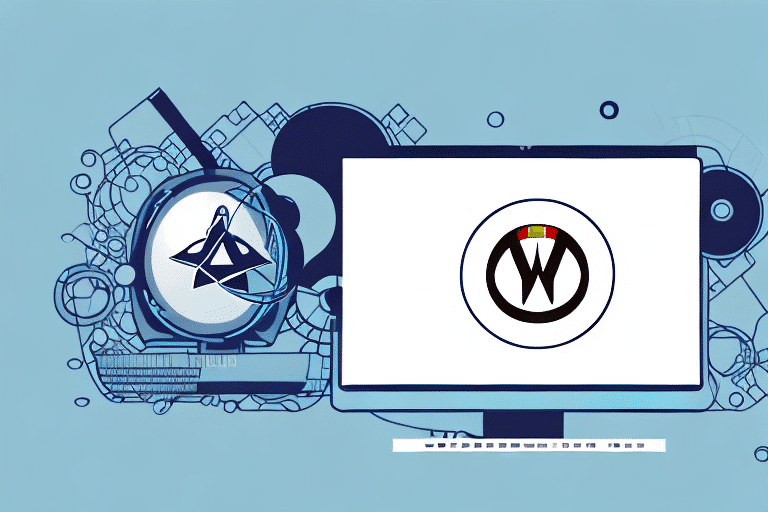Using Wine to Run UPS WorldShip on Linux
If you're a Linux user who relies on UPS WorldShip for shipping operations, you might be concerned about compatibility. Fortunately, Wine, an open-source compatibility layer, enables you to run UPS WorldShip seamlessly on your Linux system. This guide provides a comprehensive overview of using Wine to run UPS WorldShip on Linux, covering everything from understanding Wine to troubleshooting common issues. Let’s dive in.
Introduction to UPS WorldShip and Linux Compatibility
UPS WorldShip is a robust shipping application designed to streamline shipping processes for businesses of all sizes. While it is a favored choice among many, UPS WorldShip is officially supported only on Windows operating systems. However, with Wine, you can overcome this limitation and efficiently run UPS WorldShip on a Linux environment.
Linux is renowned for its stability, security, and cost-effectiveness, making it an attractive alternative to Windows for many businesses. By leveraging Wine, you can integrate UPS WorldShip into your Linux system, benefiting from Linux's performance while maintaining access to essential shipping tools.
What is Wine and How Does it Work on Linux?
Wine stands for "Wine Is Not an Emulator." It's a compatibility layer that allows Windows applications to run on Linux without the need for a virtual machine or emulator. Instead of emulating internal Windows logic, Wine translates Windows API calls into POSIX calls on-the-fly, which enables applications to run with near-native performance.
Wine has been in active development since 1993 and has matured into a stable and reliable tool for running a variety of Windows applications on Linux. According to the WineHQ Application Database, numerous applications, including UPS WorldShip, have high compatibility scores, indicating successful implementations.
Installing Wine on Your Linux System
Installing Wine varies depending on your Linux distribution. Here's a general guide for some popular distributions:
- Ubuntu/Debian: Use the terminal command
sudo apt-get install wine. - Fedora: Use
sudo dnf install wine. - Arch Linux: Use
sudo pacman -S wine.
For the latest version, you can visit the official Wine website and follow the installation instructions specific to your distribution.
Before installing any Windows application through Wine, it’s advisable to check the Wine Application Database to ensure compatibility and to find any required configurations.
Configuring Wine for UPS WorldShip Installation
After installing Wine, you need to configure it to support UPS WorldShip. UPS WorldShip requires the Microsoft .NET Framework 2.0, which must be installed within the Wine environment.
- Open the Wine Configuration tool by typing
winecfgin the terminal. - Navigate to the Libraries tab.
- Add the following libraries:
mscoreemsxml3
- For each library, set the override to native.
These settings ensure that UPS WorldShip uses the Windows versions of these libraries, enhancing compatibility and stability.
Downloading and Installing UPS WorldShip through Wine
With Wine configured, you can proceed to download and install UPS WorldShip:
- Visit the official UPS WorldShip website to download the latest installation files.
- Once downloaded, right-click the installation file and select Open With Wine Windows Program Loader.
- Follow the on-screen instructions as you would on a Windows system, entering your UPS account information when prompted.
According to recent user reports on WineHQ, the installation process is largely smooth, though occasional prompts may require intervention. Ensuring you have the latest version of Wine can mitigate many installation issues.
Common Errors and Troubleshooting Tips for Running UPS WorldShip on Wine
While Wine provides a robust environment for running Windows applications, users may encounter some issues when running UPS WorldShip:
- Missing Dependencies: Ensure all required libraries are installed and correctly overridden in Wine configuration.
- Performance Issues: Adjust Wine settings or allocate more system resources to improve performance.
- Compatibility Errors: Refer to the Wine Application Database for specific patches or workarounds.
If you encounter persistent issues, consider reaching out to the Wine community forums for assistance. Additionally, consulting the UPS WorldShip support documentation can provide insights into specific application requirements.
Optimizing Performance of UPS WorldShip on Linux using Wine
To ensure that UPS WorldShip runs efficiently on your Linux system via Wine, consider the following optimization strategies:
- Update Wine: Always use the latest stable version of Wine to benefit from performance improvements and bug fixes.
- Enable Caching: Configure Wine to cache frequently accessed data, reducing load times.
- System Resources: Allocate sufficient RAM and CPU resources to handle UPS WorldShip's operations effectively.
Additionally, using a lightweight desktop environment like Xfce or LXDE can free up system resources, allowing Wine and UPS WorldShip to perform optimally.
Advantages of Running UPS WorldShip on Linux with Wine
Integrating UPS WorldShip into a Linux environment using Wine offers several benefits:
- Cost Efficiency: Linux is open-source and free, eliminating the need for expensive Windows licenses.
- Security: Linux systems are generally less susceptible to malware, enhancing the security of your shipping operations.
- Customization: Linux's flexibility allows for extensive customization, enabling you to tailor the system to your specific business needs.
Moreover, consolidating your operations on a single Linux system can simplify IT management and reduce overhead costs.
Alternatives to Using Wine for Running Windows Applications on Linux
If Wine doesn't meet your needs or you encounter insurmountable issues, consider the following alternatives:
- CrossOver: A commercial compatibility layer based on Wine, offering enhanced support and easier configuration.
- Virtualization Software: Tools like VirtualBox or VMware Workstation Player allow you to run a full Windows environment within Linux.
- Native Linux Alternatives: Explore native Linux applications that offer similar functionalities to Windows-based tools, potentially reducing reliance on compatibility layers.
Each alternative has its own set of advantages and trade-offs, so evaluate them based on your specific requirements and resources.
Conclusion: Enhancing Your Shipping Operations with UPS WorldShip on Linux
Running UPS WorldShip on Linux using Wine is a practical solution for businesses seeking to leverage the strengths of both platforms. By following the steps outlined in this guide, you can integrate UPS WorldShip into your Linux system, benefiting from Linux’s stability and security while maintaining access to essential shipping tools.
While the setup process may require some technical expertise and troubleshooting, the long-term benefits of a unified and cost-effective system make it a worthwhile investment. Embrace the flexibility of Linux and the power of UPS WorldShip to optimize your shipping operations effectively.