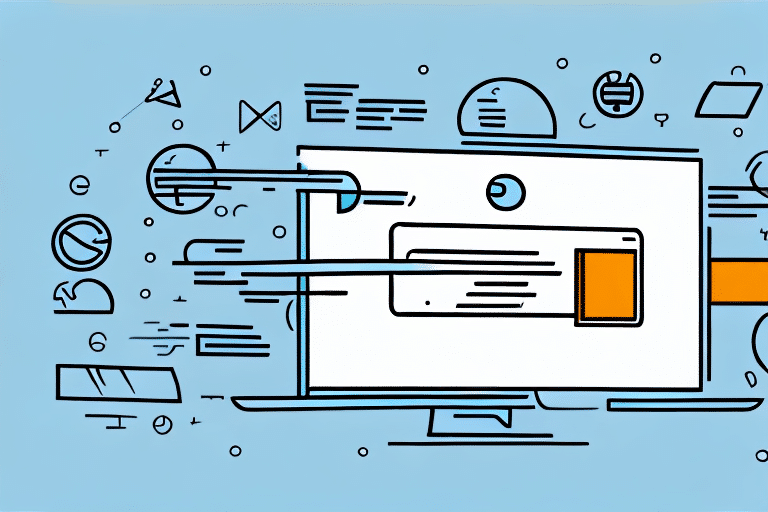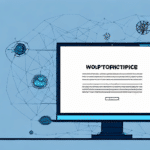What Is the Difference Between Shipment and Package in UPS Worldship Quantum View Notify?
If you are a frequent user of UPS Worldship Quantum View Notify, you might have come across the terms “shipment” and “package”. While these two terms seem interchangeable, they actually refer to different aspects of the shipping process. Understanding the difference between shipment and package is important, as it can help you manage your shipments more efficiently and avoid common mistakes. In this article, we will dive into the details of shipment and package in UPS Worldship Quantum View Notify and provide you with tips on how to use them effectively.
Understanding UPS Worldship Quantum View Notify
Before we explore the difference between shipment and package, let’s first take a brief look at UPS Worldship Quantum View Notify. UPS Worldship Quantum View Notify is a web-based application that allows businesses to manage their shipping processes efficiently. Users can create, edit, and track shipments, as well as receive real-time notifications about their shipment status. According to UPS, Worldship helps businesses streamline their shipping operations, potentially reducing errors and increasing productivity (source).
One of the key features of UPS Worldship Quantum View Notify is the ability to set up customized notifications. Users can choose to receive notifications via email, text message, or both, and can select specific events that trigger a notification. For example, a user may choose to receive a notification when a shipment is picked up, when it is in transit, and when it has been delivered. This level of customization allows businesses to stay informed about their shipments in real-time and quickly address any issues that may arise.
Key Differences Between Shipment and Package
Defining a Shipment
A shipment is a collection of one or more packages that are sent from one location to another. It serves as a container that groups multiple packages, allowing for streamlined tracking and management. For instance, if you are a retailer shipping multiple products to a customer, you could create a single shipment that contains all the products. Each product within the shipment would be treated as a separate package.
Defining a Package
A package refers to a single item that is sent within a shipment. It includes specific details such as weight, dimensions, and contents. Packages are the individual units that make up a shipment, and each can be tracked separately within the UPS Worldship system.
Importance of Differentiating Between Shipment and Package
Understanding the distinction between shipment and package is crucial for several reasons:
- Efficient Management: Properly categorizing shipments and packages helps in tracking and managing them more effectively.
- Cost Optimization: Shipping costs are often calculated based on the number of packages, their weight, and dimensions. Misclassification can lead to unnecessary expenses.
- Customer Satisfaction: Accurate tracking and timely delivery improve customer trust and satisfaction.
The Role of Shipment in UPS Worldship Quantum View Notify
In UPS Worldship Quantum View Notify, a shipment acts as a master record that encompasses all packages within it. Creating a shipment involves assigning a unique identifier that tracks the entire group's progress through the shipping process. This includes details such as package contents, total weight, dimensions, destination, and the chosen shipping method.
Using shipments allows businesses to:
- Generate consolidated shipping labels and documentation.
- Schedule pickups and deliveries efficiently.
- Monitor overall shipping performance and metrics.
The Role of Package in UPS Worldship Quantum View Notify
While shipments provide a broad overview, packages offer granular details about each item being shipped. When creating a package in UPS Worldship Quantum View Notify, you input specific information such as:
- Weight and dimensions
- Contents and value
- Destination address
This detailed information is essential for accurate shipping cost calculations, compliance with customs regulations for international shipments, and ensuring that each item is properly tracked and delivered to the intended recipient.
Creating Shipments and Packages in UPS Worldship Quantum View Notify
How to Create a Shipment
- Log in to your UPS Worldship account and select “Ship” from the navigation menu.
- Choose the type of shipment you want to create (e.g., domestic or international).
- Enter shipment details, including the total number of packages, weight, dimensions, and contents.
- Select the shipping method and desired delivery date.
- Assign individual packages to the shipment.
- Review and confirm the shipment details before submitting the order.
Once the shipment is created, UPS Worldship Quantum View Notify allows you to monitor its progress in real-time, providing updates on pickup, transit, and delivery statuses.
How to Create a Package
- Log in to your UPS Worldship account and navigate to the “Ship” section.
- Select the type of shipment (domestic or international).
- Enter the package-specific details, including weight, dimensions, and contents.
- Choose the shipping method and set the delivery date.
- Optionally, assign the package to an existing shipment.
- Review and confirm the package details before submitting.
After submission, you will receive a tracking number for each package, which can be used to monitor its status through the UPS Worldship system.
Tracking Shipments and Packages
Tracking a Shipment
- Log in to your UPS Worldship account and select “Tracking” from the navigation menu.
- Enter the tracking number or reference number associated with the shipment.
- View the current status of the shipment, including estimated delivery times.
- Set up notifications to receive real-time updates about the shipment’s progress.
Tracking a Package
- Access the “Tracking” section in your UPS Worldship account.
- Input the specific tracking number for the package.
- Monitor the package’s status, including transit updates and delivery confirmation.
- Enable notifications to stay informed about any changes to the package’s status.
Common Mistakes and How to Avoid Them
Even with a robust system like UPS Worldship Quantum View Notify, users may encounter common mistakes when managing shipments and packages. Here are some to watch out for:
- Incorrect Package Assignments: Assigning the wrong package to a shipment can lead to tracking errors and delivery delays.
- Incomplete Package Information: Missing or inaccurate details about a package can result in incorrect shipping costs and compliance issues.
- Choosing Inappropriate Shipping Methods: Selecting a shipping method that doesn’t align with the package’s size, weight, or destination can increase costs and delivery times.
To avoid these mistakes, always double-check shipment and package details before submission and utilize UPS Worldship’s validation tools to ensure accuracy.
Best Practices for Using Shipment and Package Features
To maximize the efficiency of UPS Worldship Quantum View Notify, consider implementing the following best practices:
- Accurate Data Entry: Ensure that all shipment and package information is entered correctly to avoid errors.
- Timely Assignments: Assign packages to shipments promptly to maintain organized tracking and management.
- Utilize Notifications: Set up real-time notifications to stay informed about shipment and package statuses, allowing for proactive issue resolution.
- Optimize Shipping Methods: Analyze shipping options to choose the most cost-effective and efficient methods for your needs.
Implementing these practices can lead to smoother shipping operations, reduced costs, and enhanced customer satisfaction.
Conclusion
Understanding the difference between shipment and package in UPS Worldship Quantum View Notify is essential for effective shipping management. By correctly categorizing and managing shipments and packages, businesses can streamline their operations, minimize costs, and improve customer satisfaction. Leveraging the features of UPS Worldship Quantum View Notify, along with adhering to best practices, ensures a reliable and efficient shipping process.