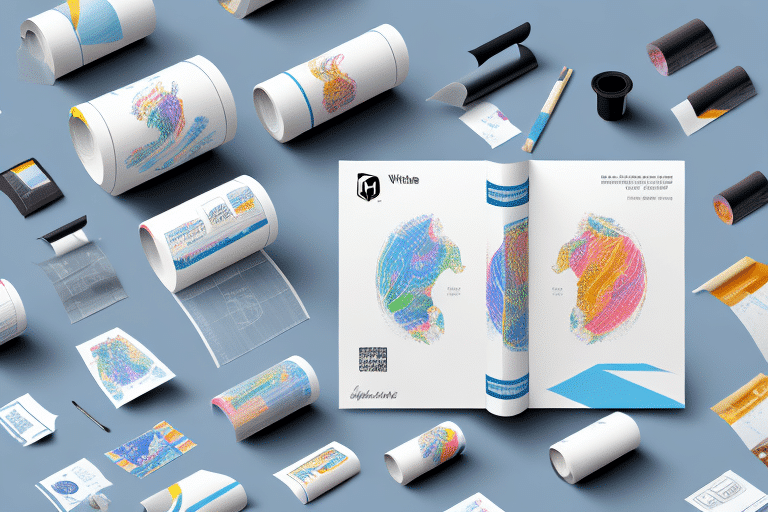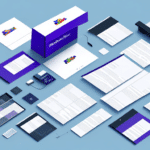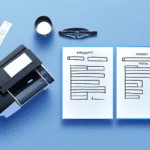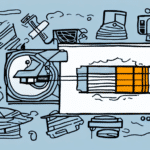Understanding the Thermal Paper Size for a UPS WorldShip Ribbon Printer
If your business relies on shipping products to customers, having an efficient shipping system is crucial. A key component of such systems is the use of thermal printers, which utilize heat to produce high-quality barcodes and labels on thermal paper. The UPS WorldShip Ribbon Printer is a popular choice among businesses today. This article explores the optimal thermal paper sizes for the UPS WorldShip Ribbon Printer, the importance of selecting the correct size, and how to prevent common issues related to incorrect paper sizes.
The UPS WorldShip Ribbon Printer: Features and Benefits
The UPS WorldShip Ribbon Printer is a thermal printer designed to integrate seamlessly with UPS WorldShip software. It is widely utilized by businesses to print high-quality shipping labels and barcodes, enhancing the speed and efficiency of the shipping process. Key features include:
- Thermal Transfer Technology: Transfers ink from a ribbon to thermal paper using heat.
- High Resolution: Offers printing options at 203 or 300 dots-per-inch (DPI) for clear, precise labels.
- Versatile Compatibility: Supports various label sizes and materials, including self-adhesive, tag stock, and fanfold labels.
- Multi-Function Printing: Capable of printing packing slips, invoices, and other documents alongside shipping labels.
These features make the UPS WorldShip Ribbon Printer a versatile tool for businesses handling diverse shipping needs.
Choosing the Right Thermal Paper Size: Importance and Implications
Selecting the correct thermal paper size is vital to ensure that printed labels and barcodes are clear, scannable, and of high quality. Incorrect paper sizes can lead to:
- Print Quality Issues: Blurry, crooked, or misaligned prints that can cause confusion and shipping delays.
- Printer Damage: Small paper sizes may cause jams, while oversized paper can lead to overheating and hardware malfunctions.
- Operational Inefficiencies: Increased downtime and maintenance costs due to paper handling issues.
Always refer to the printer's manual or specifications to determine the appropriate paper size before procurement and usage.
Overview of Common Thermal Paper Sizes and Their Applications
Thermal paper comes in various sizes, each suited for different applications:
- 4" x 6": The most common size for shipping labels, balancing space for information and material usage.
- 4" x 8": Used for larger labels that require more detailed information.
- 2.25" x 1.25": Ideal for barcodes and QR codes, often used in point-of-sale systems.
- 8.5" x 11": Suitable for detailed documents like packing slips and invoices.
It's essential to match the thermal paper size with your printer's specifications and the specific needs of your business operations.
Preventing Common Issues with Thermal Paper Sizes
Using the wrong thermal paper size can result in several operational problems. To avoid these:
- Verify Printer Settings: Ensure that the printer settings correspond to the paper size being used.
- Regular Maintenance: Keep the printer clean and inspect components to prevent wear and tear.
- Quality Paper: Invest in high-quality thermal paper to reduce the risk of jams and ensure clear prints.
Proper alignment of printer settings and regular maintenance are crucial for the longevity and efficient performance of your UPS WorldShip Ribbon Printer.
Step-by-Step Guide to Adjusting Thermal Paper Size on Your UPS WorldShip Ribbon Printer
Adjusting the thermal paper size on your UPS WorldShip Ribbon Printer involves the following steps:
- Power Off: Turn off the printer before making any adjustments.
- Access Settings: Open the UPS WorldShip software and navigate to the “Settings” section.
- Select Printer: Choose your UPS WorldShip Ribbon Printer from the list of available printers.
- Adjust Paper Size: Select the desired paper size and DPI setting.
- Save Changes: Confirm and save the new settings.
- Test Print: Perform a test print to ensure the settings are correctly applied.
If issues arise during this process, refer to the printer’s manual or contact UPS Technical Support for assistance.
Selecting the Optimal Thermal Paper Size for Your Business
Your choice of thermal paper size should align with your business requirements. Consider the following factors:
- Information Density: More detailed labels may require larger paper sizes.
- Cost Efficiency: Smaller paper sizes can reduce material costs but may limit information space.
- Environmental Conditions: High-humidity or temperature-sensitive environments may necessitate higher quality thermal paper.
- Document Longevity: For documents needing long-term storage, opt for paper with greater durability and resistance to fading.
Assessing these factors will help you choose a thermal paper size that best fits your operational needs and ensures seamless shipping processes.
Maintaining Your UPS WorldShip Ribbon Printer and Thermal Paper Supply
Proper maintenance of your UPS WorldShip Ribbon Printer and thermal paper supply ensures sustained performance:
- Regular Cleaning: Clean the printer head, platen rollers, and printhead regularly following the manufacturer’s guidelines.
- Quality Supplies: Use only high-quality thermal paper to prevent jams and maintain print clarity.
- Proper Storage: Store thermal paper in a cool, dry place away from direct sunlight and moisture to prevent discoloration and curling.
Consistent maintenance practices not only extend the lifespan of your printer but also ensure reliable and high-quality printing for your shipping needs.
Benefits of Using High-Quality Thermal Paper
Opting for high-quality thermal paper offers numerous advantages:
- Enhanced Print Clarity: Produces sharper images and text, ensuring barcodes and labels are easily scannable.
- Durability: Resistant to fading and smudging, maintaining legibility over time.
- Environmental Benefits: Often more eco-friendly, with recyclable materials and reduced chemical usage compared to traditional printing methods.
- Cost-Effectiveness: While initial costs may be higher, the longevity and reduced need for replacements can lead to long-term savings.
Investing in high-quality thermal paper not only improves the efficiency and reliability of your shipping operations but also supports sustainable business practices.
Conclusion
Selecting the appropriate thermal paper size for your UPS WorldShip Ribbon Printer is essential for ensuring efficient and error-free shipping operations. By choosing the right size, maintaining your printer, and using high-quality thermal paper, you can optimize your shipping processes, reduce costs, and enhance overall business performance. Follow the guidelines and best practices outlined above to maximize the benefits of your UPS WorldShip Ribbon Printer.