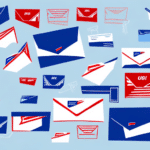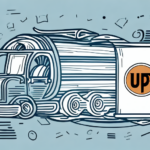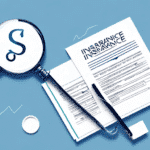What Printers Are Supported by UPS Worldship?
If your business relies on shipping and mailing, you've likely encountered UPS Worldship. This robust software solution streamlines the shipping process, helping you save both time and money. However, selecting the right printer to use with UPS Worldship can be challenging. In this article, we'll explore the supported printers, key considerations when choosing a printer, and troubleshooting tips to ensure seamless integration.
Understanding UPS Worldship and Its Printer Support
UPS Worldship is a comprehensive shipping and tracking software designed for businesses that handle a significant volume of shipments. It enables users to create, print, and manage shipping labels, manifests, and reports, integrating seamlessly with various UPS services for both domestic and international shipments.
UPS Worldship is compatible with a wide range of printers, including thermal label printers, laser printers, and inkjet printers. The software utilizes the Windows Printing System, meaning most printers supported by Windows can work with UPS Worldship. However, optimal performance is achieved with printers specifically recommended for shipping tasks.
Additionally, UPS Worldship offers features like "Print Return Labels," which allows businesses to provide customers with easy return options by printing return labels alongside outbound labels. This feature is particularly beneficial for e-commerce businesses aiming to enhance customer satisfaction.
Choosing the Right Printer for UPS Worldship
Key Factors to Consider
Selecting the right printer is vital for an efficient shipping process. Consider the following factors:
- Print Quality: High-resolution printing ensures clear and scannable labels, reducing the risk of shipping errors.
- Print Speed: Faster printers can handle high-volume shipping needs, saving valuable time.
- Durability: Invest in a printer built for heavy use to minimize downtime and maintenance costs.
- Compatibility: Ensure the printer is compatible with UPS Worldship and supports required label sizes and formats.
- Support and Maintenance: Choose printers from manufacturers that offer reliable technical support and warranty options.
Top Recommended Printers for UPS Worldship
Based on industry reviews and user feedback, the following printers are highly recommended for use with UPS Worldship:
- Zebra GX430t: Known for its reliability and high-quality thermal printing, ideal for high-volume shipping.
- Dymo LabelWriter 4XL: A versatile label printer that handles large labels efficiently, suitable for small to medium businesses.
- Brother QL-700: Offers fast printing speeds and wireless connectivity, enhancing flexibility in office setups.
- HP LaserJet Pro P1102w: A laser printer that provides crisp print quality and wireless capabilities, suitable for mixed printing needs.
- Epson WorkForce WF-3640: Combines functionality with productivity features, ideal for businesses needing multi-purpose printers.
While these printers are recommended, it's essential to assess your specific business needs, including printing volume, label size requirements, and budget constraints before making a final decision.
Ensuring Printer Compatibility
How to Check Compatibility
Before purchasing a printer, verify its compatibility with UPS Worldship:
- Visit the UPS Worldship official website to view a list of recommended and supported printers.
- Consult the printer manufacturer's website for compatibility information and driver support.
- Reach out to UPS Technical Support for personalized recommendations based on your business needs.
- Consider testing the printer with UPS Worldship using a trial period or demo version to ensure seamless integration.
Proper setup is crucial. Follow the installation instructions carefully and perform test prints to confirm that labels are printed correctly and align with UPS requirements.
Troubleshooting Common Issues
Even with compatible printers, you might encounter issues. Here are common problems and their solutions:
- Printer Driver Not Detected: Ensure the latest drivers are installed. Visit the manufacturer’s website to download and install updates.
- Printer Not Recognized by UPS Worldship: Check the physical connection, ensure the printer is powered on, and restart both the printer and computer.
- Incorrect Label Size or Format: Verify that the label settings in UPS Worldship match the printer’s configuration.
- Poor Print Quality: Clean the print head and adjust print settings to enhance quality.
- Printer Jams or Errors: Inspect the printer for obstructions or damaged components and reset the device if necessary.
If issues persist, consult UPS Worldship’s support resources or contact the printer manufacturer for further assistance.
Optimizing Setup and Configuration
Setup Tips
To ensure your printer works efficiently with UPS Worldship, follow these setup and configuration tips:
- Configure Printer Settings: Align the printer settings with UPS Worldship requirements, including label size, format, and orientation.
- Calibrate the Printer: Regular calibration ensures accurate label printing and reduces the likelihood of errors.
- Use Quality Label Stock: High-quality labels prevent jams and deliver clear, scannable prints.
- Maintain the Printer: Regular cleaning and maintenance extend the printer’s lifespan and maintain print quality.
Additionally, ensure that your printer meets the system requirements for UPS Worldship. Refer to the UPS Worldship documentation or contact customer support for detailed specifications.
Performing a test print before full-scale use allows you to identify and resolve any setup issues, ensuring smooth operations from the start.
Enhancing Efficiency and Maximizing Investment
Benefits of Compatible Printers
Using a compatible printer with UPS Worldship offers numerous advantages:
- Fast and Accurate Label Printing: Reduces processing time and minimizes shipping errors.
- Reduced Misprints: Ensures labels are clear and scannable, enhancing package tracking accuracy.
- Improved Tracking and Reporting: Seamless integration enables better management of shipping data.
- Increased Productivity: Streamlines the shipping process, allowing staff to focus on other tasks.
Comparing Different Printers: A Buyer's Guide
When selecting a printer, consider the following factors to make an informed decision:
- Print Speed and Quality: Balance the need for fast printing with the requirement for high-quality labels.
- Connectivity and Compatibility: Ensure the printer supports necessary connectivity options like USB, Ethernet, or Wi-Fi.
- Cost of Ownership: Factor in the initial cost, maintenance expenses, and the price of consumables like labels and ink or toner.
- Customer Support and Warranty: Opt for printers from manufacturers that offer robust customer support and comprehensive warranty plans.
By carefully evaluating these aspects, you can select a printer that not only meets your current needs but also scales with your business growth.
Maximizing Your Investment: The Benefits of Using Compatible Printers with UPS Worldship
Investing in a compatible printer for use with UPS Worldship is a strategic decision that yields long-term benefits:
- Minimized Downtime: Reliable printers reduce the risk of interruptions in your shipping process.
- Improved Print Quality: High-quality prints enhance the professionalism of your shipments.
- Reduced Manual Intervention: Automation minimizes the need for manual label handling, reducing errors.
- Access to Support and Warranty: Peace of mind knowing that technical support and warranty services are available.
Moreover, compatible printers enhance your shipping efficiency by allowing direct printing of labels and documents from UPS Worldship. This integration eliminates the need for manual data entry and switching between software applications, saving time and reducing the likelihood of mistakes.
Additionally, accurate label printing ensures that packages are correctly weighted and measured, preventing overpayment for shipping. UPS Worldship often offers discounted shipping rates for frequent shippers, which can lead to substantial cost savings over time.
In conclusion, selecting a printer that is compatible with UPS Worldship is essential for optimizing your shipping operations. By choosing the right printer, ensuring proper setup, and addressing compatibility issues proactively, you can enhance the efficiency, accuracy, and reliability of your shipping process, ultimately contributing to your business's success.