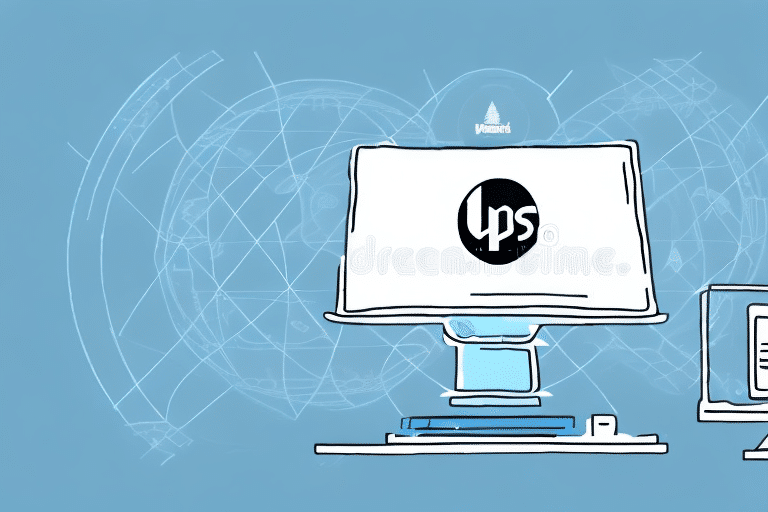What to Do When UPS WorldShip 2018 Crashes: Identifying the Affected Folders
UPS WorldShip is an essential software tool for professionals in the shipping and logistics industry. It streamlines shipment management, package tracking, and label printing, enhancing operational efficiency. However, like any software, WorldShip can encounter issues that cause it to crash. Understanding how to troubleshoot these crashes is crucial to maintaining smooth business operations. This article explores the common causes of WorldShip crashes and provides comprehensive steps to identify affected folders, recover data, and prevent future issues.
Common Causes of UPS WorldShip Crashes
Understanding the underlying causes of software crashes can help in effectively preventing and resolving them. The most frequent reasons for UPS WorldShip crashes include:
- Corrupted Database: Damage to the database can disrupt the software's functionality.
- Insufficient Memory: Limited system resources can hinder WorldShip's performance.
- Outdated Software: Running an outdated version may lead to compatibility issues.
- Software Conflicts: Other installed applications might interfere with WorldShip's operations.
- Malware and Viruses: Malicious software can compromise system stability and security.
Preventative Measures
To minimize the risk of crashes, consider implementing the following strategies:
- Regular Updates: Keep WorldShip and your operating system updated to the latest versions.
- System Requirements: Ensure your hardware meets or exceeds the minimum requirements for WorldShip.
- Software Management: Uninstall unnecessary applications that may conflict with WorldShip.
- Security Measures: Use reputable antivirus software and perform regular system scans.
Steps to Identify Affected Folders After a Crash
When WorldShip crashes, identifying the affected folders is the first critical step to prevent data loss and facilitate recovery. Here's how to locate these folders:
- Open File Explorer on your computer.
- Navigate to
C:\UPS\WSTD\Abacus. - Locate and open the Logs folder.
- Find the most recent log file, which contains details about the crash and the affected folders.
Recovering Data from Affected Folders
Once you've identified the compromised folders, take the following actions to recover your data:
- Restore from Backup: If you have a backup of your shipment data, restore it to the affected folders.
- Repair Folders: For damaged folders without a backup, use the built-in error-checking tool:
- Right-click on the Shipper folder.
- Select Properties.
- Go to the Tools tab.
- Click Check under Error checking to repair folder errors.
Regular backups are essential to safeguard against unexpected data loss. Consider using automated backup solutions to ensure your data remains secure.
Effective Troubleshooting Techniques for WorldShip Crashes
After identifying the affected folders, the next step is to troubleshoot the crash. Implement the following techniques to resolve issues quickly:
- Restart Your Computer: This can free up system resources that may be causing the crash.
- Reinstall WorldShip: Uninstall and then reinstall the software to fix corrupted files.
- System Restore: Revert your system to a previous state before the crash occurred.
- Restore from External Backup: Use backups stored on external drives to recover your data.
If these steps do not resolve the issue, contacting UPS support is recommended for further assistance.
Ensuring System Compatibility
Before performing troubleshooting steps, verify that your computer meets WorldShip's minimum system requirements. Inadequate hardware can lead to recurring crashes and poor software performance.
Additionally, regularly checking for software updates or patches can resolve known issues that may be causing crashes. Staying up-to-date ensures you benefit from the latest features and security enhancements.
Importance of Identifying Affected Folders
Identifying the affected folders is crucial for several reasons:
- Data Recovery: Helps in retrieving lost or corrupted shipment information.
- Root Cause Analysis: Pinpoints specific files or issues leading to the crash, aiding in effective resolution.
- Prioritized Recovery: Allows you to focus on recovering critical data first, minimizing business disruptions.
Minimizing Operational Impact
Efficient identification and recovery of affected folders ensure that your shipping operations remain uninterrupted, preserving customer satisfaction and revenue flow.
Expert Tips for Data Recovery
Recovering data after a WorldShip crash requires careful handling to avoid further complications. Follow these expert tips:
- Regular Backups: Schedule frequent backups to secure your shipment data.
- Use Reliable Recovery Tools: Employ trusted data recovery software to retrieve lost or corrupted files.
- Seek Professional Help: If unsure about the recovery process, consult UPS support or IT professionals.
- Avoid Data Overwrite: Do not save recovered files to the same location to prevent data corruption.
Keeping your WorldShip software updated is also vital to leverage the latest security features and enhancements, reducing the likelihood of future crashes.
Resolving Common Errors Leading to WorldShip Crashes
Several common errors can trigger WorldShip crashes. Understanding and addressing these errors can enhance software stability:
- Memory Errors: Close unnecessary applications to free up memory resources.
- Communication Errors: Adjust WorldShip settings to resolve conflicts affecting communication.
- Database Errors: Use WorldShip's built-in tools to repair or rebuild the database.
Hardware and Software Compatibility
Ensure that your hardware and other software are compatible with WorldShip. Outdated or incompatible components can lead to persistent crashes. Regular system maintenance, including disk cleanup and defragmentation, can also contribute to smoother software performance.
Updating Your WorldShip Software to Prevent Crashes
Keeping WorldShip updated is essential for preventing crashes and maintaining optimal functionality. Follow these steps to update your software:
- Open the WorldShip application.
- Navigate to the Help menu.
- Select Check for Updates.
- Follow the on-screen instructions to download and install any available updates.
Preparation Before Updating
Before initiating the update process:
- Stable Internet Connection: Ensure a reliable connection to prevent update interruptions.
- Data Backup: Back up your WorldShip data to avoid potential data loss during the update.
The Benefits of Regular Maintenance for WorldShip
Regular maintenance of your WorldShip software offers numerous advantages, including:
- Enhanced Security: Protects your data from security threats and vulnerabilities.
- Reduced Downtime: Minimizes the occurrence of crashes and operational disruptions.
- Increased Efficiency: Optimizes software performance, boosting overall productivity.
Maintaining Competitive Edge
Staying updated with the latest software features and maintenance practices ensures that your business remains competitive in the fast-paced shipping and logistics industry.
Contacting UPS Support for Assistance
If you continue to experience issues with WorldShip despite following troubleshooting steps, reaching out to UPS support is advisable. Here's how to contact them:
- Visit the UPS Support section on the UPS website.
- Select your location and the nature of your issue to find the appropriate contact method.
- Use the provided phone number or email address to get in touch with a support representative.
- Alternatively, reach out via UPS's social media channels like Twitter or Facebook for assistance.
Frequent crashes may indicate deeper compatibility issues with your system. In such cases, consider upgrading your hardware or operating system to meet WorldShip's requirements. Refer to the WorldShip system requirements on the UPS website to ensure your system is adequately equipped.
Conclusion
UPS WorldShip is a pivotal tool for managing shipping and logistics operations efficiently. By understanding the common causes of crashes, identifying affected folders, and implementing effective troubleshooting and maintenance practices, you can ensure the software remains reliable and effective. Regular updates, data backups, and proactive system management are key to preventing future crashes and maintaining seamless business operations. Should issues persist, don't hesitate to contact UPS support for professional assistance.