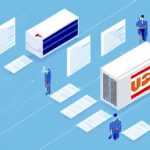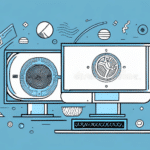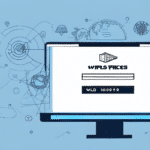Where to Download FedEx Ship Manager Software
For businesses that handle frequent shipping of items and products, leveraging the right software can significantly enhance day-to-day operations. FedEx Ship Manager Software allows you to manage all your shipping needs seamlessly from your computer. Below, you'll find a comprehensive guide on how to download and install the software, along with the benefits it offers for your business.
Step-by-Step Guide to Downloading FedEx Ship Manager Software
To begin using FedEx Ship Manager Software, follow these steps to download it from the official FedEx website:
- Navigate to the FedEx official website and hover over the 'Shipping' menu.
- Select 'Manage Shipping' and then click on 'FedEx Ship Manager Software'.
- On the subsequent page, choose the 'Download' option corresponding to your operating system (Windows or Mac).
- Follow the on-screen instructions to complete the download and installation process.
Ensure you have a valid FedEx account before proceeding. If you don't have one, you can sign up for a FedEx account on their website.
Benefits of Using FedEx Ship Manager Software for Your Business
Implementing FedEx Ship Manager Software can transform your shipping operations. Here are the key benefits:
- Time-Saving: Automate the creation and printing of shipping labels, schedule pickups, and track shipments directly from your computer.
- Enhanced Accuracy: Minimize human errors by storing shipping information, ensuring consistency and reliability in your shipments.
- Customization: Personalize shipping labels and receipts with your company logo and specific details, reinforcing your brand identity.
- Seamless Integration: Integrate with other business applications and systems, allowing for a unified management of your shipping processes.
- Real-Time Tracking: Access up-to-date shipping rates, transit times, and detailed tracking information to provide transparency for both your business and your customers.
According to a Statista report, businesses that utilize shipping management software like FedEx Ship Manager see a significant reduction in shipping errors and time spent on logistics, leading to improved overall efficiency.
Installing and Setting Up FedEx Ship Manager Software
After downloading the software, follow these steps to install and configure it on your computer:
- Open the installation file and follow the installation wizard to install the software.
- Launch the software and log in using your FedEx account credentials.
- Configure your printer and scale settings to ensure accurate label printing.
- Integrate the software with any other business applications if necessary, following the provided instructions.
Proper installation ensures that you can fully utilize the software’s features, such as creating shipping labels, scheduling pickups, and tracking packages in real-time.
Troubleshooting Common Issues with FedEx Ship Manager Software
While FedEx Ship Manager Software is generally reliable, you might encounter some common issues. Here are solutions to help you resolve them:
- Software Fails to Launch: Restart your computer or reinstall the software to fix launch issues.
- Printing Problems: Verify that your printer is correctly configured and that the software is set to the appropriate label size.
- Connection Issues: Ensure a stable internet connection and check your firewall settings if you're unable to connect to FedEx servers.
- Missing FedEx Account Number: Contact FedEx customer service for assistance in retrieving your account number.
For less common issues, such as error messages during shipment processing, ensure all required fields are correctly filled and addresses are valid. Persistent issues should be directed to FedEx customer support for advanced troubleshooting.
Comparing FedEx Ship Manager Software with Other Shipping Solutions
When choosing shipping software, it's essential to compare different options to find the best fit for your business needs. Here's how FedEx Ship Manager Software stands against other popular shipping solutions:
- UPS WorldShip: Similar in functionality, but FedEx Ship Manager is often praised for its user-friendly interface.
- Stamps.com: Offers extensive integrations with online marketplaces but lacks the customization capabilities of FedEx Ship Manager.
- ShipStation: Ideal for businesses with high shipping volumes but may not provide the same level of customization as FedEx Ship Manager.
Choosing the right software depends on your specific business requirements, such as the volume of shipments, the need for customization, and integration capabilities.
Key Features and Capabilities of FedEx Ship Manager Software
FedEx Ship Manager Software is packed with features designed to streamline your shipping operations:
- Batch Processing: Handle multiple shipments simultaneously, enhancing efficiency.
- Address Book Management: Store and manage frequently used shipping addresses for quick access.
- Real-Time Shipment Tracking: Monitor packages in real-time, providing accurate tracking information.
- Customizable Labels: Design shipping labels and receipts to include your company branding.
- Integration Capabilities: Seamlessly connect with other business applications to unify your shipping process.
Optimizing Your Shipping Process with FedEx Ship Manager Software
To maximize the benefits of FedEx Ship Manager Software, consider the following optimization tips:
- Maintain Accurate Customer Information: Regularly update your address book to ensure all shipping labels are correct.
- Categorize Shipments: Organize shipments into categories for easier processing and tracking.
- Utilize Batch Processing: Process multiple shipments at once to save time and reduce manual input.
- Verify Shipping Details: Always double-check shipping information before printing labels to prevent errors.
Customizing Shipping Labels with FedEx Ship Manager Software
Personalizing your shipping labels can enhance your brand visibility. Follow these steps to customize your labels:
- Open the software and navigate to the 'Admin' tab.
- Select 'Label Printer Configuration' and choose your desired label size.
- Opt for the 'Custom' setting and input your company logo and other pertinent details.
- Save your settings and print test labels to ensure they meet your standards.
Customized labels not only improve brand recognition but also provide a professional appearance to your shipments.
Integrating FedEx Ship Manager Software with Other Business Applications
Enhance the functionality of FedEx Ship Manager Software by integrating it with other business applications:
- Visit the FedEx Developer Resource Center and create an account.
- Obtain your API credentials and keys through the portal.
- Follow the provided instructions to integrate the software with your chosen business applications.
Integration allows for a more cohesive workflow, enabling you to manage shipping alongside other business operations effectively.
Keeping FedEx Ship Manager Software Up to Date
Regularly updating FedEx Ship Manager Software ensures you have access to the latest features and security enhancements. Here's how to upgrade to the latest version:
- Open the software and click on the 'Help' tab in the menu bar.
- Select 'Check for Updates' and follow the prompts to download and install the latest version.
Staying up-to-date helps maintain software performance and leverages new functionalities that can benefit your shipping operations.
Conclusion
FedEx Ship Manager Software is a powerful tool for businesses looking to streamline their shipping processes. By following this guide, you can efficiently download, install, and utilize the software to enhance your shipping operations. Remember to customize your labels, integrate with other business applications, and keep the software updated to maximize its benefits. For further assistance, refer to the FedEx Customer Support or consult their comprehensive support resources.