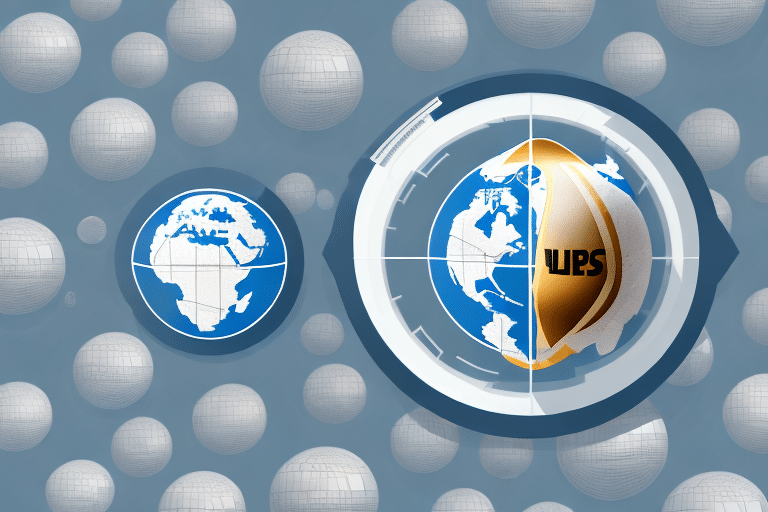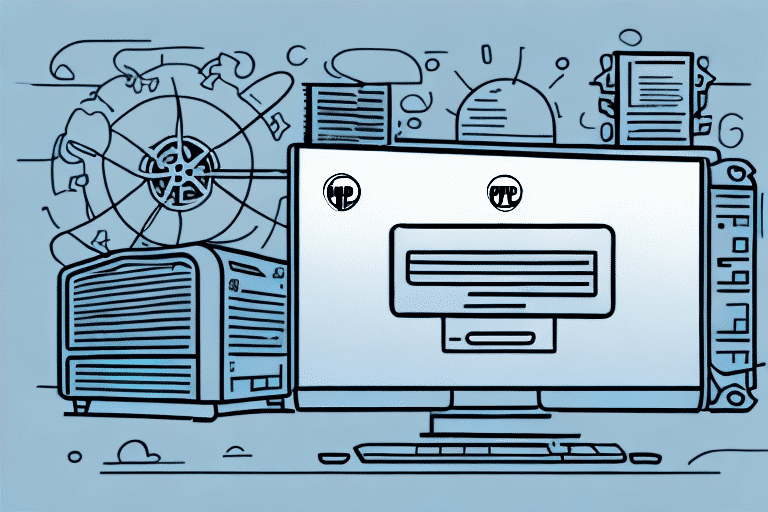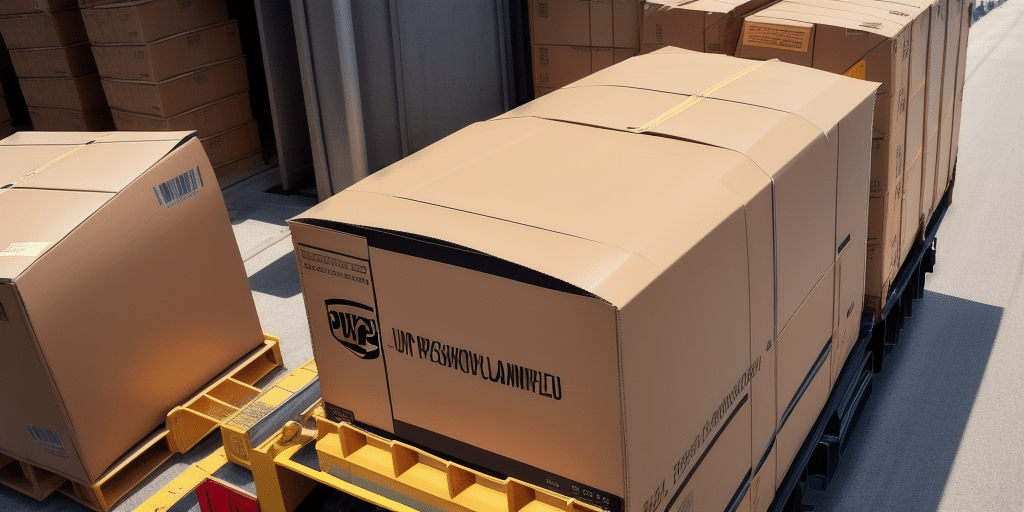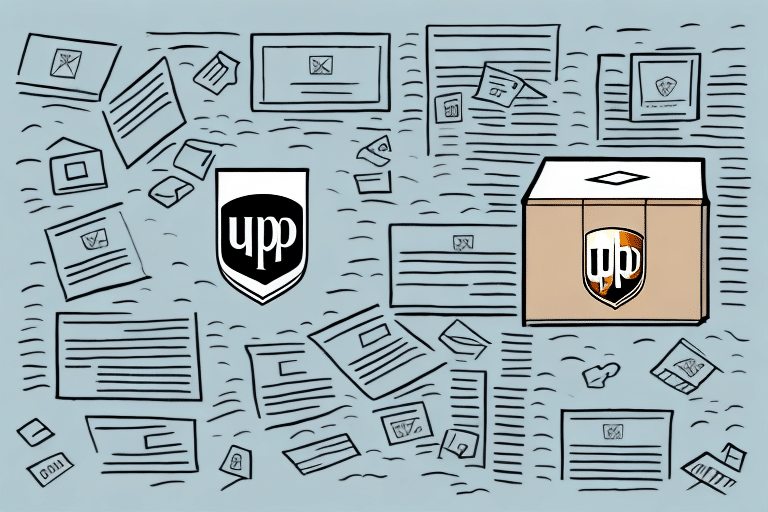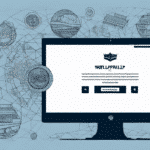Locating and Optimizing the WorldShip Archive in UPS Label Printing Software
If you're a frequent user of UPS's WorldShip software for label printing and shipping, you may have heard of the WorldShip Archive. This feature is invaluable for businesses that ship regularly or handle a large volume of shipments. But where exactly can you find this archive in the UPS Label Printing Software? In this article, we'll delve into everything you need to know about the WorldShip Archive, including its significance, how to access it, and how to customize its settings for optimal performance.
Understanding the Importance of the WorldShip Archive in UPS Label Printing
The WorldShip Archive is an essential feature within the WorldShip software that helps you organize and track your shipment history. It acts as a repository for all information related to your past shipments, including tracking numbers, recipient details, and delivery statuses. By leveraging this data, you can quickly locate past orders, analyze shipping trends, and identify areas for improvement in your shipping process.
According to UPS's [WorldShip User Guide](https://www.ups.com/us/en/services/technology/worldship.page), the archive also plays a crucial role in label printing. Need to reprint a label for a past shipment? Access the WorldShip Archive to retrieve the necessary information without manually re-entering shipment details. Additionally, the archive allows you to customize your labels with your company logo, address, and other branding elements, ensuring a professional and consistent appearance for all your shipments. This consistency can significantly enhance your brand image and foster customer loyalty.
Accessing the WorldShip Archive in UPS Label Printing Software
Accessing the WorldShip Archive is straightforward. Follow these steps:
- Open the UPS WorldShip software.
- Navigate to the "History/Shipment Data" tab.
- Select the "Archive" dropdown menu.
- Browse through your past shipments, sorted by date, or use the search functionality to find specific shipments using keywords, tracking numbers, or recipient names.
It's important to note that the WorldShip Archive retains shipment data typically for up to 90 days. For access to older shipment data, you might need to contact UPS customer service. Additionally, if multiple users access the WorldShip software, setting up user permissions can help control access to the Archive and other sensitive information.
Navigating the WorldShip Archive: Tips and Tricks
Effectively navigating the WorldShip Archive can enhance your workflow. Here are some tips and tricks:
- Utilize the Search Bar: Use keywords or filters like shipment date, tracking number, or recipient name to quickly locate specific shipments.
- Sort by Column: Click on column headers such as shipment date, recipient's name, or shipping method to sort your data accordingly.
- Export Data: Export your shipment data to a CSV file for detailed analysis in Excel or other data analysis tools by clicking the "Export" button in the Archive tab.
- Create Custom Reports: Tailor reports to your specific needs by filtering and analyzing shipment data. Access this feature under the "Reports" tab by selecting "Create New Report."
- Regular Backups: Ensure the safety of your shipment data by exporting it regularly and saving it to secure locations like external hard drives or cloud storage services.
Implementing these strategies can significantly improve your ability to manage and analyze shipping data efficiently.
Step-by-Step Guide to Finding the WorldShip Archive in UPS Label Printing Software
Still having trouble locating the WorldShip Archive? Follow this step-by-step guide:
- Launch the UPS WorldShip software.
- Click on the "History/Shipment Data" tab located in the main menu.
- Select the "Archive" dropdown menu from the available options.
- Choose the shipment you wish to view from the list, or utilize the search bar to filter results based on specific criteria.
Remember, the WorldShip Archive only includes shipments processed through the WorldShip software. Shipments made through other UPS tools like CampusShip or UPS Internet Shipping won't appear in the WorldShip Archive.
For shipments older than the archive's retention period, contact UPS customer service for assistance in retrieving your data.
Common Issues When Accessing the WorldShip Archive and How to Resolve Them
While the WorldShip Archive is a reliable tool, users may encounter some common issues. Here are solutions to common problems:
- Slow Load Times: If the Archive tab loads slowly, try clearing your software cache or updating to the latest version of WorldShip.
- Missing Shipments: Ensure that your filters are correctly set. If a shipment is missing, verify whether it was processed through WorldShip or another UPS tool.
- Incorrect Shipment Information: Double-check the entered data for accuracy. For persistent issues, contact UPS customer support for assistance.
It's crucial to regularly back up your shipment data to prevent loss due to the archive's retention policies or unexpected software issues. Exporting data to external storage ensures you have long-term access to your shipment history.
Best Practices for Managing and Organizing Your WorldShip Archive
Optimizing your WorldShip Archive requires effective management and organization of your shipment data. Consider the following best practices:
- Regular Data Cleanup: Periodically review and delete old shipments that are no longer needed to maintain archive efficiency.
- Consistent Naming Conventions: Use standardized naming conventions for recipient names and addresses to ensure data consistency and accuracy.
- Custom Filters: Create and utilize custom filters to quickly locate shipments based on specific criteria like destination, weight, or shipping method.
- Regular Backups: Schedule automatic backups or manually export data to secure locations such as external drives or cloud storage to safeguard against data loss.
- Team Training: Educate your team on best practices for using and managing the WorldShip Archive, including accurate data entry, effective searching, and proper data deletion protocols.
Implementing these best practices will help you maintain a well-organized and efficient shipment archive, ultimately enhancing your shipping operations.
Customizing Your WorldShip Archive Settings for Optimal Performance
WorldShip offers several customization options to tailor the Archive to your business needs. Key settings include:
- Archive Data Range: Adjust the date range to display shipment data relevant to your reporting and analysis needs.
- Column Visibility: Customize which columns appear in the Archive to prioritize the most pertinent information for your workflows.
- Export Settings: Modify the export format and settings when exporting data to CSV files to suit your data analysis tools.
Additionally, enabling automatic backups ensures your data is regularly saved without manual intervention. You can also set up notifications to alert you upon successful backups or if any issues arise during the backup process.
By customizing these settings, you can enhance the functionality and efficiency of the WorldShip Archive, ensuring it aligns perfectly with your business requirements.
Comparing the WorldShip Archive with Other Shipping Software Archives
While various shipping software solutions offer archive features, UPS's WorldShip Archive stands out for its comprehensive and user-friendly design. Features such as advanced search capabilities, customizable settings, and seamless exporting options make it a preferred choice for many businesses.
In comparison to other shipping platforms, WorldShip integrates effortlessly with other UPS services like tracking and billing, streamlining your shipping processes and saving valuable time. According to the [UPS WorldShip User Guide](https://www.ups.com/us/en/services/technology/worldship.page), this integration enhances overall efficiency and accuracy in shipment management.
Moreover, WorldShip is renowned for its exceptional customer support, available 24/7 via phone, email, or online chat. Reliable support is crucial for businesses that operate around the clock or need assistance outside regular business hours.
The Benefits of Using the WorldShip Archive for Your Business Shipping Needs
The WorldShip Archive offers numerous benefits for businesses of all sizes that frequently ship packages:
- Comprehensive Shipment Tracking: Easily track and manage your shipment history, enabling quick retrieval of past shipments and analysis of shipping trends.
- Operational Efficiency: Streamline your shipping process by quickly reprinting labels and customizing shipment details without redundant data entry.
- Cost Savings: Identify and address inefficiencies in your shipping process, potentially reducing shipping costs through data-driven decisions.
- Enhanced Brand Image: Customize labels with your branding to maintain a professional and consistent appearance across all shipments, fostering customer loyalty.
- Data Security and Reliability: Regular backups and user permissions ensure your shipment data is secure and accessible only to authorized personnel.
Additionally, the WorldShip Archive supports advanced features such as automatic notifications for package deliveries or delays, custom label and packing slip creation, and scheduling pickups directly from the interface. These tools enable businesses to further streamline their shipping operations, allowing you to focus more on growing your business.
Staying Updated: Recent Enhancements to the WorldShip Archive
Since the original publication of this guide, UPS has continued to enhance the WorldShip software to better serve its users. Recent updates include improved user interface elements for easier navigation, enhanced integration capabilities with other UPS services, and expanded data retention options to accommodate diverse business needs.
For the latest features and updates, refer to the [UPS WorldShip Release Notes](https://www.ups.com/us/en/services/technology/worldship.page) and ensure your software version is up to date to take advantage of the latest improvements and security enhancements.
Additional Resources and Support for Optimizing Your WorldShip Archive
To maximize the benefits of the WorldShip Archive, consider utilizing additional resources and support:
- UPS WorldShip User Guide: Comprehensive documentation for all features and functionalities.
- UPS Training Programs: Training sessions and webinars to help your team become proficient in using WorldShip.
- Community Forums: Engage with other WorldShip users to share tips, troubleshoot issues, and exchange best practices.
- Professional Consultation: Consider consulting with UPS-certified professionals for tailored advice and optimization strategies.
By leveraging these resources, you can ensure that your team is well-equipped to manage and utilize the WorldShip Archive effectively, leading to improved shipping operations and business growth.
Conclusion
The WorldShip Archive is a powerful tool for businesses looking to enhance their shipping operations. By effectively managing and utilizing your shipment data, you can achieve greater efficiency, cost savings, and enhanced customer satisfaction. With its robust features, customizable settings, and reliable support, the WorldShip Archive stands out as a top choice for businesses seeking comprehensive shipping solutions. Implement the best practices and tips outlined in this guide to unlock the full potential of the WorldShip Archive and drive your business forward.